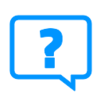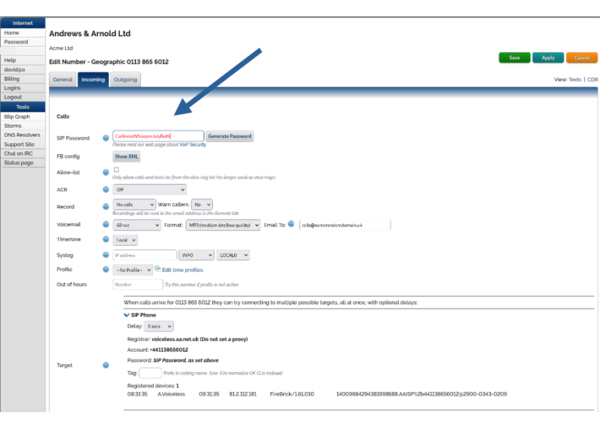VoIP Phones - Yealink T31P: Difference between revisions
mNo edit summary |
No edit summary |
||
| (9 intermediate revisions by the same user not shown) | |||
| Line 1: | Line 1: | ||
<indicator name="VoIPConfiguring">[[File:menu-voip.svg|link=:Category:VoIP Phones|30px|Back up to the VoIP Configuring page]]</indicator> |
<indicator name="VoIPConfiguring">[[File:menu-voip.svg|link=:Category:VoIP Phones|30px|Back up to the VoIP Configuring page]]</indicator> |
||
[[file: |
[[file:T31p-ip-phone.jpg|180px]] |
||
==Configuring Yealink T31P== |
|||
==Phones and Versions Tested== |
|||
<br> |
|||
<div><ul> |
|||
{| class="wikitable" |
|||
!colspan="3"|Yealink |
|||
|- |
|||
!Model |
|||
!Version |
|||
!Notes |
|||
<li style="display: inline-block; vertical-align: top;"> [[File:YealinkT31P.jpg|thumb|none|600px|<br> |
|||
|- |
|||
'''1.''' Obtain the phone's IP address from your router or from the phone's menu system.<br> |
|||
|T20P |
|||
'''2.''' Enter the IP address into a browser's address bar.<br> |
|||
|9.61.23.16 |
|||
'''3.''' Login with user:admin pass:admin.<br> |
|||
|Supports LLD |
|||
'''4.''' Click on 'Account' tab and 'Register' menu.<br> |
|||
| ⚫ | |||
'''5.''' Enter your number (+44..) in 'Register Name' & 'Username'.<br> |
|||
'''6.''' Enter your SIP password from your VoIP number's control page.<br> |
|||
'''7.''' Enter 'Server Host' voiceless.aa.net.uk<br> |
|||
'''8.''' Scroll down and click on 'Confirm'.<br> |
|||
'''9.''' You will now see the phone has registered.<br> |
|||
<br> |
|||
]] |
|||
</ul></div> |
|||
== == |
|||
=====To set or obtain your SIP password go to control.aa.net.uk and login & click on your VoIP number then click incoming tab.===== |
|||
<br> |
|||
{{HowToBox|Set a password for your VoIP Number| |
|||
#Log in to the [https://clueless.aa.net.uk Control Pages] with your xxx@a login |
|||
#Click on the phone number. |
|||
#Click the Incoming Tab |
|||
#Enter in a password (or click the Generate button for the system to make one for you) |
|||
| ⚫ | |||
<br> |
|||
[[File:Controlpagevoippw.png|600px]] |
|||
{| class="wikitable" |
|||
!colspan="2"|Feature Notes |
|||
|- |
|||
|Supports [[VoIP no302|302 Redirect]] |
|||
|? |
|||
|- |
|||
|Tested on FireBrick SIP Server |
|||
|Yes |
|||
|- |
|||
|IPv6 Support |
|||
|No |
|||
|} |
|||
*Set DTMF Type = RFC2833 if you have problems with DTMF. |
|||
==Firewall & Security== |
==Firewall & Security== |
||
| Line 39: | Line 39: | ||
[[Category:VoIP Phones|Yealink]] |
[[Category:VoIP Phones|Yealink T31P]] |
||
Latest revision as of 07:40, 2 August 2023
Configuring Yealink T31P
-
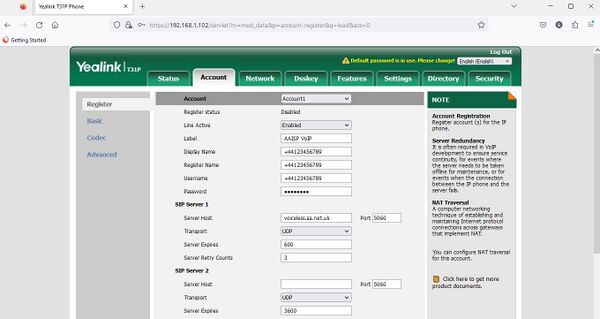
1. Obtain the phone's IP address from your router or from the phone's menu system.
2. Enter the IP address into a browser's address bar.
3. Login with user:admin pass:admin.
4. Click on 'Account' tab and 'Register' menu.
5. Enter your number (+44..) in 'Register Name' & 'Username'.
6. Enter your SIP password from your VoIP number's control page.
7. Enter 'Server Host' voiceless.aa.net.uk
8. Scroll down and click on 'Confirm'.
9. You will now see the phone has registered.
To set or obtain your SIP password go to control.aa.net.uk and login & click on your VoIP number then click incoming tab.
How To: Set a password for your VoIP Number
- Log in to the Control Pages with your xxx@a login
- Click on the phone number.
- Click the Incoming Tab
- Enter in a password (or click the Generate button for the system to make one for you)
Firewall & Security
- You will also want to set up firewall rules, as per the VoIP Firewall page.
- Also see the VoIP Security page for information about securing your VoIP service.