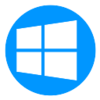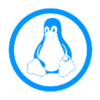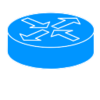Category:Incoming L2TP: Difference between revisions
m (→Other Hardware) |
|||
| (28 intermediate revisions by 2 users not shown) | |||
| Line 1: | Line 1: | ||
__NOTOC__<indicator name="L2TP">[[File:Menu-L2TP.svg|link=:Category:L2TP|30px|Back up to the L2TP Category]]</indicator> |
__NOTOC__<indicator name="L2TP">[[File:Menu-L2TP.svg|link=:Category:L2TP|30px|Back up to the L2TP Category]]</indicator> |
||
=L2TP from Customers to AAISP= |
=L2TP from Customers to AAISP= |
||
This is used to connect in to AAISP over a third-party internet connection. This gives you your usual AAISP IP (4 and 6) blocks and access to the internet as if you were conencted via a normal DSL circuit. |
|||
There are two reasons to use L2TP to connect in to AAISP: |
|||
| ⚫ | |||
#As a backup for your existing AAISP circuit in the event of a fault. |
|||
#*Logging in over L2TP using your DSL credentials (ie xxx@a.1) from a different ISP will give you your normal IP addresses. You can use this whilst your AAISP connection is being fixed. |
|||
#*This is enabled by default and available to everyone, there are no extra charges. Usage is taken from your quota in the usual way as if you were connecting over DSL. |
|||
#*The L2TP has priority over the DSL, so you'd want to bring it up/down as and when required |
|||
#Connect in to AAISP over a third-party internet connection. |
|||
#*This gives you your an AAISP IPv4 address and an IPv6 block. This will then give you unfiltered internet access with public IP addresses etc. |
|||
#*There are more reasons for doing this and further information and ordering on http://aa.net.uk/broadband-l2tp.html |
|||
==Connection Details== |
|||
* Endpoint: |
|||
| ⚫ | |||
**or l2tp6.aa.net.uk |
|||
* Username & Password as supplied |
|||
* Hostname: AAISP |
|||
* Authentication Protocol: CHAP/MSCHAPv2 or PAP, but recommend CHAP, as L2TP is not encrypted |
|||
* Plain L2TP without any IPsec |
* Plain L2TP without any IPsec |
||
* MSCHAPv2 authentication |
|||
| ⚫ | |||
== Cisco Routers == |
|||
Cisco routers running IOS 12.3(2)T and later support L2TP client initiated tunneling which allows the router to establish an L2TP tunnel to A&A's L2TP server. |
|||
Most of the information required was gleaned from here: [http://www.cisco.com/en/US/docs/ios/12_3t/12_3t2/feature/guide/gtvoltun.html] plus a bit of trial and error and some packet capturing of good and bad L2TP sessions. |
|||
I have tested this on a Cisco 837 router running 12.3(11)YZ2, a 2821 running 12.4(15)T10 SPServices and a 2801 running 12.4(24)T3 ADVIPServices |
|||
'''Caveats:''' |
|||
- You will need to sanity check routing in your particular environment. This is especially important if you choose to use '''ppp ipcp route default''' on the l2tp tunnel. It's safest to make sure that you have a static route set to the L2TP server. |
|||
- I haven't tested this for [[IPv6|IPV6]] yet. |
|||
- This is "early release" information - I haven't yet used this in anger over a long period of time but will try to remember to come back and update if I find any major issues. |
|||
- This config snippet contains no security settings - be sure to configure some! |
|||
- I've used the IP address of the L2TP server rather than the DNS address - this is obviously at risk of change . |
|||
- You need to be running IP CEF on the router |
|||
'''Config:''' |
|||
Replace ''<whatever>'' with the appropriate information for your connection |
|||
ip cef |
|||
l2tp-class lc-aaisp |
|||
pseudowire-class pc-aaisp |
|||
encapsulation l2tpv2 |
|||
protocol l2tpv2 lc-aaisp |
|||
ip local interface ''<interface that l2tp connection should go out from>'' |
|||
interface Virtual-PPP9797 |
|||
shutdown |
|||
ip address negotiated |
|||
no cdp enable |
|||
ppp authentication chap callin |
|||
ppp chap hostname ''<l2tp line login eg stzzz@a.2>'' |
|||
ppp chap password 0 ''<site password>'' |
|||
ppp direction callout |
|||
ppp pap refuse |
|||
pseudowire 90.155.53.19 10 pw-class pc-aaisp |
|||
Once the interface is configured you can issue a '''no shut''' on it to bring it up. |
|||
'''Debugging:''' |
|||
'''debug ppp authentication''' and '''debug ppp negotiation''' are your friends... In particular if you see "Circuit ID not set - contact support" in the authentication debug, contact A&A support to get them to fix your L2TP login. |
|||
Once the connection is up, you should see the virtual PPP interface configured with the static IP that is assigned to it in clueless. |
|||
If you get stuck, pop into the IRC channel and see if I'm around (basil_uk) and I'll help if possible. |
|||
== Other Hardware == |
|||
The TL-WR741ND router works, although it can only do NAT, but is very cheap. |
|||
===MTU=== |
|||
You may have to set a lower MTU to accommodate the host ISP, possibly as low as 1462 (or lower for some ISPs). In theory fragments will work to allow 1500 MTU on our service, but fragments are inefficient, and if everyone sends fragmented packets that could degrade the service. |
|||
| ⚫ | |||
{{AAMenu|img=Menu-FireBrick.svg|link=L2TP_Client:_FireBrick|title=L2TP from FireBrick|text=Creating a L2TP connection from a FireBrick to AAISP)}} |
{{AAMenu|img=Menu-FireBrick.svg|link=L2TP_Client:_FireBrick|title=L2TP from FireBrick|text=Creating a L2TP connection from a FireBrick to AAISP)}} |
||
{{AAMenu|img=Menu-Apple.svg|link=L2TP_Client:_OSX|title=L2TP from OSX|text=Creating a L2TP connection from Apple OSX to AAISP}} |
{{AAMenu|img=Menu-Apple.svg|link=L2TP_Client:_OSX|title=L2TP from OSX|text=Creating a L2TP connection from Apple OSX to AAISP}} |
||
{{AAMenu|img=Menu-Windows.svg|link=L2TP_Client:_Windows|title=L2TP from Windows|text=Creating a L2TP connection from Windows to AAISP}} |
{{AAMenu|img=Menu-Windows.svg|link=L2TP_Client:_Windows|title=L2TP from Windows|text=Creating a L2TP connection from Windows 7 and Windows 10 to AAISP}} |
||
{{AAMenu|img=Menu-Linux.svg|link=L2TP_Client:_Linux|title=L2TP from Linux|text=Creating a L2TP connection from Linux to AAISP}} |
{{AAMenu|img=Menu-Linux.svg|link=L2TP_Client:_Linux|title=L2TP from Linux|text=Creating a L2TP connection from Linux to AAISP using xl2tpd}} |
||
{{AAMenu|img=Menu-Routerboard.svg|link=L2TP_Client:_Routerboard|title=L2TP from Routerboard|text=Creating a L2TP connection from Routerboard to AAISP}} |
{{AAMenu|img=Menu-Routerboard.svg|link=L2TP_Client:_Routerboard|title=L2TP from Routerboard|text=Creating a L2TP connection from Routerboard to AAISP}} |
||
{{AAMenu|img=Menu-OpenWRT.svg|link=L2TP_Client:_OpenWRT|title=L2TP from OpenWRT|text=Creating a L2TP connection from OpenWRT to AAISP}} |
{{AAMenu|img=Menu-OpenWRT.svg|link=L2TP_Client:_OpenWRT|title=L2TP from OpenWRT|text=Creating a L2TP connection from OpenWRT to AAISP}} |
||
{{AAMenu|img=Menu-Cisco.svg|link=L2TP_Client:_Cisco|title=L2TP from Cisco|text=Creating a L2TP connection from Cisco to AAISP}} |
{{AAMenu|img=Menu-Cisco.svg|link=L2TP_Client:_Cisco|title=L2TP from Cisco|text=Creating a L2TP connection from Cisco to AAISP}} |
||
{{AAMenu|img=Menu-router.svg|link=L2TP_Client:_Other_Routers|title=L2TP from Other Routers|text=Creating a L2TP connection from other routers to AAISP}} |
|||
Revision as of 19:23, 26 August 2019
L2TP from Customers to AAISP
There are two reasons to use L2TP to connect in to AAISP:
- As a backup for your existing AAISP circuit in the event of a fault.
- Logging in over L2TP using your DSL credentials (ie xxx@a.1) from a different ISP will give you your normal IP addresses. You can use this whilst your AAISP connection is being fixed.
- This is enabled by default and available to everyone, there are no extra charges. Usage is taken from your quota in the usual way as if you were connecting over DSL.
- The L2TP has priority over the DSL, so you'd want to bring it up/down as and when required
- Connect in to AAISP over a third-party internet connection.
- This gives you your an AAISP IPv4 address and an IPv6 block. This will then give you unfiltered internet access with public IP addresses etc.
- There are more reasons for doing this and further information and ordering on http://aa.net.uk/broadband-l2tp.html
Connection Details
- Endpoint:
- l2tp.aa.net.uk
- or l2tp6.aa.net.uk
- Username & Password as supplied
- Hostname: AAISP
- Authentication Protocol: CHAP/MSCHAPv2 or PAP, but recommend CHAP, as L2TP is not encrypted
- Plain L2TP without any IPsec
MTU
You may have to set a lower MTU to accommodate the host ISP, possibly as low as 1462 (or lower for some ISPs). In theory fragments will work to allow 1500 MTU on our service, but fragments are inefficient, and if everyone sends fragmented packets that could degrade the service.
Notes on setting up L2TP IN to AAISP:
L2TP from FireBrick
Creating a L2TP connection from a FireBrick to AAISP)
L2TP from OSX
Creating a L2TP connection from Apple OSX to AAISP
L2TP from Windows
Creating a L2TP connection from Windows 7 and Windows 10 to AAISP
L2TP from Linux
Creating a L2TP connection from Linux to AAISP using xl2tpd
L2TP from Routerboard
Creating a L2TP connection from Routerboard to AAISP
L2TP from OpenWRT
Creating a L2TP connection from OpenWRT to AAISP
L2TP from Cisco
Creating a L2TP connection from Cisco to AAISP
L2TP from Other Routers
Creating a L2TP connection from other routers to AAISP
Pages in category 'Incoming L2TP'
The following 16 pages are in this category, out of 16 total.
L
- L2TP Client: Cisco
- L2TP Client: Debian
- L2TP Client: FireBrick
- L2TP Client: iOS
- L2TP Client: Linux
- L2TP Client: Mobile Broadband Routers
- L2TP Client: OpenWRT
- L2TP Client: OSX
- L2TP Client: Other Routers
- L2TP Client: pfSense
- L2TP Client: Routerboard
- L2TP Client: SNOM
- L2TP Client: Ubiquiti Edgerouter
- L2TP Client: Windows
- L2TP Latency Speed Tweaks
- L2TP Starlink