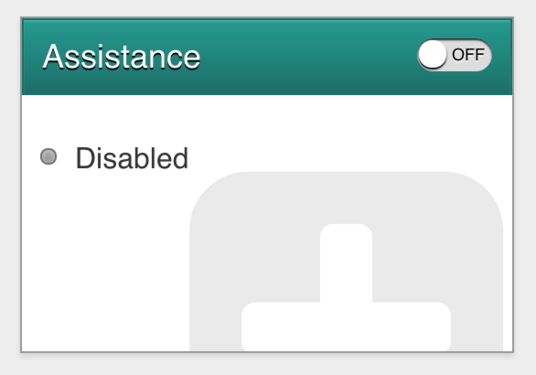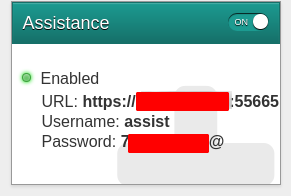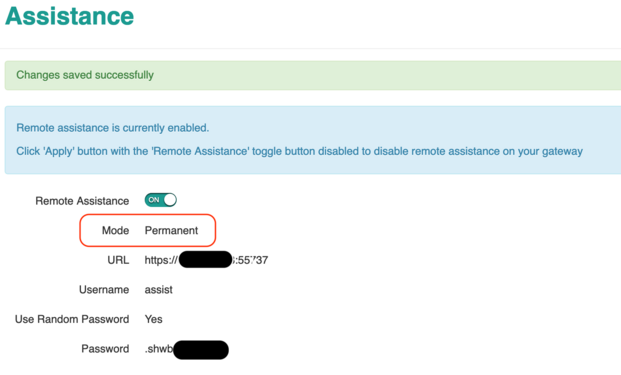DGA0122 Remote Assist: Difference between revisions
mNo edit summary |
mNo edit summary |
||
| (18 intermediate revisions by the same user not shown) | |||
| Line 2: | Line 2: | ||
[[Category:Technicolor_DGA0122]] |
[[Category:Technicolor_DGA0122]] |
||
| ⚫ | |||
In some cases it may be required that AAISP require remote access to the Technicolor's web interface. |
In some cases it may be required that AAISP require remote access to the Technicolor's web interface. |
||
| Line 8: | Line 7: | ||
This needs to be enabled each time, using the following steps: |
This needs to be enabled each time, using the following steps: |
||
#Log in to the router |
#Log in to the router |
||
#Find the 'Assistance box, and click the On/Off button to turn it on |
#Find the 'Assistance' box, and click the On/Off button to turn it on |
||
#Details of how to access the router will then be shown, including the username/password, IP address and port. |
#Details of how to access the router will then be shown, including the username/password, IP address and port. |
||
'''Never give out the router information to anyone you are unsure of!''' |
|||
<gallery widths=250 heights=250 mode="packed"> |
|||
| ⚫ | |||
TechnicolorAssistance2.png|Assistance Enabled, with connection details |
|||
</gallery> |
|||
==Permanent remote access== |
|||
Some firmware versions have an option to set Remote access permanently: |
|||
<gallery widths=250 heights=250 mode="packed"> |
|||
DGA-remote-permanent.png |
|||
</gallery> |
|||
Use caution when setting this, as it will keep the port open permanently, but the password will be lost upon a reboot of the router. |
|||
We suggest customers leave remote assist off, and use our control page to enable/disable as and when needed for temporary access to the remote router. |
|||
=== Bugs with permanent access=== |
|||
# If the router is rebooted, then access to the router will be lost as the password is not saved during a reboot. - you will need to access the router (from the LAN) and disable and re-enable the remote access. - this will generate a new password and port to use. |
|||
# If the router is rebooted, then reconfiguring remote access will not be possible via the A&A control pages |
|||
Latest revision as of 13:55, 1 December 2023
In some cases it may be required that AAISP require remote access to the Technicolor's web interface.
This needs to be enabled each time, using the following steps:
- Log in to the router
- Find the 'Assistance' box, and click the On/Off button to turn it on
- Details of how to access the router will then be shown, including the username/password, IP address and port.
Never give out the router information to anyone you are unsure of!
Permanent remote access
Some firmware versions have an option to set Remote access permanently:
Use caution when setting this, as it will keep the port open permanently, but the password will be lost upon a reboot of the router.
We suggest customers leave remote assist off, and use our control page to enable/disable as and when needed for temporary access to the remote router.
Bugs with permanent access
- If the router is rebooted, then access to the router will be lost as the password is not saved during a reboot. - you will need to access the router (from the LAN) and disable and re-enable the remote access. - this will generate a new password and port to use.
- If the router is rebooted, then reconfiguring remote access will not be possible via the A&A control pages