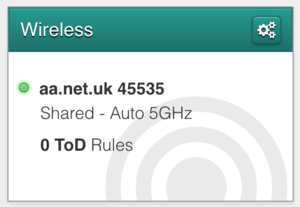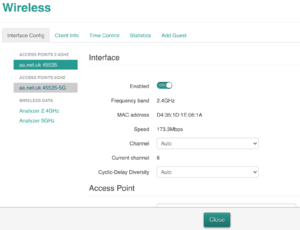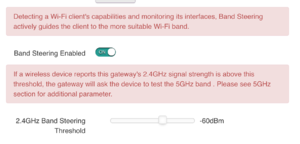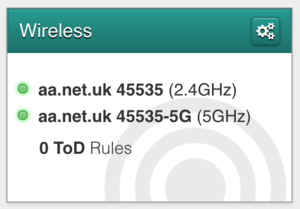DGA0122 WiFi Band Steering: Difference between revisions
mNo edit summary |
mNo edit summary |
||
| Line 3: | Line 3: | ||
[[File:DGA0122-WiFi-Status.png|thumb|WiFI Status on front page]] |
[[File:DGA0122-WiFi-Status.png|thumb|WiFI Status on front page]] |
||
[[File:DGA0122-WiFi-Screen.png|thumb|WiFi Screen showing SSID menu on left]] |
|||
[[File:DGA0122-WiFi-Band-Steering.png|thumb|Band Steering settings and info]] |
[[File:DGA0122-WiFi-Band-Steering.png|thumb|Band Steering settings and info]] |
||
[[File:DGA0122-WiFi-Separate-SSIDs.png|thumb|Separated SSIDs]] |
[[File:DGA0122-WiFi-Separate-SSIDs.png|thumb|Separated SSIDs]] |
||
Revision as of 11:04, 21 January 2021
By default the DGA0122 router will be set for a single SSID that will run on both the 2.4GHz and 5Ghz WiFi frequencies. The theory is that the router can steer devices to the strongest frequency for best performance.
This setting can be changed on the WiFi settings page. There is an option to disable Band steering. Once Band Steering is disables you can name the two SSIDs differently so that you can tell which is 2.4Ghz and which is 5Ghz.