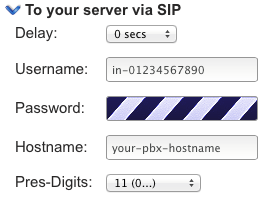VoIP Phones - FreePBX - chan sip: Difference between revisions
(Created page with "File:Freepbx_logo.png *IPv6 Works! FreePBX is based on Asterisk - you may wish to read this page for more background information. These i...") |
(Add some more formatting.) |
||
| Line 8: | Line 8: | ||
==Setting up your A&A trunk== |
==Setting up your A&A trunk== |
||
===Configuration in FreePBX Web UI=== |
===Configuration in FreePBX Web UI=== |
||
Log into your FreePBX administration interface and go to Connectivity, Trunks - then select "Add SIP Trunk". |
Log into your FreePBX administration interface and go to Connectivity, Trunks - then select "Add SIP Trunk". |
||
| Line 15: | Line 14: | ||
====General Settings==== |
====General Settings==== |
||
* Trunk Name: A descriptive name for the trunk - enter whatever you wish. |
* '''Trunk Name:''' A descriptive name for the trunk - enter whatever you wish. |
||
* Outbound CallerID: The caller ID you will use for calls made on this trunk. I entered my phone number in the format: 01234567890. |
* '''Outbound CallerID:''' The caller ID you will use for calls made on this trunk. I entered my phone number in the format: 01234567890. |
||
* CID Options: Set this as you prefer. I left it set to "Allow Any CID". |
* '''CID Options:''' Set this as you prefer. I left it set to "Allow Any CID". |
||
* Maximum Channels: Leave this blank. |
* '''Maximum Channels:''' Leave this blank. |
||
* Asterisk Trunk Dial Options: Leave this blank and make sure "Override" isn't ticked. |
* '''Asterisk Trunk Dial Options:''' Leave this blank and make sure "Override" isn't ticked. |
||
* Continue if Busy: Set this as you prefer. |
* '''Continue if Busy:''' Set this as you prefer. |
||
* Disable Trunk: Make sure "Disable" is not ticked. |
* '''Disable Trunk:''' Make sure "Disable" is not ticked. |
||
====Dialed Number Manipulation Rules==== |
====Dialed Number Manipulation Rules==== |
||
| Line 111: | Line 110: | ||
This can be fixed! |
This can be fixed! |
||
# Log into the FreePBX administration UI. |
# Log into the FreePBX administration UI. |
||
# Go to Settings, Asterisk SIP Settings. |
# Go to '''Settings, Asterisk SIP Settings'''. |
||
# Scroll down to Advanced General Settings. |
# Scroll down to '''Advanced General Settings'''. |
||
# Change '''Bind Address''' to an [[IPv6]] Address. <code>::</code> can be used for binding to all available [[IPv6]] addresses. |
# Change '''Bind Address''' to an [[IPv6]] Address. <code>::</code> can be used for binding to all available [[IPv6]] addresses. |
||
# Scroll to the bottom and click '''Submit Changes'''. |
|||
Revision as of 19:47, 8 March 2014
- IPv6 Works!
FreePBX is based on Asterisk - you may wish to read this page for more background information.
These instructions were last tested on FreePBX 2.11.0.23.
Setting up your A&A trunk
Configuration in FreePBX Web UI
Log into your FreePBX administration interface and go to Connectivity, Trunks - then select "Add SIP Trunk".
Fill out the fields as below:
General Settings
- Trunk Name: A descriptive name for the trunk - enter whatever you wish.
- Outbound CallerID: The caller ID you will use for calls made on this trunk. I entered my phone number in the format: 01234567890.
- CID Options: Set this as you prefer. I left it set to "Allow Any CID".
- Maximum Channels: Leave this blank.
- Asterisk Trunk Dial Options: Leave this blank and make sure "Override" isn't ticked.
- Continue if Busy: Set this as you prefer.
- Disable Trunk: Make sure "Disable" is not ticked.
Dialed Number Manipulation Rules
I left this entire section alone.
Outgoing Settings
These are your outgoing call settings - for calls you make from your phone through voiceless. These settings can be found under the "SIP Phone" heading in clueless for your number.
Trunk Name: out-01234567890
PEER Details:
host=voiceless.aa.net.uk username=+441234567890 secret=YOUR-OUTGOING-PASSWORD-HERE type=peer insecure=invite
Incoming Settings
These are your incoming call settings - for calls you receive from voiceless. These settings can be found under the "To your server via SIP" heading in clueless for your number.
My settings in clueless look like the following:
In FreePBX, I entered the following:
USER Context: in-01234567890
USER Details:
secret=YOUR-INCOMING-PASSWORD-HERE type=peer context=from-trunk insecure=invite
Registration
If your FreePBX is behind a NAT you may need to enter a registration string here. More details can be found on the VoIP_Phones_-_Asterisk article.
Fix for incoming calls
After using the above for a while, you may well find that your incoming calls randomly stop working - this is because they are being rejected by Asterisk as it does not recognise the incoming calls properly.
This can be fixed by manually adding some fixes to /etc/asterisk/sip_custom_post.conf:
[in-01234567890-a4](in-01234567890) host=a4.voiceless.aa.net.uk [in-01234567890-b4](in-01234567890) host=b4.voiceless.aa.net.uk [in-01234567890-c4](in-01234567890) host=c4.voiceless.aa.net.uk [in-01234567890-d4](in-01234567890) host=d4.voiceless.aa.net.uk [in-01234567890-e4](in-01234567890) host=e4.voiceless.aa.net.uk [in-01234567890-f4](in-01234567890) host=f4.voiceless.aa.net.uk [in-01234567890-g4](in-01234567890) host=g4.voiceless.aa.net.uk [in-01234567890-h4](in-01234567890) host=h4.voiceless.aa.net.uk [in-01234567890-i4](in-01234567890) host=i4.voiceless.aa.net.uk [in-01234567890-j4](in-01234567890) host=j4.voiceless.aa.net.uk [in-01234567890-a6](in-01234567890) host=a6.voiceless.aa.net.uk [in-01234567890-b6](in-01234567890) host=b6.voiceless.aa.net.uk [in-01234567890-c6](in-01234567890) host=c6.voiceless.aa.net.uk [in-01234567890-d6](in-01234567890) host=d6.voiceless.aa.net.uk [in-01234567890-e6](in-01234567890) host=e6.voiceless.aa.net.uk [in-01234567890-f6](in-01234567890) host=f6.voiceless.aa.net.uk [in-01234567890-g6](in-01234567890) host=g6.voiceless.aa.net.uk [in-01234567890-h6](in-01234567890) host=h6.voiceless.aa.net.uk [in-01234567890-i6](in-01234567890) host=i6.voiceless.aa.net.uk [in-01234567890-j6](in-01234567890) host=j6.voiceless.aa.net.uk
This seems to keep incoming calls working OK.
You will need to force Asterisk to reload the configuration files for this to take effect - this can be done by restarting Asterisk or by running asterisk -rx 'reload'.
Making IPv6 work
You may notice that out of the box your FreePBX install will not talk IPv6. This is because by default it configures Asterisk to only listen on IPv4.
This can be fixed!