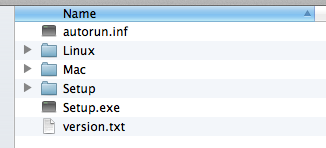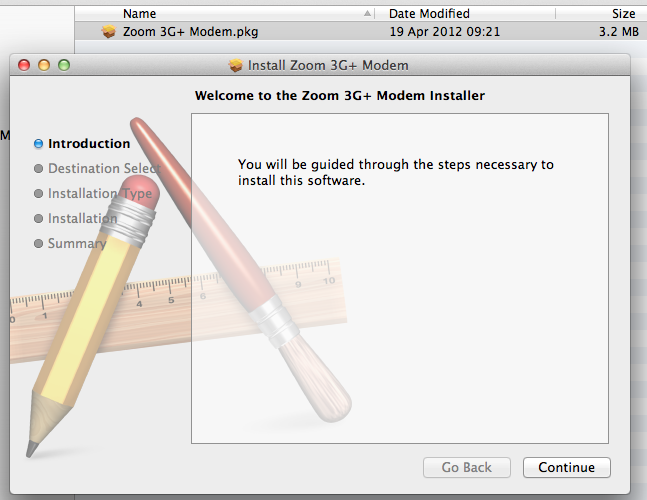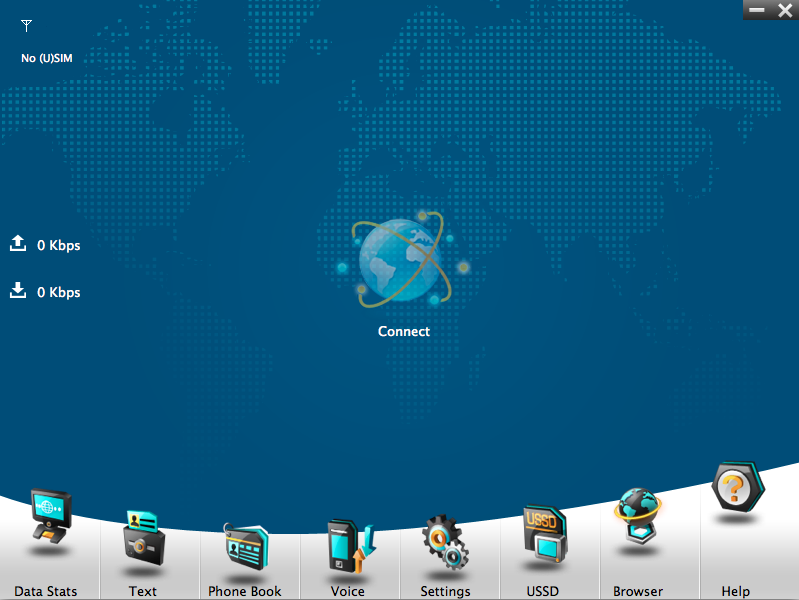Zoom-Mac: Difference between revisions
No edit summary |
(→top: clean up) |
||
| (7 intermediate revisions by 2 users not shown) | |||
| Line 1: | Line 1: | ||
[[File:Zoom4598.jpg|right]] |
|||
Here are instructions for installing the Zoom 2398 3G USB dongle on an Apple Mac - it's quite easy. |
|||
#Plug the Dongle in, and open Finder, and on the left you'll see 'Zoom 3G+ Modem' |
#Plug the Dongle in, and open Finder, and on the left you'll see 'Zoom 3G+ Modem' |
||
#*[[File:zoom-usb-mac1.png]] |
#*[[File:zoom-usb-mac1.png]] |
||
#Click on it, and on the right pane click on the Mac folder |
|||
| ⚫ | |||
#Double click on the 'Zoom 3G+ Modem.pkg' file |
|||
| ⚫ | |||
#Run through the installer... |
|||
#Once finished, the application will load and you'll be able to get online etc. |
|||
| ⚫ | |||
#*(not with this one though, as we didn't add a SIM, DOH! |
|||
To run the Zoom program again later, Search for Zoom and it should find 'Zoom 3G+ Modem' |
|||
| ⚫ | |||
| ⚫ | |||
[[Category:Data SIM Devices]] |
|||
| ⚫ | |||
Latest revision as of 00:25, 18 August 2018
Here are instructions for installing the Zoom 2398 3G USB dongle on an Apple Mac - it's quite easy.
- Plug the Dongle in, and open Finder, and on the left you'll see 'Zoom 3G+ Modem'
- Click on it, and on the right pane click on the Mac folder
- Double click on the 'Zoom 3G+ Modem.pkg' file
- Run through the installer...
- Once finished, the application will load and you'll be able to get online etc.
To run the Zoom program again later, Search for Zoom and it should find 'Zoom 3G+ Modem'