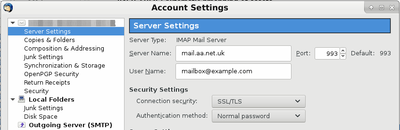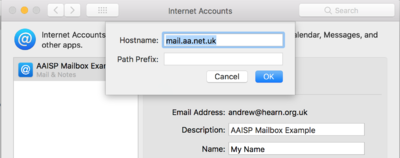Incoming Email Settings: Quick Examples: Difference between revisions
mNo edit summary |
mNo edit summary |
||
| Line 3: | Line 3: | ||
{| class="wikitable" |
{| class="wikitable" |
||
!colspan=" |
!colspan="2"|Incoming email settings |
||
|- |
|||
!Server name |
|||
|smtp.aa.net.uk |
|||
|- |
|||
!Port |
|||
|587 |
|||
|- |
|||
!Security |
|||
|STARTTLS |
|||
|- |
|||
!Authentication |
|||
|Use your mailbox username and password |
|||
|- |
|||
!colspan="3"|Incoming email settings |
|||
|- |
|- |
||
!Type |
!Type |
||
Revision as of 09:05, 11 January 2018
| Incoming email settings | |
|---|---|
| Type | IMAP or POP3 |
| Port | IMAP=993, POP3=995 |
| Server name | mail.aa.net.uk |
| Username | Your email address, eg: mailbox@example.com |
| Password | The password you set on the mailbox. (Case sensitive) |
| Security | SSL/TLS (Not STARTTLS) |
Changing the server name in Thunderbird:
Edit (or Tools) -> Account Settings -> Server Settings. Set Server Name: mail.aa.net.uk
Changing the server name in Apple Mail:
Mail -> Accounts -> Select the account on the left pane. Click Advanced. Change the Hostname