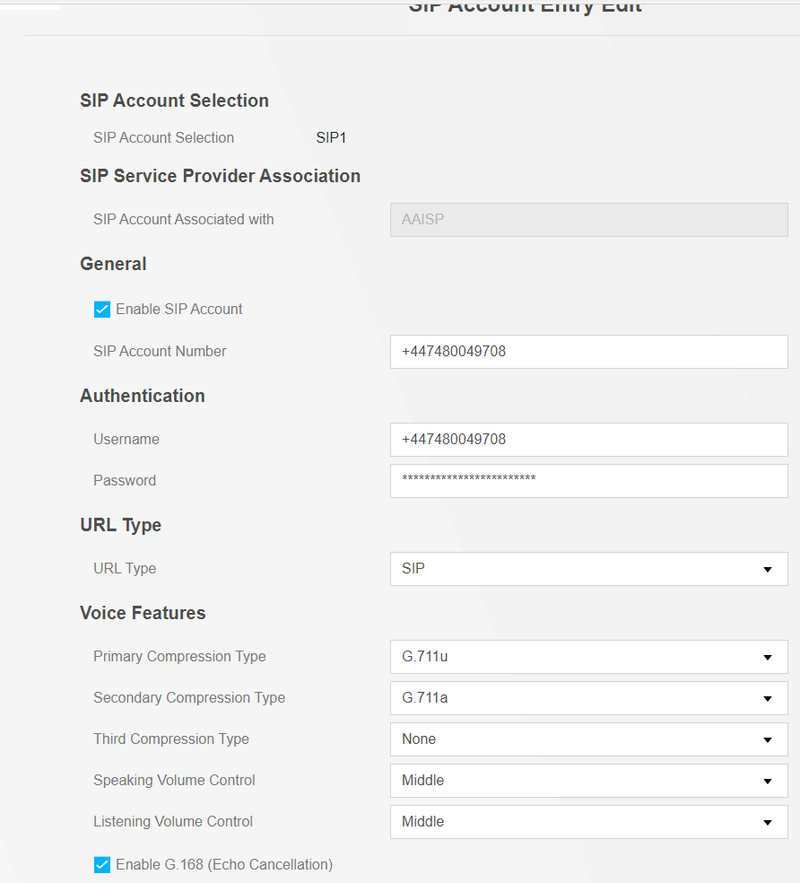VoIP Phones - Zyxel VMG/DX Routers: Difference between revisions
(Created page with "==Physical== 800px Plug the analogue telephone into the green Phone1 port on the back of the router. ==Configuration== First go...") |
|||
| Line 6: | Line 6: | ||
==Configuration== |
==Configuration== |
||
First go to the Menu --> VoIP --> Phone option.<br /> |
First go to the Menu --> VoIP --> Phone option.<br /> |
||
[[File:Zyxel VMG8825-B50B Phone Menu.png |
[[File:Zyxel VMG8825-B50B Phone Menu.png]] |
||
Make sure the region is set to GBR - UK and the service mode as Europe.<br /> |
Make sure the region is set to GBR - UK and the service mode as Europe.<br /> |
||
[[File:Zyxel VMG8825-B50B VoIP Regional Settings.png |
[[File:Zyxel VMG8825-B50B VoIP Regional Settings.png]] |
||
Go to the Menu --> VoIP --> SIP option.<br /> |
Go to the Menu --> VoIP --> SIP option.<br /> |
||
Revision as of 16:44, 20 November 2020
Physical
Plug the analogue telephone into the green Phone1 port on the back of the router.
Configuration
First go to the Menu --> VoIP --> Phone option.
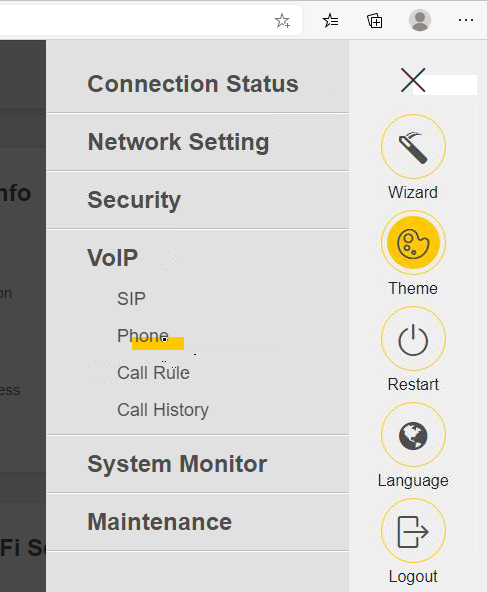
Make sure the region is set to GBR - UK and the service mode as Europe.
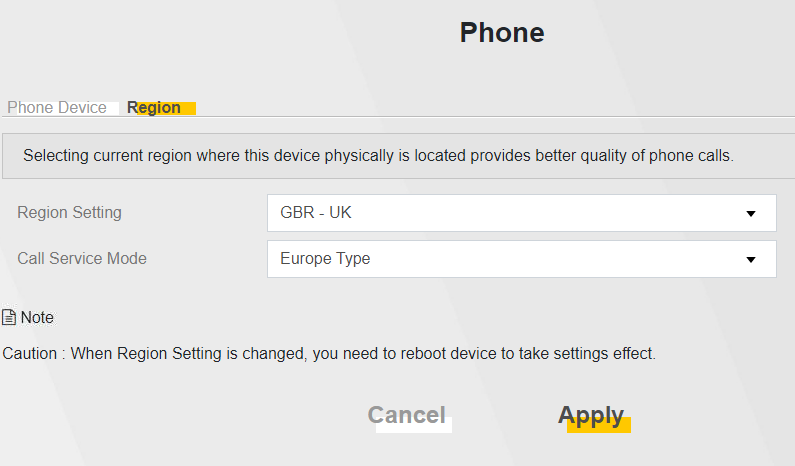
Go to the Menu --> VoIP --> SIP option.
Then the SIP Service Provider tab.
Click on the edit symbol next to the "ChangeMe" entries and fill in the details below. Note that you are required to fill in a "SIP Proxy Server Address" but this is not the same as "Outbound proxy server" which can be found hidden under the drop down advanced section. AAISP DO NOT NEED OUTBOUND PROXY SET!

Go to the SIP Account tab.
Click on the edit symbol next to the first "ChangeMe" entry.
Enter the details as shown on your AAISP Control panel for the telephone number you want to setup.