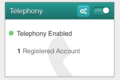DGA0122 VoIP: Difference between revisions
(Created page with "<indicator name="Front">link=:Category:Technicolor_DGA0122|30px|Back up to the Technicolor_DGA0122 Page</indicator> Category:Technicolor_DGA0122 Th...") |
mNo edit summary |
||
| Line 9: | Line 9: | ||
# Click the Edit icon on the right had side for the sample configuration |
# Click the Edit icon on the right had side for the sample configuration |
||
## Set Primary Registrar to: voiceless.aa.net.uk |
## Set Primary Registrar to: voiceless.aa.net.uk |
||
## Set Primary proxy to: voiceless.aa.net.uk |
## Set Primary proxy to: voiceless.aa.net.uk (pics below, 'Global Info') |
||
# Click the 'Phone Numbers' tab at the top |
# Click the 'Phone Numbers' tab at the top |
||
## For 'sip_profile_0': |
## For 'sip_profile_0': |
||
| Line 17: | Line 17: | ||
### Set DisplayName if you wish |
### Set DisplayName if you wish |
||
### Click Save |
### Click Save |
||
| ⚫ | |||
| ⚫ | |||
<gallery> |
<gallery> |
||
Technicolor-VoIP-global-info.png|Global Info |
|||
Technicolor-VoIP-registered.png|Registered |
Technicolor-VoIP-registered.png|Registered |
||
Technicolor-VoIP-registered-front.png|Registered |
Technicolor-VoIP-registered-front.png|Registered |
||
Revision as of 12:51, 20 August 2021
These are steps to set up the Technicolor to registrar to an A&A VoIP service and to use the analogue phone ports on the router for calls.
- Log in to the router
- Click the 'off' switch in the Telephony box to 'On'
- Click the configure 'cog' in the Telephony box.
- Click the Edit icon on the right had side for the sample configuration
- Set Primary Registrar to: voiceless.aa.net.uk
- Set Primary proxy to: voiceless.aa.net.uk (pics below, 'Global Info')
- Click the 'Phone Numbers' tab at the top
- For 'sip_profile_0':
- Click 'off' to enable it.
- Set username to your phone number, eg +44123456789
- Set password yo your SIP password
- Set DisplayName if you wish
- Click Save
- The number should then show as registered (pics below)
- For 'sip_profile_0':