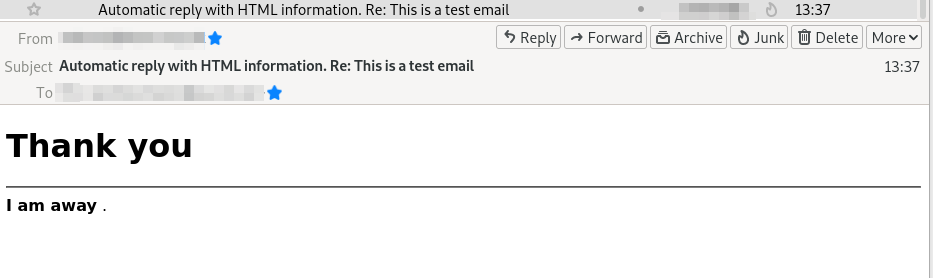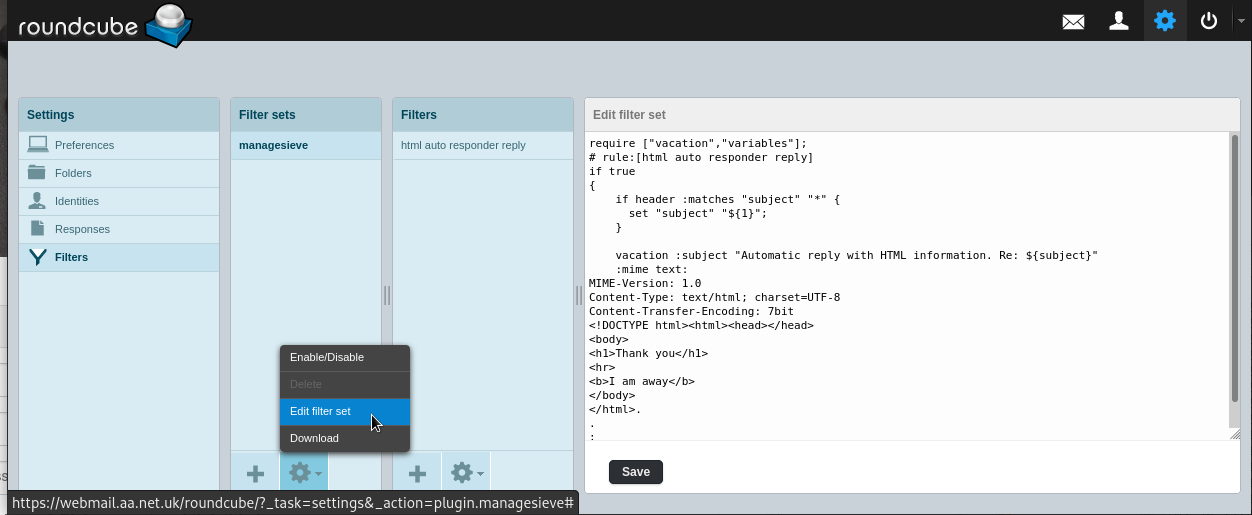Sieve-Example:HTML Autoresponder: Difference between revisions
m (→example reply:) |
mNo edit summary |
||
| Line 1: | Line 1: | ||
Sometimes you may want to sent an autoresponder, eg an out of office, or an automatic reply |
Sometimes you may want to sent an autoresponder, eg an out of office, or an automatic reply with further information, but you want to specifically send html for some reason. |
||
You can use the following as an example |
You can use the following sieve code as an example: |
||
<syntaxhighlight> |
<syntaxhighlight> |
||
Revision as of 15:12, 26 July 2022
Sometimes you may want to sent an autoresponder, eg an out of office, or an automatic reply with further information, but you want to specifically send html for some reason.
You can use the following sieve code as an example:
require ["vacation","variables"];
# rule:[html auto responder reply]
if true
{
if header :matches "subject" "*" {
set "subject" "${1}";
}
vacation
:subject "Automatic reply with HTML information. Re ${subject}"
:mime text:
MIME-Version: 1.0
Content-Type: text/html; charset=UTF-8
Content-Transfer-Encoding: 7bit
<!DOCTYPE html><html><head></head>
<body>
<h1>Thank you</h1>
<hr>
<b>I am away</b>
</body>
</html>
;
}
This will:
- Match any incoming email to the mailbox
- Put the subject line in to a variable
- Reply back to the sender with a modified subject line
- Include HTML in the email
Example reply:
Improvements / Notes
More can be done with this script, eg
- you can modify it to include a multipart reply (HTML and plain text)
- you can restrict the reply to only once a day per sender, by adding :days 1 under :vacation
- You can edit the subject line and the HTML to your liking, if you add any quotes (") in the HTML then you will need to escape it by using: \" - adding images is probably going to be problematic, don't bother trying! Inline css will probably be ok.
- This WON'T include any signature, but you can add what ever HTML you like.
Editing this in Roundcube
Roundcube has a 'wizard' or semi-WYSIWYG editor, that allows you to create filters using a form. However, for this example it won't understand all the syntax so you can't use this editor, you have to edit the sieve script by hand, Roundcube lets you do this though.
In Roundcube, go to Settings, Filters.
You can create a filter if you've not got one, but then you need to edit it manually - you click the cog at the bottom, and click 'edit filter set'
You can paste in the script above.
Clicking save should say that it's updated, if you get errors, then the syntax you have won't be correct, but the example above works.
If you later edit the filter with Roundcube be sure to use the 'edit filter set' link as otherwise the code will get altered and not work.