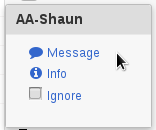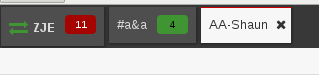IRC: Difference between revisions
(→Private Messages: elabourate that Private Message == PM) |
|||
| (20 intermediate revisions by 4 users not shown) | |||
| Line 1: | Line 1: | ||
Internet Relay Chat (irc) is a simple on-line live chat system. It allows text messages to be posted and read in channels. There is a chat channel for A&A customers which can be very useful for getting advice and contacting support staff in or out of normal hours. |
Internet Relay Chat (irc) is a simple on-line live chat system. It allows text messages to be posted and read in channels. There is a chat channel for A&A customers which can be very useful for getting advice and contacting support staff in or out of normal hours. |
||
==Server Details |
==Server Details== |
||
Server: irc. |
Server: irc.aachat.net |
||
TLS: enabled and enforced |
|||
Channel: #A&A |
Channel: #A&A |
||
Port: 6697 |
|||
Web |
Web-based client: |
||
https://webirc.aa.net.uk |
https://webirc.aa.net.uk |
||
==Getting |
==Getting Our Attention== |
||
Staff do take part in the |
Staff do take part in the IRC channel, but it can be quite lively from time to time. |
||
Staff generally have names starting '''AA-'''.<br /> |
|||
It helps to say ''''staff tech'''', ''''staff sales'''' or ''''staff accounts'''' as this will flag up to people in those departments that you need help. Staff may not always reply instantly, so please wait around for a few minutes for a response. |
|||
==Personal & Confidential Information== |
|||
It is important to note that the IRC servers are purposefully not on networks ran by Andrews & Arnold Ltd., and chat and private messages can be logged (even if you use SSL to the server). Therefore, do not use IRC to send confidential information such as passwords etc. as they can be read by other people. |
|||
=Using the Web based IRC Client= |
=Using the Web based IRC Client= |
||
| Line 17: | Line 25: | ||
Pick a nickname, and then click Start. You will then be in the main IRC Channel with all the other staff and customers. At this point you may ask for staff or simply ask a question to whole channel. |
Pick a nickname, and then click Start. You will then be in the main IRC Channel with all the other staff and customers. At this point you may ask for staff or simply ask a question to whole channel. |
||
Staff generally have names starting '''AA-'''. It helps to say 'tech staff', 'sales staff' etc if you need sales, support or accounts as well. |
|||
==Private Messages== |
==Private Messages== |
||
It is often better to send a private message to a |
It is often better to send a private message to a member of staff rather than posting your details to the main channel where everyone can read it. You can send someone a Private Message (PM) by clicking on their name and selecting message: |
||
[[File:IRC-PrivateMessage.png|Click a person to Message them]] |
[[File:IRC-PrivateMessage.png|none|frame|Click a person to Message them]] |
||
This will open a'tab' where you can talk directly with that person. If someone sends you a PM, a tab will appear on your side. You can then switch between the Private Message tab (AA-Shaun) and the main Channel (#A&A) |
This will open a'tab' where you can talk directly with that person. If someone sends you a PM, a tab will appear on your side. You can then switch between the Private Message tab (AA-Shaun) and the main Channel (#A&A) |
||
[[File:IRC-PrivateMEssageTab.png|You then have Tabs]] |
[[File:IRC-PrivateMEssageTab.png|none|frame|You then have Tabs]] |
||
| ⚫ | |||
| ⚫ | |||
===Mobiles=== |
|||
If you're on mobile, you may need to open up the side menu/pane thing to see the tabs. |
|||
| ⚫ | |||
[[File:Mobile-irc-menu.jpg|300px|mobile menu hidden here]] |
|||
| ⚫ | |||
If you use the web client a lot, then you may wish to enable 'Desktop Notifications' if your browser supports it. This is a setting found under the 'cog' icon on the top/right. |
If you use the web client a lot, then you may wish to enable 'Desktop Notifications' if your browser supports it. This is a setting found under the 'cog' icon on the top/right. |
||
Revision as of 14:59, 22 December 2022
Internet Relay Chat (irc) is a simple on-line live chat system. It allows text messages to be posted and read in channels. There is a chat channel for A&A customers which can be very useful for getting advice and contacting support staff in or out of normal hours.
Server Details
Server: irc.aachat.net TLS: enabled and enforced Channel: #A&A Port: 6697
Web-based client: https://webirc.aa.net.uk
Getting Our Attention
Staff do take part in the IRC channel, but it can be quite lively from time to time.
Staff generally have names starting AA-.
It helps to say 'staff tech', 'staff sales' or 'staff accounts' as this will flag up to people in those departments that you need help. Staff may not always reply instantly, so please wait around for a few minutes for a response.
Personal & Confidential Information
It is important to note that the IRC servers are purposefully not on networks ran by Andrews & Arnold Ltd., and chat and private messages can be logged (even if you use SSL to the server). Therefore, do not use IRC to send confidential information such as passwords etc. as they can be read by other people.
Using the Web based IRC Client
Joining
Pop along to: https://webirc.aa.net.uk
Pick a nickname, and then click Start. You will then be in the main IRC Channel with all the other staff and customers. At this point you may ask for staff or simply ask a question to whole channel.
Private Messages
It is often better to send a private message to a member of staff rather than posting your details to the main channel where everyone can read it. You can send someone a Private Message (PM) by clicking on their name and selecting message:
This will open a'tab' where you can talk directly with that person. If someone sends you a PM, a tab will appear on your side. You can then switch between the Private Message tab (AA-Shaun) and the main Channel (#A&A)
When you get a new Private Message a number will appear next to that persons name in the tab, e.g.:
Mobiles
If you're on mobile, you may need to open up the side menu/pane thing to see the tabs.
If you use the web client a lot, then you may wish to enable 'Desktop Notifications' if your browser supports it. This is a setting found under the 'cog' icon on the top/right.