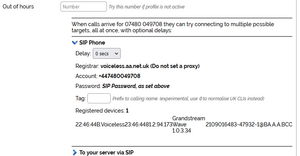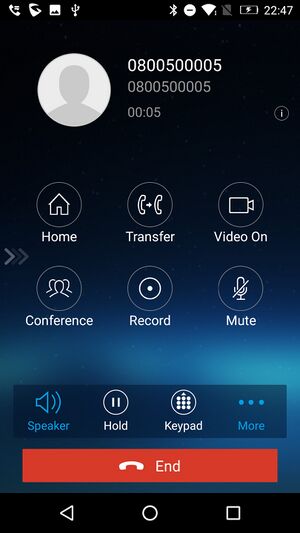VoIP Phones - GS Wave Lite: Difference between revisions
No edit summary |
(→Notes) |
||
| Line 1: | Line 1: | ||
=Grandstream Wave Lite= |
=Grandstream Wave Lite= |
||
==Notes== |
==Notes== |
||
AKA. GS Wave Lite, or "GS |
AKA. GS Wave Lite, or "GS Wave" on the home screen icon (Play store app id "com.grandstream.wave").. not to be confused with "GS Wave" (Play Store app id "com.grandstream.ucm") a separate app, also by Grandstream, on the store! |
||
==Downloads== |
==Downloads== |
||
iOS: https://apps.apple.com/us/app/grandstream-wave-lite/id1029274043 |
iOS: https://apps.apple.com/us/app/grandstream-wave-lite/id1029274043 |
||
Revision as of 23:08, 10 March 2023
Grandstream Wave Lite
Notes
AKA. GS Wave Lite, or "GS Wave" on the home screen icon (Play store app id "com.grandstream.wave").. not to be confused with "GS Wave" (Play Store app id "com.grandstream.ucm") a separate app, also by Grandstream, on the store!
Downloads
iOS: https://apps.apple.com/us/app/grandstream-wave-lite/id1029274043
Android: https://play.google.com/store/apps/details?id=com.grandstream.wave
Configuration
Go to the settings cog in the bottom right. Click the + icon in the top right:
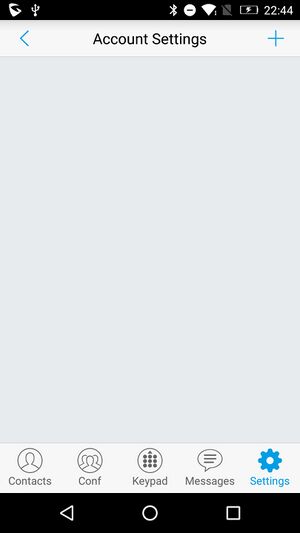
Select "SIP Account" on the "Add New Account" screen:
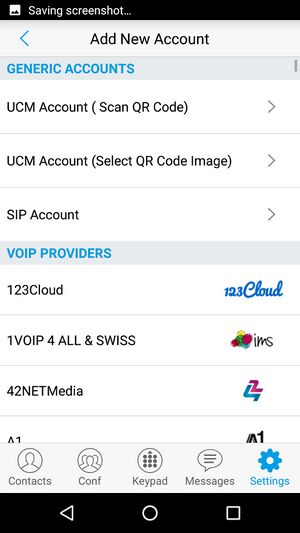
Fill in the details simialr to shown below (making sure to use your own telephone number and password for each of the fields!):
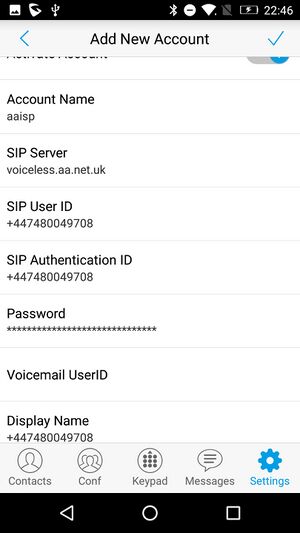
Save the account. After a brief moment of showing red, the dot should turn green to show you are registered with voiceless.aa.net.uk:
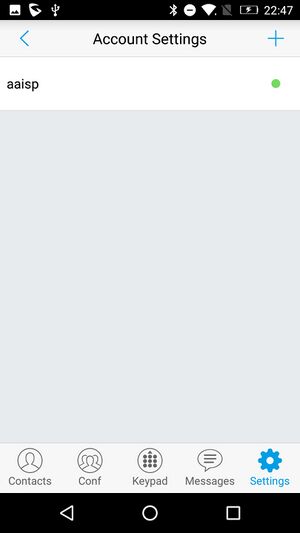
At this point the AAISP control pages will show GS Wave as registered if you check: