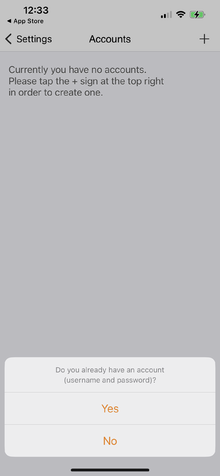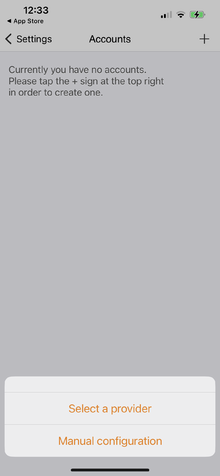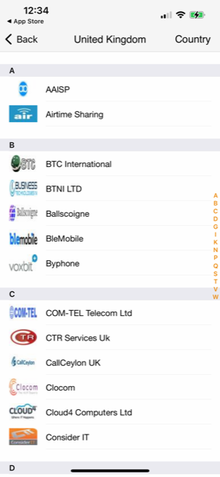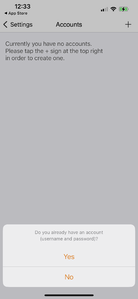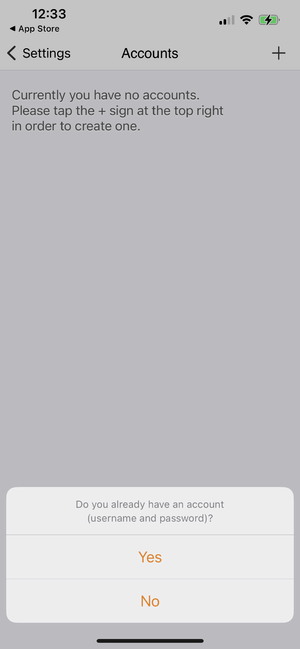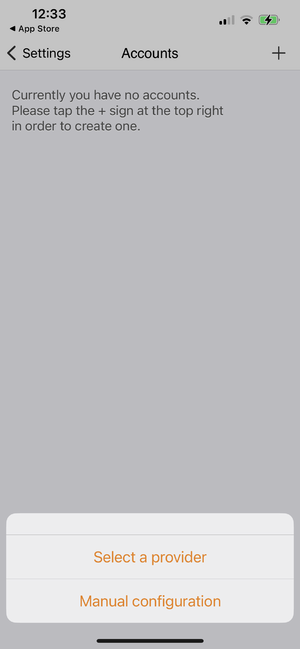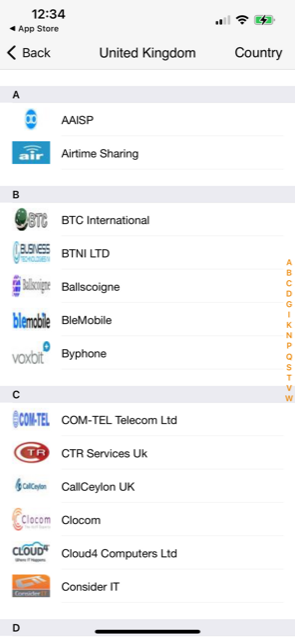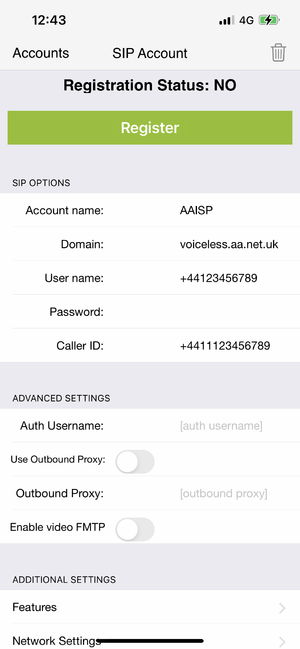VoIP Phones - zoiper: Difference between revisions
No edit summary |
No edit summary |
||
| Line 9: | Line 9: | ||
---- |
---- |
||
==Zoiper 3.46.1 example on an iPhone.== |
==Zoiper 3.46.1 example on an iPhone.== |
||
<div><ul> |
|||
<li style="display: inline-block; vertical-align: top;"> [[File:Image0.png|thumb|none|220px|'''1. Download App and go to Settings -> Accounts & select 'Yes'''']] |
|||
<li style="display: inline-block; vertical-align: top;"> [[File:Selectprover.png|thumb|none|220px|'''2. Click 'Select a provider'''']] |
|||
<li style="display: inline-block; vertical-align: top;"> [[File:Zoip3.png|thumb|none|220px|'''3. Select 'AAISP'''']] |
|||
</ul></div> |
|||
<gallery widths=200px heights=300px mode="nolines"> |
<gallery widths=200px heights=300px mode="nolines"> |
||
Revision as of 10:27, 27 July 2023
You can download a part-configured Zoipier from here:
Configuration instructions for Android and iOS
You can purchase Zoiper here: https://www.zoiper.com/en/shop/buy/zoiper5