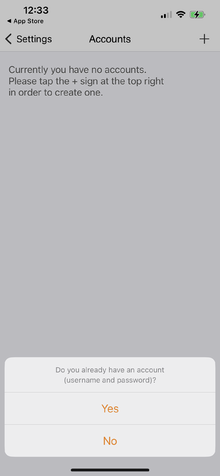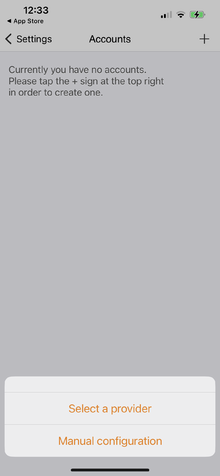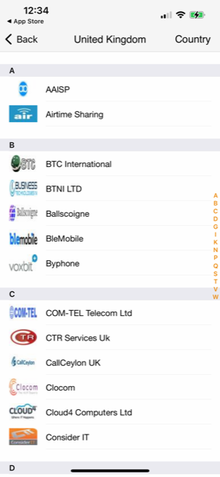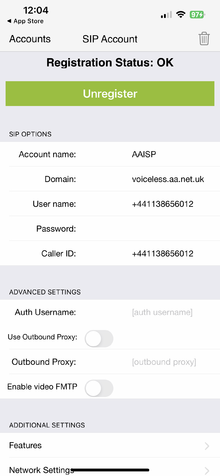VoIP Phones - zoiper: Difference between revisions
No edit summary |
No edit summary |
||
| (2 intermediate revisions by the same user not shown) | |||
| Line 14: | Line 14: | ||
<li style="display: inline-block; vertical-align: top;"> [[File:Selectprover.png|thumb|none|220px|'''2. Click 'Select a provider'''']] |
<li style="display: inline-block; vertical-align: top;"> [[File:Selectprover.png|thumb|none|220px|'''2. Click 'Select a provider'''']] |
||
<li style="display: inline-block; vertical-align: top;"> [[File:Zoip3.png|thumb|none|220px|'''3. Select 'AAISP'''']] |
<li style="display: inline-block; vertical-align: top;"> [[File:Zoip3.png|thumb|none|220px|'''3. Select 'AAISP'''']] |
||
<li style="display: inline-block; vertical-align: top;"> [[File:image7.png|thumb|none|220px|'''4. Enter your VoIP number (+44...) and SIP password then click 'Register'''']] |
|||
</ul></div> |
</ul></div> |
||
<gallery widths=200px heights=300px mode="nolines"> |
|||
File:Image0.png|1. Download App and go to Settings -> Accounts & select 'Yes' |
|||
</gallery> |
|||
{| class="wikitable" style="width: 95%;" |
|||
|+ 1. Download App and go to Settings -> Accounts & select 'Yes' |
|||
|- |
|||
| [[File:Image0.png|300px|centre]] |
|||
|} |
|||
{| class="wikitable" style="width: 95%;" |
|||
|+ 2. Click 'Select a provider' |
|||
|- |
|||
| [[File:Selectprover.png|300px|centre]]<br> |
|||
|} |
|||
{| class="wikitable" style="width: 95%;" |
|||
|+ 3. Select 'AAISP' |
|||
|- |
|||
| [[File:Zoip3.png|300px|centre]] |
|||
|} |
|||
{| class="wikitable" style="width: 95%;" |
|||
|+ 4. Configure the VoIP credentials from your VoIP number's control page then click 'Register' |
|||
|- |
|||
| [[File:Zoip7.png|300px|centre]] |
|||
|} |
|||
[[Category:VoIP Phones|Zoiper]] |
[[Category:VoIP Phones|Zoiper]] |
||
Revision as of 11:09, 27 July 2023
You can download a part-configured Zoipier from here:
Configuration instructions for Android and iOS
You can purchase Zoiper here: https://www.zoiper.com/en/shop/buy/zoiper5