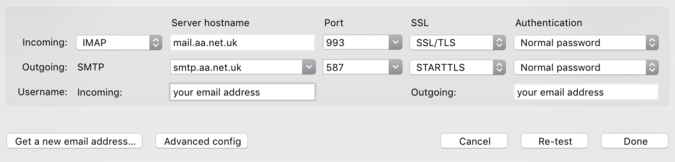Email Settings: Difference between revisions
mNo edit summary |
No edit summary |
||
| (38 intermediate revisions by 4 users not shown) | |||
| Line 1: | Line 1: | ||
<indicator name="Faults">[[File:Menu-email.svg|link=:Category:Email|30px|Back up to the Email Category]]</indicator> |
|||
==General Email Settings== |
|||
Generic email settings for sending and receiving email with AAISP. These have been updated July 2017 with new IMAP and POP3 server information. |
|||
{| class="wikitable" |
{| class="wikitable" |
||
| Line 9: | Line 11: | ||
|- |
|- |
||
!Port |
!Port |
||
| |
|587 |
||
| |
|Use 587, port 25 may be removed in the near future. |
||
| ⚫ | |||
!Security |
|||
|STARTTLS |
|||
|Using non-secure connections will be disabled in the future, use STARTTLS. |
|||
|- |
|- |
||
!Authentication |
!Authentication |
||
|Optional |
|Optional |
||
|If you are sending from outside an AAISP connection, then you will need to use your mailbox username and password to authenticate. |
|If you are sending from outside an AAISP connection, then you will need to use your mailbox username and password to authenticate. In this case you will need to enable STARTTLS |
||
|- |
|- |
||
!colspan="3"|Incoming email settings (Receiving email) [[Receiving Email|Read more...]] |
!colspan="3"|Incoming email settings (Receiving email) [[Receiving Email|Read more...]] |
||
| Line 20: | Line 26: | ||
!Type |
!Type |
||
|IMAP or POP3 |
|IMAP or POP3 |
||
|We recommend IMAP but you can also use POP3. IMAP is ideal when using many computers/phones to access email. [[ |
|We recommend IMAP on port 993 but you can also use POP3 on 995. IMAP is ideal when using many computers/phones to access email. [[POP3 or IMAP (What's the Difference)|Read more here]]. |
||
|- |
|- |
||
!Port |
!Port |
||
| |
|IMAP: 993, POP3: 995 |
||
|Due to security and privacy consideration we do not allow connections to POP3 on port 110 and IMAP on 143 |
|||
| ⚫ | |||
|- |
|- |
||
!Server |
!Server |
||
| |
|mail.aa.net.uk |
||
|This is the server used for retrieving email |
|This is the server used for retrieving email. |
||
|- |
|- |
||
!Username |
!Username |
||
| Line 37: | Line 43: | ||
|******** |
|******** |
||
|The password you set on the mailbox. (Case sensitive) |
|The password you set on the mailbox. (Case sensitive) |
||
|- |
|||
!Security |
|||
|SSL/TLS |
|||
|You have to enable SSL/TLS v1.3 (v1.2 no longer supported). |
|||
|- |
|||
!Managesieve |
|||
|mail.aa.net.uk Port 4190 |
|||
|Enable TLS. [[Sieve Filtering]] or use Roundcube webmail as it has a nice GUI to manage the filters |
|||
|- |
|- |
||
!Webmail |
!Webmail |
||
|https://webmail.aa.net.uk |
|||
|http://mail.example.com |
|||
| |
|||
|ie, replace example.com with your own domain. |
|||
|} |
|} |
||
'''More Help with: [[Sending Email]] or [[Receiving Email]]''' |
'''More Help with: [[Sending Email]] or [[Receiving Email]]''' |
||
=== Quick view for Thunderbird: === |
|||
[[File:Thunderbird-email-settings.png|thumb|none|675px|Thunderbird manual settings]] |
|||
=== Auto-discover settings === |
|||
Email clients such as Outlook, Thunderbird and (very probably) Apple Mail for MacOS can use 'auto discover' techniques to get the server information automatically - this makes configuring email programs much easier. To enable this, your domain needs two extra DNS entries: |
|||
autoconfig CNAME autoconfig.mail.aa.net.uk. |
|||
autodiscover CNAME autoconfig.mail.aa.net.uk. |
|||
If they are not there already then you can add them, or ask Support staff for help. Once added, the imap/pop3/smtp settings should be retrieved during the setup process of adding a new email account to your email program. |
|||
Not all (or not many) email clients support this method of finding the server details, but it will make configuring Thunderbird or Outlook much easier. |
|||
You may also wish to set up SRV records (RFC 6186), as some email clients will use these to locate email services, eg: |
|||
_submission._tcp SRV 0 1 587 smtp.aa.net.uk. |
|||
_imaps._tcp SRV 0 1 993 mail.aa.net.uk. |
|||
Latest revision as of 08:18, 24 October 2023
Generic email settings for sending and receiving email with AAISP. These have been updated July 2017 with new IMAP and POP3 server information.
| Outgoing email settings (Sending email) Read more... | ||
|---|---|---|
| Server | smtp.aa.net.uk | This is the server used for sending email from you to anyone else. |
| Port | 587 | Use 587, port 25 may be removed in the near future. |
| Security | STARTTLS | Using non-secure connections will be disabled in the future, use STARTTLS. |
| Authentication | Optional | If you are sending from outside an AAISP connection, then you will need to use your mailbox username and password to authenticate. In this case you will need to enable STARTTLS |
| Incoming email settings (Receiving email) Read more... | ||
| Type | IMAP or POP3 | We recommend IMAP on port 993 but you can also use POP3 on 995. IMAP is ideal when using many computers/phones to access email. Read more here. |
| Port | IMAP: 993, POP3: 995 | Due to security and privacy consideration we do not allow connections to POP3 on port 110 and IMAP on 143 |
| Server | mail.aa.net.uk | This is the server used for retrieving email. |
| Username | mailbox@example.com | This is the username to use when getting email and is just your email address. This can also be used as an outgoing mail username if you need one. (Case sensitive) |
| Password | ******** | The password you set on the mailbox. (Case sensitive) |
| Security | SSL/TLS | You have to enable SSL/TLS v1.3 (v1.2 no longer supported). |
| Managesieve | mail.aa.net.uk Port 4190 | Enable TLS. Sieve Filtering or use Roundcube webmail as it has a nice GUI to manage the filters |
| Webmail | https://webmail.aa.net.uk | |
More Help with: Sending Email or Receiving Email
Quick view for Thunderbird:
Auto-discover settings
Email clients such as Outlook, Thunderbird and (very probably) Apple Mail for MacOS can use 'auto discover' techniques to get the server information automatically - this makes configuring email programs much easier. To enable this, your domain needs two extra DNS entries:
autoconfig CNAME autoconfig.mail.aa.net.uk. autodiscover CNAME autoconfig.mail.aa.net.uk.
If they are not there already then you can add them, or ask Support staff for help. Once added, the imap/pop3/smtp settings should be retrieved during the setup process of adding a new email account to your email program.
Not all (or not many) email clients support this method of finding the server details, but it will make configuring Thunderbird or Outlook much easier.
You may also wish to set up SRV records (RFC 6186), as some email clients will use these to locate email services, eg:
_submission._tcp SRV 0 1 587 smtp.aa.net.uk. _imaps._tcp SRV 0 1 993 mail.aa.net.uk.