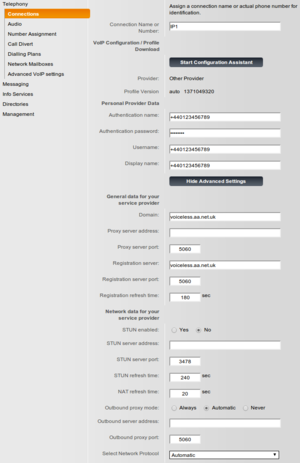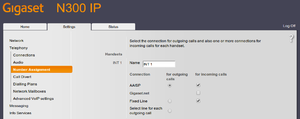VoIP Phones - Gigaset N300: Difference between revisions
No edit summary |
mNo edit summary |
||
| (78 intermediate revisions by 5 users not shown) | |||
| Line 1: | Line 1: | ||
<indicator name="VoIPConfiguring">[[File:menu-voip.svg|link=:Category:VoIP Phones|30px|Back up to the VoIP Configuring page]]</indicator> |
|||
=Configuring a Siemens S685IP for AAISP= |
|||
[[Image:Gigaset-S685ip.jpg|right|Gigaset-S685ip.jpg]] |
|||
= Configuring a Siemens Gigaset phone for AAISP = |
|||
{| class="wikitable" |
|||
==Firewall settings:== |
|||
!colspan="2"|Feature Notes |
|||
Most probably, all outbound traffic will already be enabled, so it is just necessary to permit essential incoming |
|||
|- |
|||
traffic to the S685IP. The following inbound settings are needed: |
|||
|Supports [[VoIP no302|302 Redirect]] |
|||
|No |
|||
|- |
|||
|Tested on [[FireBrick SIP]] Server |
|||
|Yes |
|||
|- |
|||
|[[IPv6]] Support |
|||
|No |
|||
|} |
|||
These notes are the same for configuring an S685IP, A580IP and N300A too. |
|||
For SIP control data, allow UDP ports 5060 from 81.187.30.110-119 |
|||
Update to new firmware here https://gigaset.atlassian.net/wiki/display/GPPPO/N510+IP+PRO+Release+notes+42.192 |
|||
For RTP audio, allow UDP ports 5004-5020 from anywhere. |
|||
If there are problems in setting up the base station it is easiest to start from a factory reset condition. This can be achieved by holding the blue button on the front of the base unit while power cycling it. After this the handset will need to be re-registered with the base unit (hold the blue button on the base unit while power cycling the handset). The pin should be changed from its default value of 0000 using the handset. |
|||
Use a good password and consider using IP lockdown on the AAISP control pages to help prevent fraudulent use! |
|||
Starting from a factory reset, the following items need to be set using the web server in the base unit. |
|||
==Configuring the S685IP== |
|||
= IP address = |
|||
If there are problems in setting up the S685IP it is easiest to start from a factory reset condition. This can |
|||
be achieved by holding the blue button on the front of the base unit while power cycling it. After this the |
|||
handset will need to be re-registered with the base unit (hold the blue button on the base unit while power |
|||
cycling the handset). The pin should be changed from its default value of 0000 using the handset. |
|||
By default the base unit picks up an IP address using DHCP. This can be over-ridden by connecting to "Settings -> IP Configuration", selecting "Static" and filling in the address details as required. Then click on the "Set" button. By default, the device only allows access to it's web interface from the local subnet. |
|||
Starting from a factory reset, the following items need to be set using the web server in the base unit. |
|||
=N300 and Voiceless= |
|||
(Same on the S685IP / A580IP / N300A) |
|||
[[File:N300settings.png|thumb|click to view settings]] |
|||
On the web interface, go to: |
|||
Settings -> Telephony -> Edit 1, Show Advanced Settings |
|||
{| class="wikitable" |
|||
!colspan="2"|[[Gigaset]] N300 Settings |
|||
|- |
|||
!Setting |
|||
!Value |
|||
|- |
|||
|Connection Name or Number |
|||
|AAISP (Or whatever you like) |
|||
|- |
|||
|Authentication Name |
|||
|Your Number (+44...) |
|||
|- |
|||
|Authentication Password |
|||
|Your Password |
|||
|- |
|||
|Username |
|||
|Your Number (+44...) |
|||
|- |
|||
|Domain |
|||
|voiceless.aa.net.uk |
|||
|- |
|||
|Proxy Server Address |
|||
|''blank'' |
|||
|- |
|||
|Registration server |
|||
|voiceless.aa.net.uk |
|||
|- |
|||
|Registration refresh time |
|||
|180 |
|||
|} |
|||
Then you'll need to assign this account to a handset for incoming calls, this is set under |
|||
Settings -> Telephony -> Number Assignment |
|||
[[File:N300assignment.png|none|thumb|Number Assignment]] |
|||
Don't forget to secure the base station with a new PIN (default is 0000): |
|||
Settings -> Management -> Miscellaneous -> New Pin |
|||
=== Audio settings === |
|||
In menu: |
|||
Settings -> Telephony -> Audio" select "Voice Quality -> Own Codec preference". |
|||
For "IP1" (Or whatever you call the AAISP account) remove all codecs except "G.711 a law". This setting will generally give the best audio quality. |
|||
=== Other settings === |
|||
If there are problems with recognition of DTMF tones by other systems consider setting "RFC2833" and avoid using "Audio". in the setting: |
|||
Settings -> Telephony -> Advanced Settings -> RFC2833 |
|||
Check that the Number Plan/Assignment is set to use the VoIP rather than the fixed (pstn) line: |
|||
Settings - Number Assignment Set the VoIP for outgoing, and set the others to suit... |
|||
It may not say the above and Automatic negotiation of DTMF transmission will need to be Yes |
|||
Set the Tone Pattern to be UK: |
|||
Settings -> Management -> Local Settings -> Tone Pattern=United Kingdom |
|||
You may want to remove, or edit, the 'Info Services' - this is the information such as weather and so in that can be displayed on the screen: |
|||
Settings - Info Services |
|||
= New Firmware available = |
|||
===IP address: === |
|||
Sometimes you may see a 'New Firmware available' message on the screen of the handset. |
|||
By default the base unit picks up an ip address using DHCP. This can be over-ridden by |
|||
connecting to "Settings -> IP Configuration", selecting "Static" and filling in the address details as required. |
|||
Then click on the "Set" button. |
|||
eg, Version ''42.263 (422630000000 / V42.00)'' became available in March 2023 |
|||
===What Version is it running at the moment?=== |
|||
===Registration with AAISP:=== |
|||
To view the version you are running, log in to the Base Station's web interface, and go to '''Status -> Device''' |
|||
Select menu "Settings -> Telephony -> Connections" and click the "Edit" button for |
|||
IP1. Then click the "Show Advanced Settings" button and fill in the following fields: |
|||
===How to upgrade when you have the message 'New Firmware available' :=== |
|||
===Authentication Name: <aaisp phone number> === |
|||
*Press the '''Envelope button''' under the screen. |
|||
(this can be in either UK or international format, for example |
|||
**Screen will say 'Start download?' |
|||
+44203095nnnn or 0203095nnnn ) |
|||
**Click the button under 'Yes' |
|||
**Enter your pin - this is the same PIN that you'd use to access the Base Station's web interface. (default: 0000) |
|||
**Screen will say 'Firmware update in progress...' |
|||
*The base station will install the upgrade - will take about a minute |
|||
*The base station will reboot - will take a few minutes |
|||
**During this stage, the handset will say 'No Base'... wait a little while... |
|||
*The handset will connect to the Base once the Base is back up and running |
|||
===Manual Upgrade=== |
|||
===Authentication password: <password> === |
|||
On a handset you can try to upgrade manually: |
|||
(This is the same password that is set on the AAISP control pages for this |
|||
# Menu » Settings » System » Update Firmware. |
|||
number. Some non-alphanumeric characters can cause registration failure. In particular avoid "#" and "/") |
|||
# Enter base station system PIN (default setting: 0000). |
|||
# Press the display key "Yes" to start the download. |
|||
= Quirks = |
|||
'''Username:''' <aaisp phone number> |
|||
We have seen odd things with a S685IP (Firmware version: 022270000000 / 043.00) where it would register, but not pass calls. A reboot of the base station fixed this. |
|||
'''Domain:''' proxy.aasip.co.uk (Don't accidentally type aaisp!) |
|||
(This has also possibly been seen on an N300A IP, and again a reboot seemed to clear it. The symptoms were call state stuck in "183 Session Progress", and the caller neither being connected nor getting a ring tone. Possibly triggered by some earlier testing involving calls from an incoming number that also appeared on the "also ring" list. - [[User:Tc424|Tc424]] ([[User talk:Tc424|talk]]) 21:43, 31 May 2023 (BST)) |
|||
'''Proxy server address:''' proxy.aasip.co.uk |
|||
=Firewall & Security= |
|||
'''Registrar server:''' proxy.aasip.co.uk |
|||
*You will also want to set up firewall rules, as per the [[VoIP Firewall]] page. |
|||
*Also see the [[VoIP Security]] page for information about securing your VoIP service. |
|||
All the other fields can be left as they are unless you are using NAT in which case the "Stun enabled" button |
|||
should be selected and the "Stun server" set to stun.aaisp.net |
|||
When everything is entered click on the "Set" button. The display will return to the "Settings -> Telephony -> |
|||
Connections" menu. Check that "IP1" is active and that the status is "Registered". You may wish to disable |
|||
"Gigaset.net" in this menu. It should now be possible to make and receive calls. |
|||
=syslog from the Gigaset N510= |
|||
Some syslog options are available, eg, on the N510 you can navigate to syslog.html on the web ui. This isn't linked to from the main UI so is probably an unsupported feature. |
|||
=== Audio settings:=== |
|||
In menu "Settings -> Telephony -> Audio" select "Voice Quality - Own Codec preference". For "IP1" remove all |
|||
codecs except "G.711 a law". This setting will generally give the best audio quality. |
|||
[[Category:VoIP Phones|Gigaset N300]] |
|||
=== Other settings:=== |
|||
If there are problems with recognition of dtmf tones by other systems consider setting "RFC2833" in the "Settings |
|||
-> Telephony -> Advanced Settings" menu. Avoid using "Audio". |
|||
Revision as of 12:20, 1 February 2024
Configuring a Siemens Gigaset phone for AAISP
| Feature Notes | |
|---|---|
| Supports 302 Redirect | No |
| Tested on FireBrick SIP Server | Yes |
| IPv6 Support | No |
These notes are the same for configuring an S685IP, A580IP and N300A too.
Update to new firmware here https://gigaset.atlassian.net/wiki/display/GPPPO/N510+IP+PRO+Release+notes+42.192
If there are problems in setting up the base station it is easiest to start from a factory reset condition. This can be achieved by holding the blue button on the front of the base unit while power cycling it. After this the handset will need to be re-registered with the base unit (hold the blue button on the base unit while power cycling the handset). The pin should be changed from its default value of 0000 using the handset.
Starting from a factory reset, the following items need to be set using the web server in the base unit.
IP address
By default the base unit picks up an IP address using DHCP. This can be over-ridden by connecting to "Settings -> IP Configuration", selecting "Static" and filling in the address details as required. Then click on the "Set" button. By default, the device only allows access to it's web interface from the local subnet.
N300 and Voiceless
(Same on the S685IP / A580IP / N300A)
On the web interface, go to:
Settings -> Telephony -> Edit 1, Show Advanced Settings
| Gigaset N300 Settings | |
|---|---|
| Setting | Value |
| Connection Name or Number | AAISP (Or whatever you like) |
| Authentication Name | Your Number (+44...) |
| Authentication Password | Your Password |
| Username | Your Number (+44...) |
| Domain | voiceless.aa.net.uk |
| Proxy Server Address | blank |
| Registration server | voiceless.aa.net.uk |
| Registration refresh time | 180 |
Then you'll need to assign this account to a handset for incoming calls, this is set under
Settings -> Telephony -> Number Assignment
Don't forget to secure the base station with a new PIN (default is 0000):
Settings -> Management -> Miscellaneous -> New Pin
Audio settings
In menu:
Settings -> Telephony -> Audio" select "Voice Quality -> Own Codec preference".
For "IP1" (Or whatever you call the AAISP account) remove all codecs except "G.711 a law". This setting will generally give the best audio quality.
Other settings
If there are problems with recognition of DTMF tones by other systems consider setting "RFC2833" and avoid using "Audio". in the setting:
Settings -> Telephony -> Advanced Settings -> RFC2833
Check that the Number Plan/Assignment is set to use the VoIP rather than the fixed (pstn) line:
Settings - Number Assignment Set the VoIP for outgoing, and set the others to suit...
It may not say the above and Automatic negotiation of DTMF transmission will need to be Yes
Set the Tone Pattern to be UK:
Settings -> Management -> Local Settings -> Tone Pattern=United Kingdom
You may want to remove, or edit, the 'Info Services' - this is the information such as weather and so in that can be displayed on the screen:
Settings - Info Services
New Firmware available
Sometimes you may see a 'New Firmware available' message on the screen of the handset.
eg, Version 42.263 (422630000000 / V42.00) became available in March 2023
What Version is it running at the moment?
To view the version you are running, log in to the Base Station's web interface, and go to Status -> Device
How to upgrade when you have the message 'New Firmware available' :
- Press the Envelope button under the screen.
- Screen will say 'Start download?'
- Click the button under 'Yes'
- Enter your pin - this is the same PIN that you'd use to access the Base Station's web interface. (default: 0000)
- Screen will say 'Firmware update in progress...'
- The base station will install the upgrade - will take about a minute
- The base station will reboot - will take a few minutes
- During this stage, the handset will say 'No Base'... wait a little while...
- The handset will connect to the Base once the Base is back up and running
Manual Upgrade
On a handset you can try to upgrade manually:
- Menu » Settings » System » Update Firmware.
- Enter base station system PIN (default setting: 0000).
- Press the display key "Yes" to start the download.
Quirks
We have seen odd things with a S685IP (Firmware version: 022270000000 / 043.00) where it would register, but not pass calls. A reboot of the base station fixed this.
(This has also possibly been seen on an N300A IP, and again a reboot seemed to clear it. The symptoms were call state stuck in "183 Session Progress", and the caller neither being connected nor getting a ring tone. Possibly triggered by some earlier testing involving calls from an incoming number that also appeared on the "also ring" list. - Tc424 (talk) 21:43, 31 May 2023 (BST))
Firewall & Security
- You will also want to set up firewall rules, as per the VoIP Firewall page.
- Also see the VoIP Security page for information about securing your VoIP service.
syslog from the Gigaset N510
Some syslog options are available, eg, on the N510 you can navigate to syslog.html on the web ui. This isn't linked to from the main UI so is probably an unsupported feature.