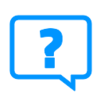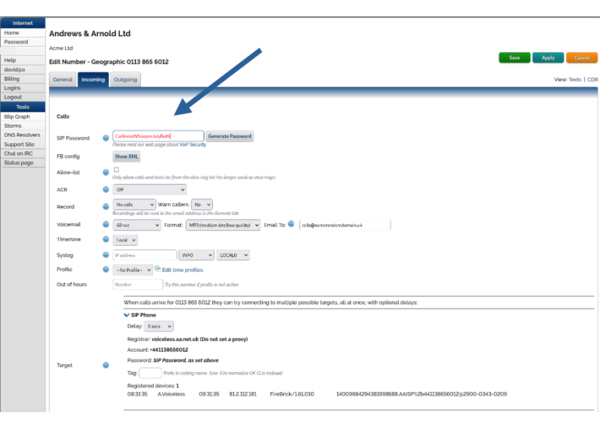VoIP Password: Difference between revisions
No edit summary |
mNo edit summary |
||
| (3 intermediate revisions by the same user not shown) | |||
| Line 1: | Line 1: | ||
__NOTOC__ |
|||
<indicator name="VoIP">[[File:menu-voip.svg|link=:Category:VoIP|30px|Back up to the VoIP and SMS Category Page]]</indicator> |
<indicator name="VoIP">[[File:menu-voip.svg|link=:Category:VoIP|30px|Back up to the VoIP and SMS Category Page]]</indicator> |
||
By default a |
By default a SIP password (SIP Password) is not generated automatically, you will need to create one via the Control Pages as follows: |
||
{{HowToBox|Set a password for your VoIP Number| |
{{HowToBox|Set a password for your VoIP Number| |
||
| Line 9: | Line 9: | ||
#Click the Incoming Tab |
#Click the Incoming Tab |
||
#Enter in a password (or click the Generate button for the system to make one for you) |
#Enter in a password (or click the Generate button for the system to make one for you) |
||
#Click Apply |
|||
}} |
}} |
||
<br> |
<br> |
||
[[File:Controlpagevoippw.png|600px]] |
[[File:Controlpagevoippw.png|600px]] |
||
== A Note on passwords and SIP == |
|||
When your phone registers to our servers, the password is '''not''' sent in clear text. |
|||
This is due to Digest Authentication being used between your phone and our servers - this is normal SIP operation. |
|||
When your phone uses Digest MD5 authentication, the phone and our server engage in a challenge-response exchange. |
|||
Our server sends a challenge (called a nonce), and the phone responds with a hash of its password combined with the challenge that our server sent. |
|||
It is this hash, not the plain text password, is sent over the network. |
|||
Latest revision as of 20:23, 15 September 2025
By default a SIP password (SIP Password) is not generated automatically, you will need to create one via the Control Pages as follows:
How To: Set a password for your VoIP Number
- Log in to the Control Pages with your xxx@a login
- Click on the phone number.
- Click the Incoming Tab
- Enter in a password (or click the Generate button for the system to make one for you)
- Click Apply
A Note on passwords and SIP
When your phone registers to our servers, the password is not sent in clear text.
This is due to Digest Authentication being used between your phone and our servers - this is normal SIP operation.
When your phone uses Digest MD5 authentication, the phone and our server engage in a challenge-response exchange.
Our server sends a challenge (called a nonce), and the phone responds with a hash of its password combined with the challenge that our server sent.
It is this hash, not the plain text password, is sent over the network.