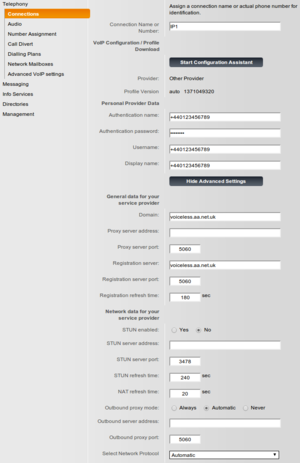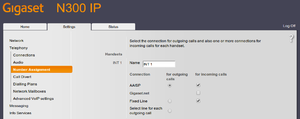VoIP Phones - Gigaset N300: Difference between revisions
| Line 43: | Line 43: | ||
|- |
|- |
||
|Authentication Name |
|Authentication Name |
||
|Your Number |
|Your Number +44 |
||
|- |
|- |
||
|Authentication Password |
|Authentication Password |
||
| Line 49: | Line 49: | ||
|- |
|- |
||
|Username |
|Username |
||
|Your Number |
|Your Number +44 |
||
|- |
|- |
||
|Domain |
|Domain |
||
Revision as of 11:15, 5 November 2013
Configuring a Siemens Gigaset phone for AAISP
| Feature Notes | |
|---|---|
| Supports 302 Redirect | No |
| Tested on FireBrick SIP Server | Yes |
| IPv6 Support | No |
These notes are the same for configuring an S685IP, A580IP and N300A too.
Update to new firmware here https://gigaset.atlassian.net/wiki/display/GPPPO/N510+IP+PRO+Release+notes+42.192;jsessionid=F1311720EDB5590D7D07F46655951B91
If there are problems in setting up the base station it is easiest to start from a factory reset condition. This can be achieved by holding the blue button on the front of the base unit while power cycling it. After this the handset will need to be re-registered with the base unit (hold the blue button on the base unit while power cycling the handset). The pin should be changed from its default value of 0000 using the handset.
Starting from a factory reset, the following items need to be set using the web server in the base unit.
IP address:
By default the base unit picks up an IP address using DHCP. This can be over-ridden by connecting to "Settings -> IP Configuration", selecting "Static" and filling in the address details as required. Then click on the "Set" button.
N300 and Voiceless
(Same on the S685IP / A580IP / N300A)
On the web interface, go to:
Settings - Telephony - Edit 1, Show Advanced Settings
| Gigaset N300 Settings | |
|---|---|
| Setting | Value |
| Connection Name or Number | AAISP (Or whatever you like) |
| Authentication Name | Your Number +44 |
| Authentication Password | Your Password |
| Username | Your Number +44 |
| Domain | voiceless.aa.net.uk |
| Proxy Server Address | blank |
| Registration server | voiceless.aa.net.uk |
Then you'll need to assign this account to a handset for incoming calls, this is set under
Settings - Telephony - Number Assignment
Don't forget to secure the base station with a new PIN!
Audio settings:
In menu:
Settings - Telephony - Audio" select "Voice Quality - Own Codec preference".
For "IP1" (Or whatever you call the AAISP account) remove all codecs except "G.711 a law". This setting will generally give the best audio quality.
Other settings:
If there are problems with recognition of DTMF tones by other systems consider setting "RFC2833" and avoid using "Audio". in the setting:
Settings - Telephony - Advanced Settings - RFC2833
Check that the Number Plan is set to use the VoIP rather than the fixed (pstn) line.
It may not say the above and Automatic negotiation of DTMF transmission will need to be Yes
Quirks
We have seen odd things with a S685IP (Firmware version: 022270000000 / 043.00) where it would register, but not pass calls. A reboot of the base station fixed this.
Registration with the old C Server
Select menu "Settings -> Telephony -> Connections" and click the "Edit" button for IP1. Then click the "Show Advanced Settings" button and fill in the following fields:
Authentication Name: <aaisp phone number> (this can be in either UK or international format, for example +44203095nnnn or 0203095nnnn )
Authentication password: <password> (This is the same password that is set on the AAISP control pages for this number. Some non-alphanumeric characters can cause registration failure. In particular avoid "#" and "/")
Username: <aaisp phone number>
Domain: proxy.aasip.co.uk (Don't accidentally type aaisp!)
Proxy server address: proxy.aasip.co.uk
Registrar server: registrar.aasip.co.uk
All the other fields can be left as they are unless you are using NAT in which case the "Stun enabled" button should be selected and the "Stun server" set to stun.aaisp.net
When everything is entered click on the "Set" button. The display will return to the "Settings -> Telephony -> Connections" menu. Check that "IP1" is active and that the status is "Registered". You may wish to disable "Gigaset.net" in this menu. It should now be possible to make and receive calls.
Firewall & Security
- You will also want to set up firewall rules, as per the VoIP Firewall page.
- Also see the VoIP Security page for information about securing your VoIP service.