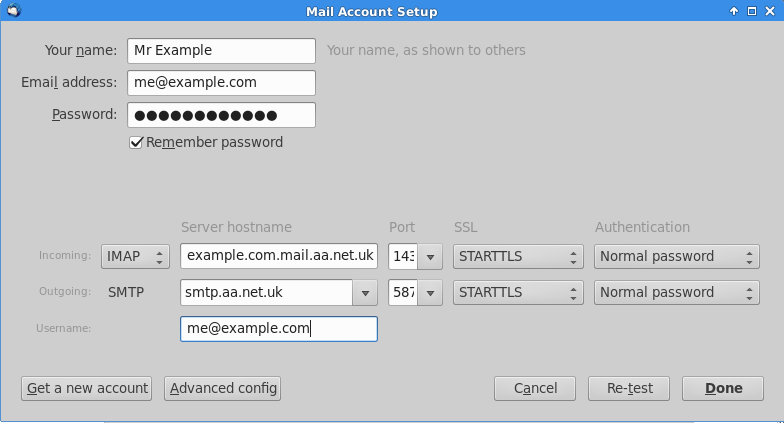Email on Thunderbird: Difference between revisions
mNo edit summary |
mNo edit summary |
||
| Line 1: | Line 1: | ||
[[File:e-mail-icon.png|64px|link=:Category:Email]] |
[[File:e-mail-icon.png|64px|link=:Category:Email]] |
||
When setting up Thunderbird it will run a wizard to find the mail settings. At this point, click the 'Manual config' button, and use settings as follows: |
When setting up Thunderbird it will run a wizard to find the mail settings. At this point, click the 'Manual config' button, and use settings as follows, assuming your email address is me@example.com: |
||
[[File:Thunderbird-setup.png|none|frame|Thunderbird settings]] |
[[File:Thunderbird-setup.png|none|frame|Thunderbird settings]] |
||
Revision as of 15:19, 24 March 2014
When setting up Thunderbird it will run a wizard to find the mail settings. At this point, click the 'Manual config' button, and use settings as follows, assuming your email address is me@example.com:
Tips
If you use IMAP and have a large mailbox (gigabytes) then disabling some of the features can improve performance - try these if you find Thunderbird very slow)
Edit -> Account Settings -> Synchronisation & Storage Untick Keep messages for this account on this computer
and also disable the search indexer:
Edit -> Preferences Untick Enable Global Search Indexer