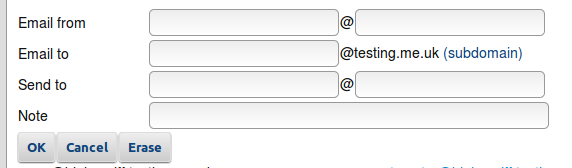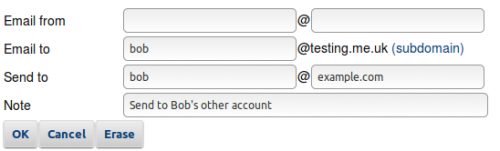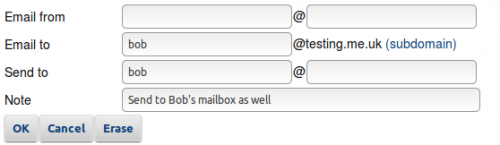Email Aliases: Difference between revisions
(→External Addresses: Updated DKIM signature issues) |
(Describe alias chaining (makes explaining the wildcard problem easier)) Tags: Mobile edit Mobile web edit |
||
| (4 intermediate revisions by 2 users not shown) | |||
| Line 1: | Line 1: | ||
<indicator name="Faults">[[File:Menu-emailadd.svg|link=:Category:Email Features|30px|Back up to the Email Features Category]]</indicator> |
<indicator name="Faults">[[File:Menu-emailadd.svg|link=:Category:Email Features|30px|Back up to the Email Features Category]]</indicator> |
||
=Overview= |
==Overview== |
||
When we receive the email we will check if you have aliases set up. These are rules which mean mail to one email address is sent to another, or to several other email addresses. The can be useful for different email addresses to the same mailbox, e.g. bob@example.com and robert@example.com may want to go to the same person and so the same mailbox. This is also useful for a group email address that needs to go to many people and so many mailboxes. Generally you need a mailbox for each person that receives email. You can set up aliases on our control pages for your domain. |
When we receive the email we will check if you have aliases set up. These are rules which mean mail to one email address is sent to another, or to several other email addresses. The can be useful for different email addresses to the same mailbox, e.g. bob@example.com and robert@example.com may want to go to the same person and so the same mailbox. This is also useful for a group email address that needs to go to many people and so many mailboxes. Generally you need a mailbox for each person that receives email. You can set up aliases on our control pages for your domain. |
||
=Creating an Alias= |
==Creating an Alias== |
||
Log in to the Control Pages with your xyx@a login. |
Log in to the Control Pages with your xyx@a login. |
||
Within the Email Setup page will be a link for Aliases. |
Within the Email Setup page will be a link for Aliases. |
||
| Line 31: | Line 31: | ||
These will then be listed in the Alias list as: |
These will then be listed in the Alias list as: |
||
:[[File:Clueless-email-alias-example3.png|none|600px|thumb|Alias for Bob]] |
:[[File:Clueless-email-alias-example3.png|none|600px|thumb|Alias for Bob]] |
||
== Alias 'chaining' == |
|||
Aliases are processed repeatedly until the chain stops. If you view the headers of a message you can see how many times the aliases were processed - each pass adds a header "X-AA-Info: Message ran through Aliases". |
|||
So if you have aliases of: |
|||
a@example.co.uk b@example.co.uk |
|||
b@example.co.uk c@example.co.uk |
|||
c@example.co.uk d@example.co.uk |
|||
then mail sent to any of these addresses will be sent to "d@example.co.uk" |
|||
== Wildcard entries == |
|||
You can set an alias where the left hand side of the 'Email to' is empty. This will show in the alias list as something like: |
|||
-any-@example.co.uk catchall@example.co.uk |
|||
But the instructions on the web page are a little misleading - this is indeed a catch all to 'match any addresses for which there is not another alias (even if there is a mailbox that matches)' - but the alias file is processed repeatedly until there are no more aliases, and you can find most mail gets sent to the catch all address. You need aliases for the delivery mailboxes - entering the mailbox address in the domain in the 'Email to' with an empty 'Send to', so you get something like: |
|||
mailbox_name@example.co.uk -unchanged-@example.co.uk |
|||
and this will terminate the alias chain and delivery to that mailbox will happen. |
|||
If you're not careful on the web interface, you can end up pressing 'OK' where all the fields are empty. This gives an entry in the alias list something like: |
|||
-any-@example.co.uk -unchanged-@example.co.uk |
|||
which just confuses the situation. Especially if you have this entry as well as a catch all entry with a 'Send to' address: -then addresses with their own aliases will be delivered twice (once to the catch all, once as specified in their own alias); addresses without their own aliases will be delivered once (to the catch all) and the sender will receive a 'mail rejected' reply (as there's no specific alias). |
|||
== Deleting == |
== Deleting == |
||
Erase a record, you can select it and select erase. This sounds obvious, but in a modern release of |
Erase a record, you can select it and select erase. This sounds obvious, but in a modern release of Chrome there is no change of colour and indication that you've actually selected a row. Just click on the row and select erase |
||
==Help with Other Email Features== |
==Help with Other Email Features== |
||
Latest revision as of 03:34, 28 November 2023
Overview
When we receive the email we will check if you have aliases set up. These are rules which mean mail to one email address is sent to another, or to several other email addresses. The can be useful for different email addresses to the same mailbox, e.g. bob@example.com and robert@example.com may want to go to the same person and so the same mailbox. This is also useful for a group email address that needs to go to many people and so many mailboxes. Generally you need a mailbox for each person that receives email. You can set up aliases on our control pages for your domain.
Creating an Alias
Log in to the Control Pages with your xyx@a login. Within the Email Setup page will be a link for Aliases. You'll be presented with a form such as:
As you can see, the alias can be based on address the email is from (SMTP envelope) as well as who it is to. You can leave entries blank which will match all.
External Addresses
There is no problem in the alias directing to a completely different email address outside of AAISP. However you should be aware that this will still go through the spam filter still. If tripped, the spam filter will mark the email as spam by adjusting the email subject. This will alter the DKIM signature, which will likely result in phishing / spoofed email warnings at the forwarded service. Workaround: Change domain level spam detection criteria to a higher level than default (99, for example)
Sending to a Mailbox and to Somewhere Else as well
If you have a Mailbox called bob, and you want email for Bob to go to Bob's Mailbox as well as somewhere else, then you'll need a specific alias to send email to the Mailbox as otherwise the message will only go to the alias.
Take for example, our domain is testing.me.uk and we create an alias for Bob:
Will then be listed in the Alias list as:
This will send email for bob@testing.me.uk to bob@example.com
Now, even if there is a Mailbox for bob, it will be ignored. In order to send email to Bob's Mailbox as well as bob@example.com we'll need a second alias which specifically sends email for bob to bob, e.g.:
These will then be listed in the Alias list as:
Alias 'chaining'
Aliases are processed repeatedly until the chain stops. If you view the headers of a message you can see how many times the aliases were processed - each pass adds a header "X-AA-Info: Message ran through Aliases".
So if you have aliases of:
a@example.co.uk b@example.co.uk b@example.co.uk c@example.co.uk c@example.co.uk d@example.co.uk
then mail sent to any of these addresses will be sent to "d@example.co.uk"
Wildcard entries
You can set an alias where the left hand side of the 'Email to' is empty. This will show in the alias list as something like:
-any-@example.co.uk catchall@example.co.uk
But the instructions on the web page are a little misleading - this is indeed a catch all to 'match any addresses for which there is not another alias (even if there is a mailbox that matches)' - but the alias file is processed repeatedly until there are no more aliases, and you can find most mail gets sent to the catch all address. You need aliases for the delivery mailboxes - entering the mailbox address in the domain in the 'Email to' with an empty 'Send to', so you get something like:
mailbox_name@example.co.uk -unchanged-@example.co.uk
and this will terminate the alias chain and delivery to that mailbox will happen.
If you're not careful on the web interface, you can end up pressing 'OK' where all the fields are empty. This gives an entry in the alias list something like:
-any-@example.co.uk -unchanged-@example.co.uk
which just confuses the situation. Especially if you have this entry as well as a catch all entry with a 'Send to' address: -then addresses with their own aliases will be delivered twice (once to the catch all, once as specified in their own alias); addresses without their own aliases will be delivered once (to the catch all) and the sender will receive a 'mail rejected' reply (as there's no specific alias).
Deleting
Erase a record, you can select it and select erase. This sounds obvious, but in a modern release of Chrome there is no change of colour and indication that you've actually selected a row. Just click on the row and select erase
Help with Other Email Features
<ncl style=bullet maxdepth=5 headings=bullet headstart=2 showcats=1 showarts=1>Category:Email Features</ncl>