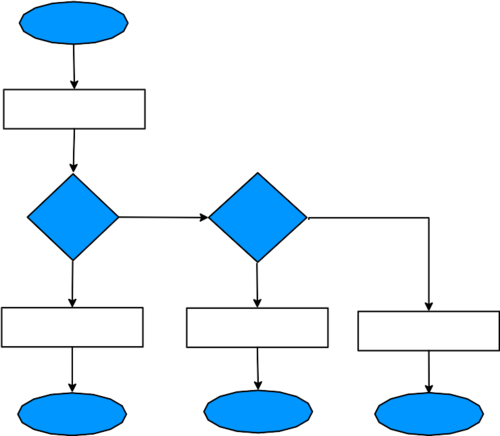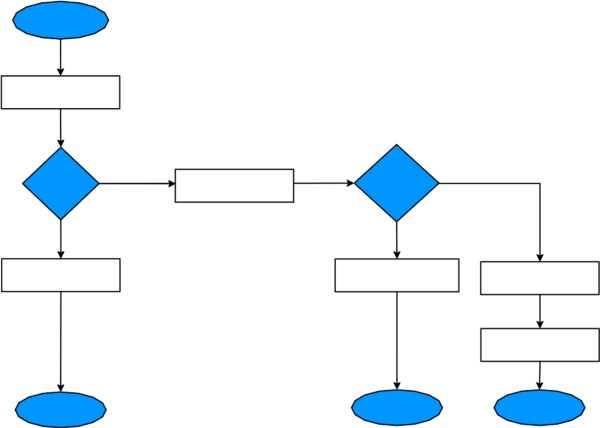VoIP How to: IVR and Voicemail Example: Difference between revisions
| Line 46: | Line 46: | ||
==Number Configuration: 123003== |
==Number Configuration: 123003== |
||
This number is used to ring an external number during office hours and go to voicemail out of hours. There are a number of things to set for this number: Redirect, Time Profile and Voicemail. Here goes: |
|||
*Log in to the Control Pages with your xxx@a login |
|||
*Click on the Number: 123003 |
|||
*Configure Redirect: |
|||
**Click the Incoming tab |
|||
**Enter in 456789 as the first "Also Ring" |
|||
*Configure the time Profile |
|||
**Click the Incoming tab |
|||
**Click "Edit time profiles": |
|||
***Set a profile name of: Office Hours |
|||
***Set Start time to be "09:00:00" |
|||
***Set End time to be "17:00:00" |
|||
***Set Active days to be: "Mon, Tue, Wed, thu, Fri" |
|||
***Click "Add profile" |
|||
**Ensure the "Profile" is set to "Office Hours" |
|||
==Also See:== |
==Also See:== |
||
Revision as of 12:51, 11 January 2016
(January 2016, Under construction)
Description of Requirements
Here is a mini example to set up a telephone service that provides these features:
- Public telephone number offering two IVR options... (IVR is where you hear a recorded message which gives you options to press 1 for this, 2 for that, etc.)
- Option no. 1, to a VoIP Phone
- Option no. 2, redirect to a PSTN line during working hours and Voicemail at other times
The customer is a small veterinary surgery. They would like their main number to offer the choice to talk to staff during working hours and leave a message out of hours, or to call emergency 24 hour contact.
As it happens, the 24 hour contact is a SIP telephone and the office runs from a mobile phone.
Call Diagram:
We can represent this example as a simple flow chart:
Overview of configuration
We'll need three numbers for this example, let's assume our numbers are as follows:
- 123001, the main number that customers call. This will play the pre-recorded message and offer calles to press 1 or 2.
- 123002, the number that is used for the VoIP phone. Pressing 1 on the main number will call this number.
- 123003, the number that is used to redirect to an external number or go to voicemail. Pressing 2 on the main number will call this number.
We can expand the flow chart a little to better explain:
Number Configuration: 123001
This number is just used for the IVR message which plays a message and allows the caller to choose where the call should be sent to.
- Log in to the Control Pages with your xxx@a login
- Click on the Number: 123001
- Set a (secure) SIP Password
- Click the 'Incoming Tab'
- Set it to always to go voicemail
- Fill in the Also-rings so that 1 goes to 123002 and 2 goes to 123002.
- Enter a 'fail' number, as 123001 - this will be used as the default number to call if no digits are keyed by the caller
- Register a phone to the 'Main' number, dial 1571 and record your 'Please press 1 for Sales, 2 for support...' message
Number Configuration: 123002
This number is used for the SIP phone's registration. The SIP phone will be configured for this number. The main number (123001) will direct calls to this number if option one is selected from the IVR menu.
- Log in to the Control Pages with your xxx@a login
- Click on the Number: 123002
- Set a (secure) SIP Password
- Configure the SIP phone to register against this number
Number Configuration: 123003
This number is used to ring an external number during office hours and go to voicemail out of hours. There are a number of things to set for this number: Redirect, Time Profile and Voicemail. Here goes:
- Log in to the Control Pages with your xxx@a login
- Click on the Number: 123003
- Configure Redirect:
- Click the Incoming tab
- Enter in 456789 as the first "Also Ring"
- Configure the time Profile
- Click the Incoming tab
- Click "Edit time profiles":
- Set a profile name of: Office Hours
- Set Start time to be "09:00:00"
- Set End time to be "17:00:00"
- Set Active days to be: "Mon, Tue, Wed, thu, Fri"
- Click "Add profile"
- Ensure the "Profile" is set to "Office Hours"
Also See:
ToDo
Finish write-up!