Mailboxes: Difference between revisions
m AA-Andrew moved page Creating Mailboxes to Mailboxes |
No edit summary |
||
| Line 40: | Line 40: | ||
*'''Repeat:''' You have some control over how often the message is repeated. You may not want to send an auto response every time the same person emails you - here you can restrict the system to send only once in a period of time. e.g. only send one message in a 7 day period. You can also use 0 to only send one message, or 1 second will always send a message. (as long as they are at least 1 second apart!) |
*'''Repeat:''' You have some control over how often the message is repeated. You may not want to send an auto response every time the same person emails you - here you can restrict the system to send only once in a period of time. e.g. only send one message in a 7 day period. You can also use 0 to only send one message, or 1 second will always send a message. (as long as they are at least 1 second apart!) |
||
*The system tries not to reply to email that shouldn't have an auto response sent - messages such as spam, mailing lists, other auto responders etc - however please let Support know if you notice a problem with this. |
*The system tries not to reply to email that shouldn't have an auto response sent - messages such as spam, mailing lists, other auto responders etc - however please let Support know if you notice a problem with this. |
||
[[Category:Email]] |
|||
Revision as of 10:22, 31 October 2012
New Mailbox
With A&A you can have as many Mailboxes as you like. To create a mailbox:
- you'll need to login to the Control pages using your xxx@a username and password.
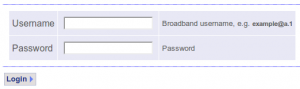
Domain Login - Once logged in, you'll see your domain listed
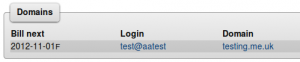
Domain List - You can then click on the Email Setup link to the right of the domain.
- On this page you'll see a list of your Mailboxes, the storage they are using and a form to create a new Mailbox
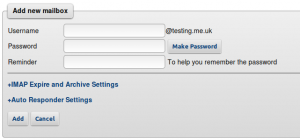
New Mailbox Form - You can enter in a password yourself, or click Make Password to have one generated for you.
- The Reminder box can be used for a reminder, as once saved you won't be able to view the password.
- You can now use the username and password to collect email.
Mailbox Settings
Once a mailbox is created, they have various settings...
Extra Mailbox Settings
There are a number of extra settings that can be set on a per Mailbox basis. These settings are also able to be accessed by logging in to the control pages with the Mailbox username and password details.
Spam Score Settings
We give the email a score. If the score if very high we reject it. If it is very low if goes in to your mailbox. In between we put [SPAM] in the subject and will put it in your mailbox. These score thresholds can be set on a per Mailbox basis.

IMAP Expire and Archive Settings
With IMAP, your email is stored on our servers, with these Expire and Archive settings we can manipulate your emails and move them around...
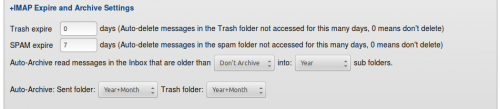
- Trash expire: Once you move email in to your Trash folder, we can automatically delete them for good after so many days.
- SPAM expire - same as above, but we'll delete email in your spam folder after so many days
- Archive Settings - You can select the age at which a message is archived (ie keep a week/month/3-month/year worth of email), and how to archive it (ie move in to a folder based on the year, or year and month folders) This is useful to keep your Inbox from filling up with lots of old email, and will speed up access to your Inbox. Archiving will run overnight and will only apply to messages in the Inbox that are read. The subfolders ('Archive', years and months) will be created by the system for you. This is intended to be used for IMAP users, as with POP3 messages are not normally stored on the server. The date used is the date the message was received by us, not the date the message was sent by the sender.
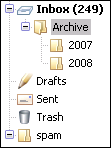
Expire and Archive Settings
Auto-responder Settings
The email servers have an auto responder feature. The options are set from the 'Mailbox' page (where you change your Mailbox password on the Control Pages.). This could be useful if you are on holiday etc.
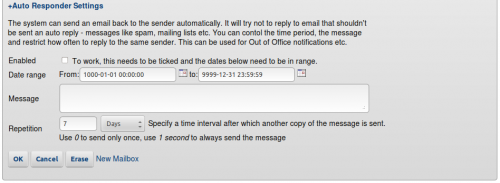
There are a few options to customise how it works, as follows:
- Enabled: Simply switch on or off the auto responder.
- Date Range: Choose when the auto responder is active - i.e. put in the date range that you are away, or leave the date range really wide to always reply. For the auto responder to be active, tick the 'Enabled' check box and set the dates to be in range.
- Message: This is the message that is sent out.
- Repeat: You have some control over how often the message is repeated. You may not want to send an auto response every time the same person emails you - here you can restrict the system to send only once in a period of time. e.g. only send one message in a 7 day period. You can also use 0 to only send one message, or 1 second will always send a message. (as long as they are at least 1 second apart!)
- The system tries not to reply to email that shouldn't have an auto response sent - messages such as spam, mailing lists, other auto responders etc - however please let Support know if you notice a problem with this.