Enabling HTTPS on the FireBrick
It is now possible to use HTTPS to access the Web UI on the FireBrick. The FireBrick can also use ACME to generate SSL certificates to be used for IPSec and HTTPS.
The certificates can be generated by the Let's Encrypt service automagically once the ACME settings have been filled in. Alternatively, the FireBrick can also try negotiate HTTPS using it's own self-signed certificate which is usually generated automatically.
Setting up ACME
Under Config > Edit > Setup > System Settings
Fill in: acme-hostname and acme-terms-agreed-email
Optionally set

Once filled in, and providing the hostname points to the FireBrick, you should be able to access the Web UI via HTTPS using this hostname.
This process might not always be immediate. If it does not work immediately, allow some time for things to propagate.
Using a self-signed certificate
Under Config > Edit > Setup > General System Services > Web Server Settings > Click Show All underneath the immediate set of boxes
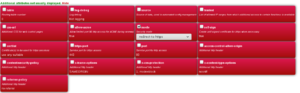
Tick 'mode' and set to 'redirect-to-https' and ensure that 'https-port' is set to 443. Also ensure that 'self-sign' is set to true.