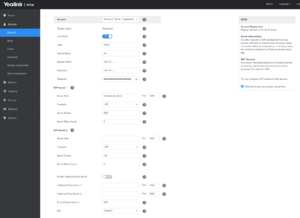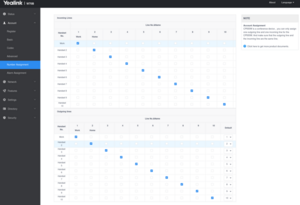VoIP Phones - Yealink DECT
Configuring Yealink DECT phone for AAISP
Relevant to: Yealink W60B
The Yealink W60B is a DECT base station aimed at small and medium-sized businesses. Its main specifications are:
- Up to 8 handsets
- Up to 8 SIP accounts
- Up to 8 simultaneous calls
- Support for additional 'repeaters'
- IPv4 and IPv6
- PoE or Mains plug for power
- Transfer button (allows assistited or blind transfers to other SIP extensions/external numbers)
Credentials
| As shipped / unconfigured | Once configured | |
|---|---|---|
| IP: | DHCP | DHCP |
| Username: | admin | |
| Password: | admin | contact us |
IP address
By default the Yealink base unit picks up an IP address using DHCP. You can find the IP address from the Handset:
Press OK –> Select the ‘i’ icon (Status) -> select ‘Base’ -> the IP will be shown
Yealink and Voiceless Settings
On the web interface, go to:
Account ->
| Yealink Settings | |
|---|---|
| Setting | Value |
| Line Active | Enabled |
| Label | AAISP (or what ever you like) |
| Display Name | Your Name (or what ever you like) |
| Register Name | Your phone number, +44... |
| Username | Your phone number, +44... |
| Password | Your SIP password |
| Server Host | voiceless.aa.net.uk |
| Server Expires | 600 |
Check the SIP registration status:
Go to:
Status -> Yealink_W53P_SIP_Config.png
You should the the account Status as 'Registered'
Handset Assignmnent
Here you can assign which of your (up to) 8 SIP accounts are to ring which of your (up to) 8 handsets!
Account -> Number Assignment
Audio settings
In menu:
Settings -> Telephony -> Audio" select "Voice Quality -> Own Codec preference".
For "IP1" (Or whatever you call the AAISP account) remove all codecs except "G.711 a law". This setting will generally give the best audio quality.
Other settings
If there are problems with recognition of DTMF tones by other systems consider setting "RFC2833" and avoid using "Audio". in the setting:
Settings -> Telephony -> Advanced Settings -> RFC2833
Check that the Number Plan/Assignment is set to use the VoIP rather than the fixed (pstn) line:
Settings - Number Assignment Set the VoIP for outgoing, and set the others to suit...
It may not say the above and Automatic negotiation of DTMF transmission will need to be Yes
Set the Tone Pattern to be UK:
Settings -> Management -> Local Settings -> Tone Pattern=United Kingdom
You may want to remove, or edit, the 'Info Services' - this is the information such as weather and so in that can be displayed on the screen:
Settings - Info Services
Quirks
We have seen odd things with a S685IP (Firmware version: 022270000000 / 043.00) where it would register, but not pass calls. A reboot of the base station fixed this.
Firewall & Security
- You will also want to set up firewall rules, as per the VoIP Firewall page.
- Also see the VoIP Security page for information about securing your VoIP service.