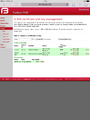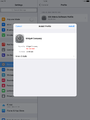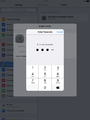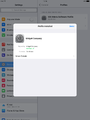FireBrick Road Warrior iPhone iPad iOS9
iOS 9 is due to be released in Autumn 2015, these notes are based on the Public Beta that Apple have made available.
- If you are running iOS 8 then please see the iOS 8 Page
iOS 8 Vs iOS 9'
The VPN setup is slightly improved in iOS 9. You can still use the iOS 8 instructions which involves creating a 'profile', or you can use the instructions below which involve sending the certificate to the iDevice and then then configuring the VPN though the settings.
Sending the Certificate
You will need to get the CA Certificate on to the iDevice, this can be done in a couple of ways:
- Download the file from the FireBrick - follow the steps below
- Email the certificate to the iDevice - follow the steps below from point 4
Download the file from the FireBrick
- Log in to the FireBrick
- Got to: Config -> Certificates
- Click on the PEM link for the 'CA certificate' (Screenshot below)
- Review the certificate, then Click Install (Screenshot below)
- Enter in your passcode (Screenshot below)
- Click Done
- The certificate is now installed! (Screenshot below)
Add VPN Configuration
- Go to: Settings -> General -> VPN -> Add VPN Configuration
- Set the following
- Type: IKEv2
- Description: Office (or whatever you like)
- Server: IP or hostname of your FireBrick
- Remote ID:
- Local ID:
- User Authentication: Username
- Username:
- Password
- Proxy: Off
- Click Done
Connect
Go to:
Settings -> VPN - Tap the On/off slider thing