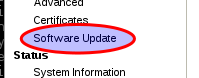SNOM Firmware Updates: Difference between revisions
(→End of Life: link to product lifecycle pages) |
|||
| (62 intermediate revisions by 3 users not shown) | |||
| Line 1: | Line 1: | ||
[[file:Snom710.png]] |
[[file:Snom710.png]] |
||
The |
The firmware on SNOM phones can easily be updated. This page covers how to upgrade a Snom phone and also has information about Security Updates that have been released by Snom. |
||
==How to |
==How to upgrade a SNOM phone== |
||
*You can go to http://wiki.snom.com/Snom3x0 and follow the links through. |
|||
or: |
|||
*We would suggest upgrading to the latest version 8 Firmware. |
|||
These instructions are for how to update your phone to the latest firmware that Snom have published. (do check for security updates above, as there may well be newer firmware available.) |
|||
| ⚫ | |||
* You can go to https://service.snom.com/ and look in the "LATEST FIRMWARE RELEASES" section. We have [[#Upgrading to the latest version|some notes below]], but generally following Snom's 'Firmware Wizard' will be best. |
|||
1. Go to To do this go to: http://wiki.snom.com/Firmware/V8/3x0 |
|||
* See: [[SNOM Find IP Address]] if you're unsure how to access the web interface of your Snom. |
|||
| ⚫ | |||
| ⚫ | |||
You can use these notes to upgrade to the latest version that Snom have on their wiki. (Do check for any Security updates that may be newer than the versions listed on their firmware pages). |
|||
[[File:Snom-firmware.png]] |
|||
Snoms instructions are found at their [https://service.snom.com/display/wiki/How+to+update+your++firmware+manually service hub]. |
|||
3. |
|||
# Go to the Snom Firmware page: https://service.snom.com/display/wiki/Firmware+Update+Center |
|||
# Click on the "Latest Release" under the Device type that you have. |
|||
# Scroll down to the Downloads section. |
|||
| ⚫ | |||
#:[[File:Snom-firmware.png|none|frame|List of Firmware on the Snom Wiki page]] |
|||
# Log in to your Snom phone's web interface (see: [[SNOM Find IP Address]] if you're unsure how to access the web interface). The phone should ask you for a user name and password. If the phone was originally configured by AAISP then we may have a note of the password. |
|||
# Click on the 'Software Update' link in the left menu, as in the image below: |
|||
#:[[File:Snom-software-update.png|none|frame|Update menu on the Snom]] |
|||
# Paste the link in to the Firmware field and click 'Load'. |
|||
#:[[File:Snom-firmware-form.png|none|frame|Firmware form on the Snom web interface]] |
|||
# The file will be loaded and the phone will reboot. |
|||
The Snom wiki pages do give a bit more detail than these points above, so if you get stuck then please to read the Snom pages. |
|||
==End of Life== |
==End of Life== |
||
These phones from Snom are end of life and probably won't have any new Firmware: |
|||
* 1xx series |
|||
*Snom 360's are end of life. |
|||
* 300, 320, 360, 370 |
|||
* 821, 870 |
|||
A full list can be found at [https://service.snom.com/display/wiki/Snom+products+lifecycle Snom product lifecycle], which states: <blockquote>As a general rule, the End of Life phase starts 2 years after the End of Sale declaration.</blockquote> |
|||
This will have limited or no software updates from Snom. |
|||
[[Category:VoIP Phones|Snom]] |
|||
==Also See== |
|||
*http://wiki.snom.com/8.7.5.15_OpenVPN_Security_Update |
|||
Latest revision as of 16:38, 7 December 2021
The firmware on SNOM phones can easily be updated. This page covers how to upgrade a Snom phone and also has information about Security Updates that have been released by Snom.
How to upgrade a SNOM phone
These instructions are for how to update your phone to the latest firmware that Snom have published. (do check for security updates above, as there may well be newer firmware available.)
- You can go to https://service.snom.com/ and look in the "LATEST FIRMWARE RELEASES" section. We have some notes below, but generally following Snom's 'Firmware Wizard' will be best.
- See: SNOM Find IP Address if you're unsure how to access the web interface of your Snom.
Upgrading to the latest version
You can use these notes to upgrade to the latest version that Snom have on their wiki. (Do check for any Security updates that may be newer than the versions listed on their firmware pages).
Snoms instructions are found at their service hub.
- Go to the Snom Firmware page: https://service.snom.com/display/wiki/Firmware+Update+Center
- Click on the "Latest Release" under the Device type that you have.
- Scroll down to the Downloads section.
- Right click on the firmware for the phone and click 'Copy Shortcut'/'Copy Link', as shown in the image below:
- Log in to your Snom phone's web interface (see: SNOM Find IP Address if you're unsure how to access the web interface). The phone should ask you for a user name and password. If the phone was originally configured by AAISP then we may have a note of the password.
- Click on the 'Software Update' link in the left menu, as in the image below:
- Paste the link in to the Firmware field and click 'Load'.
- The file will be loaded and the phone will reboot.
The Snom wiki pages do give a bit more detail than these points above, so if you get stuck then please to read the Snom pages.
End of Life
These phones from Snom are end of life and probably won't have any new Firmware:
- 1xx series
- 300, 320, 360, 370
- 821, 870
A full list can be found at Snom product lifecycle, which states:
As a general rule, the End of Life phase starts 2 years after the End of Sale declaration.