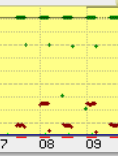Slow FTTP
Overview
This page has a lot if information and guidance on dealing with a slow FTTP connection. We suggest it's read by customers and that we then work with you.
The information here has a number of objectives:
- Explain what could cause slow speeds
- Explain the problems with dealing with slow speeds
- Try to manage expectations about timescales and what to expect from a 1Gb/s connection
- Provide tests the customer can perform
- Provide questions that will help A&A support staff further investigate
Causes of slow speeds
There are a few things that could cause a FTTP circuit to be slower than expected.
- A fault somewhere causing packetloss (this could be local to the customer's home network, or something further afield)
- Some miss-configuration or fault in the fibre provider's network (eg broken links causing congestion)
- Congestion somewhere between the premises and the internet causing slow-downs
- Something else
Useful things to let us know
When reporting a slow connection fault to us it is always useful to have some background information. Answering these questions will help us get a better understanding of the story:
- Describe what is slow.
- When did the connection become slow (the date)?
- Can you think of any change that happened at the time the connection started to be slow?
- Was the connection slow with a previous ISP? If so, what was the story there?
- Have you already had engineers out to investigate? If so, what did they say?
- Is it slow at particular times of day?
- Do you know if your neighbours also have slow connections?
Things to be aware of
Committed rates
FTTP from providers like BT or CityFibre use GPON or XGS-PON technology to run fibre from their core network to your premises. This is a shared service, which means you do not have guaranteed sole use of the bandwidth that your physical connection is provided at. eg, a 1Gb/s connection does not mean that BT or CityFibre guarantee that you will have 1Gb/s throughput. Both BT and CityFibre have figures for the guaranteed speed which will me much lower than the connection speed.
eg:
- CityFibre 1G = 70Mb/s
- BT 1Gb/s =195Mb/s
More info of the rates on: https://www.aa.net.uk/broadband/fttp-speeds/
SLA
Whilst BT and CityFibre will have SLA (Service Level Agreements), these usually cover where there is a physical fibre fault and that the times they state would be the anticipated time it would take to fix. Faults can take longer than the SLA to fix.
The SLA would also not be relevant where a speeds are above the 'committed' rate, as according to BT/CityFibre, the service would be working within the specified terms.
Long standing problems
We do get customers moving from a previous ISP to us having had a slow speed problem with the previous ISP.
In these cases, sometimes the slow speed problem disappears the day the service is migrated to us. However, sometimes the slow speed continues. In these cases moving ISPs has helped to narrow down the cause of the problem as a large part of the connection (ie the ISP) has changed. However, the back-haul connection, from your premises to the ISP may not have changed and could be the cause of the fault.
We will try our best but faults where a customer has had previous problems with an ISP, or ISPs, and has moved to us and still has the same problem can take a much longer time to fix, and in some cases it may not be possible - especially if the speed is above the committed rate and all avenues of investigation have been exhausted.
Finding the cause of slowness
When faced with a slow service, the challenge is to find the cause. If a cause can be found then a solution can be found, or at least, explained.
Things to test and try
Here is some steps to take if you have problems with your FTTP service.
If your FTTP service is slow, eg a speed test is not reporting expected speeds, then try these:
Checking the hardware and connections
- wired connection
Connect to your router with cable instead of WiFi - to rule out any WiFi problems. - power cycle the ONT
Unplug and reconnect the power cable of the Openreach/CityFibre ONT - always worth a try! - Ensure the router is capable of the speed
eg, maybe you have a 1G service but an older router? - let us know the model you are using - Different computer/devices
Always worth trying different computers just in case one has a problem. - Check/swap the cable
between the ONT (The Openreach/CityFibre unit that the fibre connects to) and your router - ensure it's a 8-wire CAT5 or CAT6 cable - not one with 4 wires as these will run at 100M and not 1G. - Different router
If possible, try a different router. If not possible, connect PC directly to the ONT as below. - Connect directly in to the ONT
It;s possible to use the internet without the use of the router. You can connect your computer directly in to the ONT - set up a new network connection of type PPPoE and use your xxx@a login and password to connect, and run a speed test. see: PPPoE_on_a_Computer for more help on this. - Check the CQM Graphs, via the Control Pages, to see if it is slow due to lots of traffic. - staff can help explain the graphs and check them over.
Diagnostics you can run from a computer:
These are tests you can from your computer, some of them (eg the ping) will need you to use a command prompt or terminal to enter the commands. Do gen in touch if you need help with how to do that.
- Ping tests:
running ping tests from the 'command line' can help see if there is any strange loss or latency.- ping your router:
This will test your local connection. eg, if your router (gateway) is 192.168.0.1 then run:and let us know the last few lines containing the results, which show any loss, the latency and jitter, eg:ping -c 100 192.168.0.1
--- 192.168.0.1 ping statistics --- 100 packets transmitted, 100 received, 0% packet loss, time 100970ms rtt min/avg/max/mdev = 0.137/0.172/0.736/0.068 ms
- Ping our network:
This will ping through your router to us, and therefore tests your connection to our networkping -c 100 81.18781.187
- ping your router:
- Speed test web sites:
Use ours and some other 3rd party ones to check up and download speeds run these at different times of day as this can help track 'peak time congestion'. note - many http speed testers are not very good for testing 1G connections - always take results with a pinch of salt - Ask us about testing with 'iperf' - as this is generally better than http speed test websites. See: https://support.aa.net.uk/Windows_iperf3
- Check for packet loss - see below.
- ...get in touch.
Always worth running a test, even if LOS light is off - there could be a problem further upstream and Openreach may already be aware or we'll need to report a fault:
- Run a test:-
- Our Control Page will allow you to run an 'End to End' test, this may if Openreach's systems detect a fault, in which case, do get in touch. eg: GTC_FTTP_SERVICE_1005 Possible fault in the Openreach network.
Single thread Vs multi thread performance problems
Sometimes a speed problem occurs for single-thread transfers, whist multi-thread transfers are OK. Broadly speaking, single thread Vs multi-thread speeds should be very similar, and near the top end of the speed of your circuit.
These can be tricky to diagnose and fix, as sometimes the problem is down to congestion in the back-haul network.
As well as testing the usual things (Different computer/router/directly-wired etc) to help diagnose, we suggest using iperf3 rather than http based speed tests as iperf3 is usually more reliable.
Support staff can give access to our own iperf server, and then you can run tests such as:
Single thread transfer from us to you (testing your download)
iperf3 -R -c <speedtest server>
10-thread transfer from us to you (testing your download)
iperf3 -R -P 10 -c <speedtest server>
Single thread transfer from you to us (testing your upload)
iperf3 -c <speedtest server>
10-thread transfer from you to us (testing your upload)
iperf3 -P 10 -c <speedtest server>
Running these at different times of day will give a picture as to whether single-thread is a problem, and if it's a problem due to the time of the day.
example
Here is an example where we are running a single thread iperf3 test for 10 minutes, and then a 10-thread test for 10 minutes - the difference is shown clearly in our CQM graphs:
The graph should look like this, with equal and full speed for both single and multi thread tests:
I may have packet loss
Packetloss can be seen in a number of ways, check the following to see if the location can be narrowed down to something specific:
- Ping your router's LAN IP - this will be the 'default gateway' your computers use - eg, could be something like 192.168.1.1 - if you have loss pinging your local router, check with a wired connection direct in to the router...
- Check the CQM Graphs on the A&A Control pages
- Ping the A&A endpoint IP:
ping 81.187.81.187 - ping somewhere on the internet, eg
ping 8.8.8.8andping bbc.co.uk
Get in touch with us about what you find.
Wrongly configured OLT
Packet loss with an odd pattern like this was seen after a CityFibre OLT was upgraded in March 2023 and apparently have some wrong configuration and caused around 5% loss:
Slow CityFibre since migrating
We have seen CityFibre connections limited to say 500M when they have been migrated over to us. This could be due to the previous service being a 500M service and CityFibre's systems not updating the profile/bandwidth for the circuit. This can be tested with connecting a PC to the ONT and setting PPPoE_on_a_Computer - if around 500M is the maximum then let us know. The fix is for CityFibre to re-provision the ONT, which we can request.