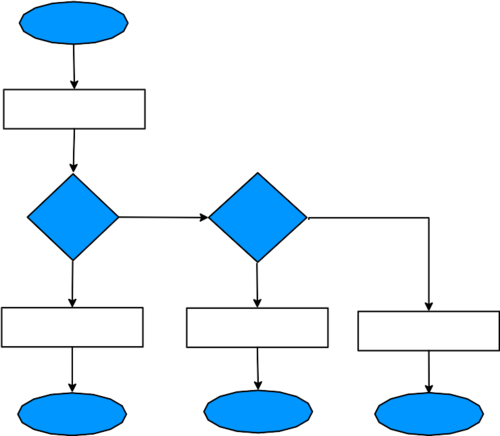VoIP How to: IVR and Voicemail Example: Difference between revisions
mNo edit summary |
|||
| Line 20: | Line 20: | ||
==Number Configuration: 123001== |
==Number Configuration: 123001== |
||
#Log in to the Control Pages with your xxx@a login |
|||
#Click on the Number: 123001 |
|||
#Click the 'Incoming Tab' |
|||
#Set it to always to go voicemail |
|||
#Fill in the Also-rings so that 1 goes to 123002 and 2 goes to 123002. |
|||
#Enter a 'fail' number, as 123001 - this will be used as the default number to call if no digits are keyed by the caller |
|||
#Register a phone to the 'Main' number, dial 1571 and record your 'Please press 1 for Sales, 2 for support...' message |
|||
==Number Configuration: 123002== |
==Number Configuration: 123002== |
||
Revision as of 16:37, 8 January 2016
(January 2016, Under construction)
Description of Requirements
Here is a mini example to set up a telephone service that provides these features:
- Public telephone number offering two IVR options... (IVR is where you hear a recorded message which gives you options to press 1 for this, 2 for that, etc.)
- Option no. 1, to a VoIP Phone
- Option no. 2, redirect to a PSTN line during working hours and Voicemail at other times
Call Diagram:
We can represent this example as a simple flow chart:
Overview of configuration
We'll need three numbers for this example, let's assume our numbers are as follows:
- 123001, the main number that customers call. This will play the pre-recorded message and offer calles to press 1 or 2.
- 123002, the number that is used for the VoIP phone. Pressing 1 on the main number will call this number.
- 123003, the number that is used to redirect to an external number or go to voicemail. Pressing 2 on the main number will call this number.
Number Configuration: 123001
- Log in to the Control Pages with your xxx@a login
- Click on the Number: 123001
- Click the 'Incoming Tab'
- Set it to always to go voicemail
- Fill in the Also-rings so that 1 goes to 123002 and 2 goes to 123002.
- Enter a 'fail' number, as 123001 - this will be used as the default number to call if no digits are keyed by the caller
- Register a phone to the 'Main' number, dial 1571 and record your 'Please press 1 for Sales, 2 for support...' message
Number Configuration: 123002
Number Configuration: 123003
Also See:
ToDo
Finish write-up!