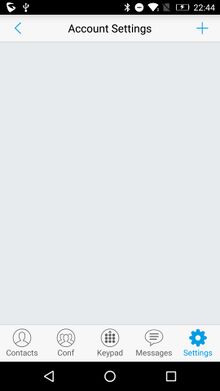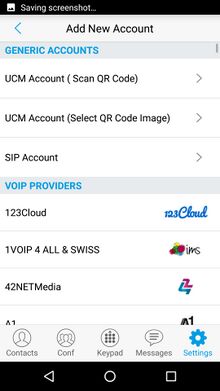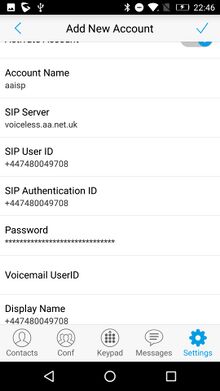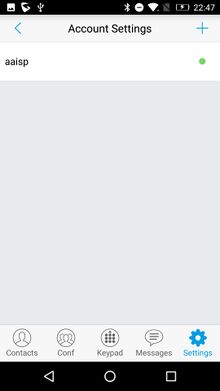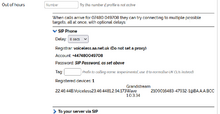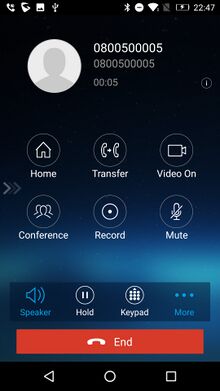VoIP Phones - GS Wave Lite: Difference between revisions
No edit summary |
|||
| (One intermediate revision by the same user not shown) | |||
| Line 10: | Line 10: | ||
Android: https://play.google.com/store/apps/details?id=com.grandstream.wave |
Android: https://play.google.com/store/apps/details?id=com.grandstream.wave |
||
==Configuration== |
==Example Configuration== |
||
Go to the settings cog in the bottom right. Click the + icon in the top right:<br /> |
|||
[[File:GS Lite Configuration 1.jpg|300px]] |
|||
<div><ul> |
|||
Select "SIP Account" on the "Add New Account" screen:<br /> |
|||
<li style="display: inline-block; vertical-align: top;"> [[File:GS Lite Configuration 1.jpg|thumb|none|220px|'''1. Go to the settings cog in the bottom right. Click the + icon in the top right''']] |
|||
[[File:GS Lite Configuration 2.jpg|300px]] |
|||
<li style="display: inline-block; vertical-align: top;"> [[File:GS Lite Configuration 2.jpg|thumb|none|220px|'''2. Select "SIP Account" on the "Add New Account" screen''']] |
|||
| ⚫ | |||
| ⚫ | |||
<li style="display: inline-block; vertical-align: top;"> [[File:Control pages showing GS Wave registered.png|thumb|none|220px|'''5. At this point the AAISP control pages will show GS Wave as registered if you check''']] |
|||
<li style="display: inline-block; vertical-align: top;"> [[File:GS Lite Configuration 5.jpg|thumb|none|220px|'''6. Calls should work!''']] |
|||
</ul></div> |
|||
==Firewall & Security== |
|||
| ⚫ | |||
*You will also want to set up firewall rules, as per the [[VoIP Firewall]] page. |
|||
[[File:GS Lite Configuration 3.jpg|300px]] |
|||
*Also see the [[VoIP Security]] page for information about securing your VoIP service. |
|||
*Warning: VoIP passwords are stored as plain text in the config file (~/.linphonerc on Linux) |
|||
| ⚫ | |||
[[File:GS Lite Configuration 4.jpg|300px]] |
|||
At this point the AAISP control pages will show GS Wave as registered if you check:<br /> |
|||
[[File:Control pages showing GS Wave registered.png|300px]] |
|||
Calls should work!:<br /> |
|||
[[File:GS Lite Configuration 5.jpg|300px]] |
|||
Latest revision as of 14:06, 27 July 2023
Grandstream Wave Lite
Notes
AKA. "GS Wave Lite", or "GS Wave" on the home screen icon (Play store app id "com.grandstream.wave").. not to be confused with "GS Wave" (Play Store app id "com.grandstream.ucm") a separate app, also by Grandstream, on the store!
For ease of location.. the correct links are below.
Downloads
iOS: https://apps.apple.com/us/app/grandstream-wave-lite/id1029274043
Android: https://play.google.com/store/apps/details?id=com.grandstream.wave
Example Configuration
Firewall & Security
- You will also want to set up firewall rules, as per the VoIP Firewall page.
- Also see the VoIP Security page for information about securing your VoIP service.
- Warning: VoIP passwords are stored as plain text in the config file (~/.linphonerc on Linux)