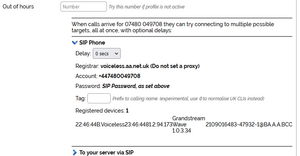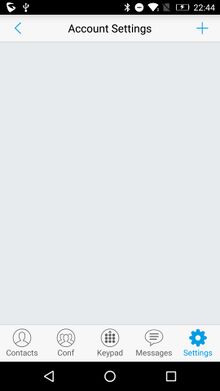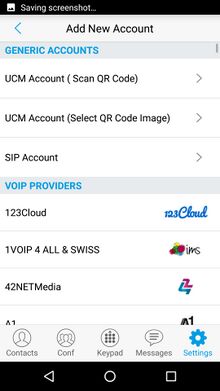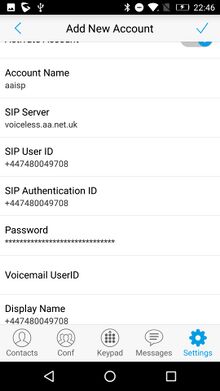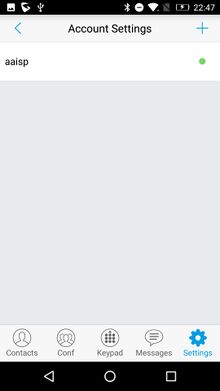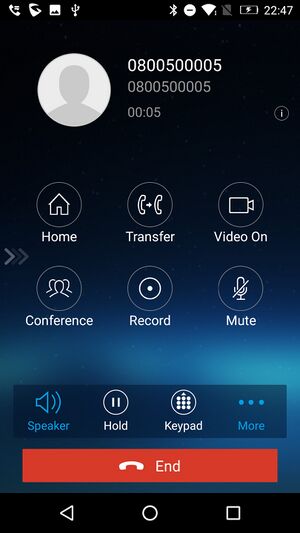VoIP Phones - GS Wave Lite: Difference between revisions
No edit summary |
|||
| Line 10: | Line 10: | ||
Android: https://play.google.com/store/apps/details?id=com.grandstream.wave |
Android: https://play.google.com/store/apps/details?id=com.grandstream.wave |
||
==Configuration== |
==Example Configuration== |
||
Go to the settings cog in the bottom right. Click the + icon in the top right:<br /> |
|||
[[File:GS Lite Configuration 1.jpg|300px]] |
|||
<div><ul> |
|||
Select "SIP Account" on the "Add New Account" screen:<br /> |
|||
<li style="display: inline-block; vertical-align: top;"> [[File:GS Lite Configuration 1.jpg|thumb|none|220px|'''1. Go to the settings cog in the bottom right. Click the + icon in the top right''']] |
|||
[[File:GS Lite Configuration 2.jpg|300px]] |
|||
<li style="display: inline-block; vertical-align: top;"> [[File:GS Lite Configuration 2.jpg|thumb|none|220px|'''2. Select "SIP Account" on the "Add New Account" screen''']] |
|||
| ⚫ | |||
<li style="display: inline-block; vertical-align: top;"> [[File:GS Lite Configuration 4.jpg|thumb|none|220px|'''4. Save the account. After a brief moment of showing red, the dot should turn green to show you are registered with voiceless.aa.net.uk''']] |
|||
</ul></div> |
|||
| ⚫ | |||
[[File:GS Lite Configuration 3.jpg|300px]] |
|||
Save the account. After a brief moment of showing red, the dot should turn green to show you are registered with voiceless.aa.net.uk:<br /> |
Save the account. After a brief moment of showing red, the dot should turn green to show you are registered with voiceless.aa.net.uk:<br /> |
||
Revision as of 13:58, 27 July 2023
Grandstream Wave Lite
Notes
AKA. "GS Wave Lite", or "GS Wave" on the home screen icon (Play store app id "com.grandstream.wave").. not to be confused with "GS Wave" (Play Store app id "com.grandstream.ucm") a separate app, also by Grandstream, on the store!
For ease of location.. the correct links are below.
Downloads
iOS: https://apps.apple.com/us/app/grandstream-wave-lite/id1029274043
Android: https://play.google.com/store/apps/details?id=com.grandstream.wave
Example Configuration
Save the account. After a brief moment of showing red, the dot should turn green to show you are registered with voiceless.aa.net.uk:
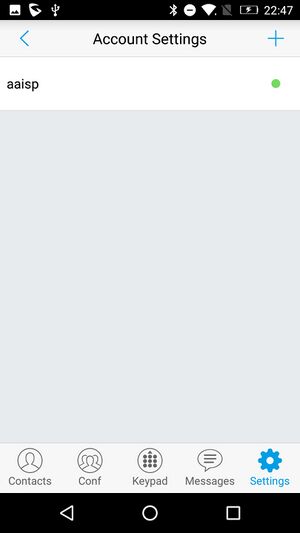
At this point the AAISP control pages will show GS Wave as registered if you check: