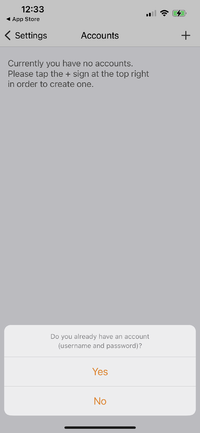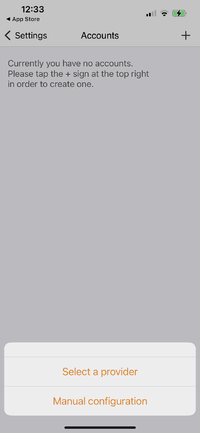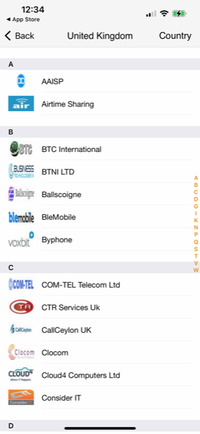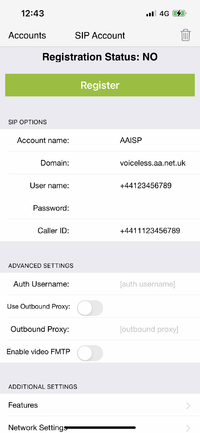VoIP Phones - zoiper: Difference between revisions
No edit summary |
No edit summary |
||
| Line 11: | Line 11: | ||
'''Below is a sample configuration on an iPhone.''' |
'''Below is a sample configuration on an iPhone.''' |
||
<br> |
<br> |
||
[[File:Image0.png| |
[[File:Image0.png|200px|right]] |
||
1. Download App and go to Settings->Accounts & select 'Yes'<br> |
1. Download App and go to Settings->Accounts & select 'Yes'<br> |
||
[[File:Selectprover.png| |
[[File:Selectprover.png|200px|right]] |
||
2. Click 'Select a provider' |
2. Click 'Select a provider' |
||
[[File:Zoip3.png| |
[[File:Zoip3.png|200px|right]] |
||
3. Select 'AAISP'<br> |
3. Select 'AAISP'<br> |
||
[[File:Zoip7.png| |
[[File:Zoip7.png|200px|right]] |
||
4. Configure the VoIP credentials from your VoIP number's control page.<br> |
4. Configure the VoIP credentials from your VoIP number's control page.<br> |
||
<br> |
<br> |
||
Revision as of 13:19, 16 May 2023
You can download a part-configured Zoipier from here:
Configuration instructions for Android and iOS
You can purchase Zoiper here: https://www.zoiper.com/en/shop/buy/zoiper5
If asked about MWI, you can select Disable.
Below is a sample configuration on an iPhone.
1. Download App and go to Settings->Accounts & select 'Yes'
2. Click 'Select a provider'
3. Select 'AAISP'
4. Configure the VoIP credentials from your VoIP number's control page.