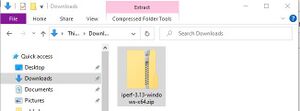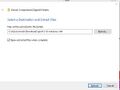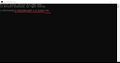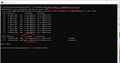Windows iperf3: Difference between revisions
(Created page with "Category:FTTP Faults Category:FTTC Faults Category:ADSL Faults '''Download''' iperf-3.13-windows-x64.zip and save it to your computer, eg in your Downloads folder...") |
mNo edit summary |
||
| Line 5: | Line 5: | ||
'''Download''' iperf-3.13-windows-x64.zip and save it to your computer, eg in your Downloads folder. |
'''Download''' iperf-3.13-windows-x64.zip and save it to your computer, eg in your Downloads folder. |
||
<gallery> |
<gallery widths=300> |
||
Windows_iperf_1_download.JPG|Saved to Downloads folder |
Windows_iperf_1_download.JPG|Saved to Downloads folder |
||
</gallery> |
</gallery> |
||
Revision as of 12:19, 12 June 2023
Download iperf-3.13-windows-x64.zip and save it to your computer, eg in your Downloads folder.
Right click on it, and select Extract all.
Open up the Command Prompt - Start - cmd
In the black box type: cd Downloads\iperf-3.13-windows-x64
Run an speed test by typing: iperf3.exe -c speedtest.aa.net.uk (you may need to click 'allow access' if a Windows Defender window pops up
By default, this will run a single-thread upload speedtest (sending traffic TO the speed test server).
There are variations you can do to test the speed as follows:
- Run a single-thread Download test:
iperf3.exe -R -P1 -c speedtest.aa.net.uk - Run a single-thread Upload test:
iperf3.exe -P1 -c speedtest.aa.net.uk - Run a 10-thread Download test:
iperf3.exe -R -P10 -c speedtest.aa.net.uk - Run a 10-thread Upload test:
iperf3.exe -P10 -c speedtest.aa.net.uk