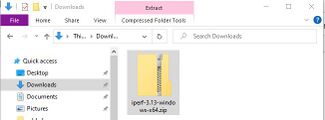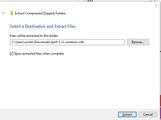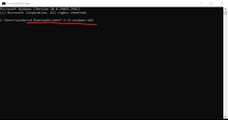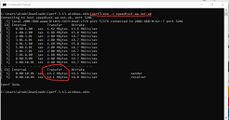Windows iperf3: Difference between revisions
mNo edit summary |
mNo edit summary |
||
| Line 3: | Line 3: | ||
[[Category:ADSL Faults]] |
[[Category:ADSL Faults]] |
||
===1)=== |
|||
Download iperf-3.13-windows-x64.zip and save it to your computer, eg in your Downloads folder. |
|||
<gallery widths=400> |
<gallery widths=400> |
||
| Line 9: | Line 10: | ||
</gallery> |
</gallery> |
||
===2) === |
|||
Right click on it, and select '''Extract all'''. |
Right click on it, and select '''Extract all'''. |
||
| Line 15: | Line 17: | ||
</gallery> |
</gallery> |
||
===3)=== |
|||
Open up the Command Prompt - Start - cmd |
|||
Open up the Command Prompt - Click <SyntaxHighlight inline>Start then type</SyntaxHighlight> <SyntaxHighlight inline>cmd</SyntaxHighlight> and click on it. |
|||
===4)=== |
|||
In the black box type: <SyntaxHighlight inline>cd Downloads\iperf-3.13-windows-x64 </SyntaxHighlight> |
In the black box type: <SyntaxHighlight inline>cd Downloads\iperf-3.13-windows-x64 </SyntaxHighlight> |
||
| Line 23: | Line 27: | ||
</gallery> |
</gallery> |
||
===5)=== |
|||
Run an speed test by typing: <SyntaxHighlight inline>iperf3.exe -c speedtest.aa.net.uk</SyntaxHighlight> (you may need to click 'allow access' if a Windows Defender window pops up |
Run an speed test by typing: <SyntaxHighlight inline>iperf3.exe -c speedtest.aa.net.uk</SyntaxHighlight> (you may need to click 'allow access' if a Windows Defender window pops up |
||
| Line 30: | Line 35: | ||
By default, this will run a single-thread upload speedtest (sending traffic TO the speed test server). |
By default, this will run a single-thread upload speedtest (sending traffic TO the speed test server). |
||
===Variations=== |
|||
There are variations you can do to test the speed as follows: |
There are variations you can do to test the speed as follows: |
||
Revision as of 12:21, 12 June 2023
1)
Download iperf-3.13-windows-x64.zip and save it to your computer, eg in your Downloads folder.
2)
Right click on it, and select Extract all.
3)
Open up the Command Prompt - Click Start then type cmd and click on it.
4)
In the black box type: cd Downloads\iperf-3.13-windows-x64
5)
Run an speed test by typing: iperf3.exe -c speedtest.aa.net.uk (you may need to click 'allow access' if a Windows Defender window pops up
By default, this will run a single-thread upload speedtest (sending traffic TO the speed test server).
Variations
There are variations you can do to test the speed as follows:
- Run a single-thread Download test:
iperf3.exe -R -P1 -c speedtest.aa.net.uk - Run a single-thread Upload test:
iperf3.exe -P1 -c speedtest.aa.net.uk - Run a 10-thread Download test:
iperf3.exe -R -P10 -c speedtest.aa.net.uk - Run a 10-thread Upload test:
iperf3.exe -P10 -c speedtest.aa.net.uk