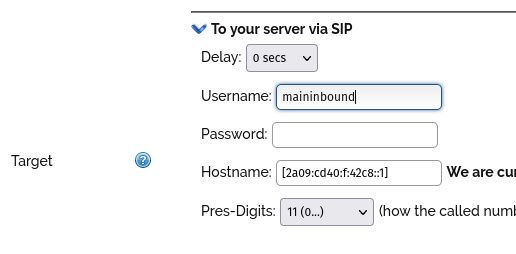VoIP Phones - Asterisk
- IPv6 Works!
Asterisk is extremely flexible and covering different uses for it is outside the scope of this example as the setup used here was very basic. You should read through the included documentation, especially the security documentation, before configuring Asterisk for the first time.
Configuration
Asterisk historically had two methods to configure SIP connections: the legacy "sip.conf" (SIP) and the more modern "pjsip.conf" (PJSIP). As of Asterisk 21 "sip.conf" has been officially removed so there's no longer a choice (other than running an older Asterisk version).
Newer installations of Asterisk should be configured to use PJSIP as it will be more supported as Asterisk development continues, however it's been reported that PJSIP doesn't support in-band DTMF detection properly. You may need to switch back to legacy sip.conf if this affects you. The official recommendation on the PJSIP FAQ seems to be to write your own plugin if you need it. In-band DTMF support seems like an important thing to have, so we suggest raising a bug to report a missing feature in PJSIP if this affects you!
It isn't a good idea to have an installation that mixes sip.conf with pjsip.conf.
When reading the instructions below be aware which are for sip.conf and which are for pjsip.conf.
indications.conf
Here's an easy change to make, to use UK call progress tones in the [general] section change the country code from us to uk (assuming you are in the UK).
[general] country = us ; default location
to
[general] country = uk
pjsip.conf (PJSIP)
PJSIP: Trunk registration
Here is an example of a working pjsip.conf setup where Asterisk will register with A&A in the same way as a SIP phone does in order to make outgoing calls. Incoming calls are sent to all registered SIP "phones".
It is recommended you read the "PJSIP: NAT Issues: Keep-Alive / Anti-Idle" section below as you may wish to comment out or drastically increase the qualify_frequency line(s) if your Asterisk is not behind NAT.
In pjsip.conf:
[reg_441234567890] type = registration retry_interval = 20 fatal_retry_interval = 20 forbidden_retry_interval = 20 max_retries = 9999 auth_rejection_permanent = no contact_user = maininbound expiration = 120 outbound_auth = auth_reg_441234567890 client_uri = sip:+441234567890@voiceless.aa.net.uk server_uri = sip:voiceless.aa.net.uk [auth_reg_441234567890] type = auth password = SecretPasswordGoesHere username = +441234567890 [aaisptrunk] type = aor contact = sip:+441234567890@voiceless.aa.net.uk qualify_frequency=20
[aaisptrunk_servera] type = aor contact = sip:+441234567890@a.voiceless.aa.net.uk qualify_frequency=20
[aaisptrunk_serverb] type = aor contact = sip:+441234567890@b.voiceless.aa.net.uk qualify_frequency=20 [aaisptrunk] type = identify endpoint = aaisptrunk match = voiceless.aa.net.uk [aaisptrunk] type = endpoint context = maininbound dtmf_mode = rfc4733 disallow = all allow = alaw direct_media = no rtp_symmetric = yes aors = aaisptrunk,aaisptrunk_servera,aaisptrunk_serverb outbound_auth=auth_reg_441234567890
The "contact_user" option in the registration section sets the context for incoming calls to Asterisk, in this example calls come into the context "maininbound" in extensions.conf
extensions.conf
In this example calls get sent onto extension 222 and 205 for 20 seconds and then go to voicemail.
[maininbound] exten = maininbound,1,Dial(PJSIP/222&PJSIP/205,20) exten = maininbound,n,Voicemail(222@default,us)
You can dial out via the trunk with (probably in a context like "from-internal"):
exten => _X.,1,Dial(PJSIP/${EXTEN}@aaisptrunk,,)
exten => s-BUSY,1,Playtones(busy)
exten => s-CONGESTION,1,Playtones(congestion)
exten => s-CHANUNAVAIL,1,Playtones(unobtainable)
exten => s-NOANSWER,1,Playtones(congestion)
PJSIP: Trunk without registration
If you don't need Asterisk to make outgoing calls, you can have A&A send incoming calls directly to Asterisk. Use the above example but do not include the top section for "[reg_442082881111]" and the 'outbound_auth' item in the aaisptrunk endpoint.
Then set the AAISP control panel to point to your server by hostname or IP address:
Outgoing calls require registration, and you'll automatically receive incoming calls to registered "phones". If you register Asterisk and have calls sent directly to Asterisk you'll receive 2 copies of each call.
PJSIP: NAT Issues: Keep-Alive / Anti-Idle
If you are using a firewall or NAT router with short timeouts on UDP sessions the example registration configuration above enables OPTIONS packets to be sent over the connection to keep it alive. A symptom of NAT issues can be inbound call delivery working for a bit after startup, then not working (with the code "183" in the CDR in the control panel) then calls working again a number of minutes later without you doing anything (or possibly reloading or restarting asterisk will solve it for a bit).
As Andrews & Arnold have multiple call servers it is possible for call signalling to come from multiple IP addresses. Your NAT session or SIP helper/ALG may only be allowing SIP traffic from the IP address your Asterisk registered to.
In the PJSIP registration example on this page the problem is solved by having three AOR (Address of Record) sections. All three have qualify_frequency set (this makes asterisk send keepalive packets). The endpoint section then references the 3 aor entries.
Your Asterisk server will send outbound packets to the shared hostname, and the two call servers specifically. This has the effect of keeping the NAT session on your router alive for all the call servers meaning it doesn't matter which call server delivers the INVITE (call), it should always reach your Asterisk server.
PJSIP: IPv6
By default PJSIP does not listen on IPv6.
At the top of pjsip.conf you will need to add another transport to go along with your IPv4 transport (usually a section with bind set to 0.0.0.0 or your IP address):
[transport-udp6] type=transport protocol=udp bind=[::]
You may need to force the endpoint to use this transport (a small section of the endpoint section above but with the "transport = " line inserted):
[aaisptrunk] type = endpoint transport = transport-udp6
Status and Commands
A good command within the asterisk software is the show registration command:
asterisk*CLI> pjsip show registrations <Registration/ServerURI..............................> <Auth..........> <Status.......> ========================================================================================== reg_442082881111/sip:voiceless.aa.net.uk auth_reg_442082881111 Registered Objects found: 1
In this example it shows that the Asterisk server is successfully registered with the Andrews & Arnold SIP server.
sip.conf (SIP)
Incoming Calls
User Section
- Accept authenticated calls and route them to a context.
sip.conf:
[aaisp-incoming-username]
type=user
context=aaisp-incoming-context
secret=aaisp-incoming-password
transport=udp
disallow=all
allow=alaw
trustrpid=yes
directmedia=no
- We send Remote-Party-Id with the privacy and screen settings, setting trustrpid=yes in the incoming SIP config will allow Asterisk to pass withheld/unknown on.
Authentication
- Voiceless must authenticate so that calls are recognised as the above peer section.
- You need to use the match_auth_username=yes setting otherwise Asterisk will not recognise Voiceless' initial requests.
sip.conf:
[general]
match_auth_username=yes
- We initially send an Authorization header with only a username, allowing Asterisk to identify Voiceless by username instead of by IP. By default Asterisk ignores the username when identifying peers.
Outgoing Calls
- Either use a separate type=peer section or combine incoming and outgoing in one type=friend section
Separate Section
sip.conf:
[aaisp-outgoing-account]
type=peer
host=voiceless.aa.net.uk
defaultip=81.187.30.111
defaultuser=aaisp-phone-number
remotesecret=aaisp-outgoing-password
transport=udp
disallow=all
allow=alaw
directmedia=no
Combined Section
sip.conf:
[aaisp-incoming-username]
type=friend
transport=udp
disallow=all
allow=alaw
directmedia=no
; incoming
context=aaisp-incoming-context
secret=aaisp-incoming-password
trustrpid=yes
; outgoing
host=voiceless.aa.net.uk
defaultip=81.187.30.111
defaultuser=aaisp-phone-number
remotesecret=aaisp-outgoing-password
Note: Order of sip.conf is important
In sip.conf, ensure that your incoming config is before the config for the outgoing.
Note: Asterisk and IPv6 SLAAC addresses
Asterisk will bind to all IPv6 addresses if it is set to use IPv6. This means that if you have a static IP and a SLAAC IP, Asterisk sometimes replies to invites sent to the static IP from the SLAAC IP instead which breaks things. We recommend using static IP addresses and disabling SLAAC (and privacy extensions) on the box running Asterisk until its IPv6 support is more mature.
Registration
If you're behind NAT it is helpful to make Asterisk register. It re-registers every 120 seconds by default anyway so should keep NAT sessions open. You can register (and tell Asterisk that it's behind NAT) with these settings under the [general] section:
localnet=10.0.0.0/8
register => +441234567980:outgoingpass@voiceless.aa.net.uk/extn
In this example, extn is the extension that Asterisk will pass the call to. Localnet should of course be set to whatever RFC1918 range you are using on your LAN.
Dialplan
To make this work in a real dialplan you will want something like the following examples in extensions.conf. See Asterisk's included example sip.conf for examples of how to send the call to different contexts etc. For outbound calls:
exten => _X.,1,Dial(SIP/voiceless-out/${EXTEN})
For inbound calls (assuming you're routing calls to a context named "snom"):
[voiceless-in]
exten => _X.,1,Dial(SIP/snom)
Firewall & Security
- You will also want to set up firewall rules, as per the VoIP Firewall page.
- Also see the VoIP Security page for information about securing your VoIP service.