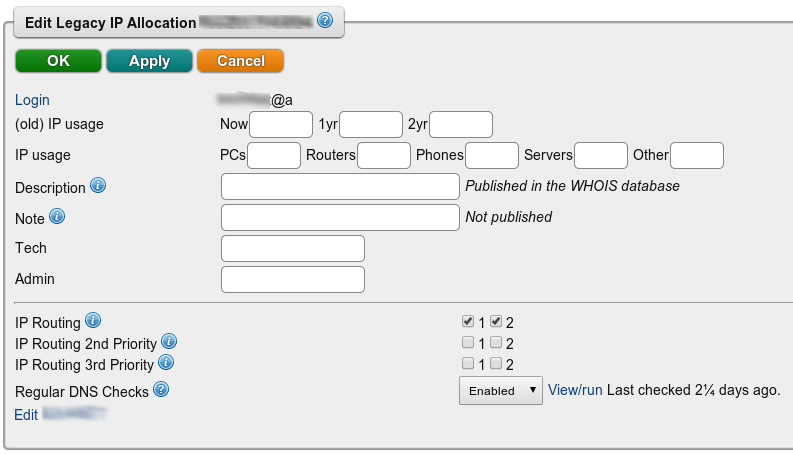IP Routing: Difference between revisions
→Bonding and Fallback: clean up |
|||
| (6 intermediate revisions by one other user not shown) | |||
| Line 1: | Line 1: | ||
<indicator name="Front">[[File:Menu-cog.svg|link=:Category:Line Settings|30px|Back up to the Broadband Line Settings]]</indicator> |
|||
The control pages give you some control over the routing of your IP addresses. |
|||
Our control pages allow you to adjust the IP routing on your lines. You can have multiple IP addresses on a login, and each can be set for routing to one or more lines. You can set each IP address block separately and can define backup routing. |
|||
{{CPbox|#Click on the line you want to manage |
|||
#Your IPs will be listed there, click on them to manage the settings}} |
|||
*If you have multiple lines on the same login then you can choose which line or lines to route the IPs down. Selecting multiple lines will mean we bond the traffic across those lines. |
*If you have multiple lines on the same login then you can choose which line or lines to route the IPs down. Selecting multiple lines will mean we bond the traffic across those lines. |
||
| Line 20: | Line 25: | ||
When set to bonding, we will stop routing the traffic over a line if the line is offline. |
When set to bonding, we will stop routing the traffic over a line if the line is offline. |
||
[[File:Control-pages-editip4.png]] |
[[File:Control-pages-editip4.png|none|frame|IPv4 Routing information]] |
||
[[Category: |
[[Category:Line Settings]] |
||
[[Category:Control Pages]] |
|||
[[Category:ADSL]] |
|||
Latest revision as of 23:59, 17 August 2018
Our control pages allow you to adjust the IP routing on your lines. You can have multiple IP addresses on a login, and each can be set for routing to one or more lines. You can set each IP address block separately and can define backup routing.

Accessing This Feature
Access is via the Control Pages as follows:
- Log in to the Control Pages with your xxx@a login
- Click on the line you want to manage
- Your IPs will be listed there, click on them to manage the settings
- If you have multiple lines on the same login then you can choose which line or lines to route the IPs down. Selecting multiple lines will mean we bond the traffic across those lines.
- If you have multiple lines on the same login then you can control the fallback routing.
IPv6 Tunnels
If required, we can tunnel your IPv6 block to you. On the page, you'd enter in your IPv4 endpoint address in the IP Routing box. Our end of the tunnel is 81.187.81.6, so this would be set on the customer's equipment.
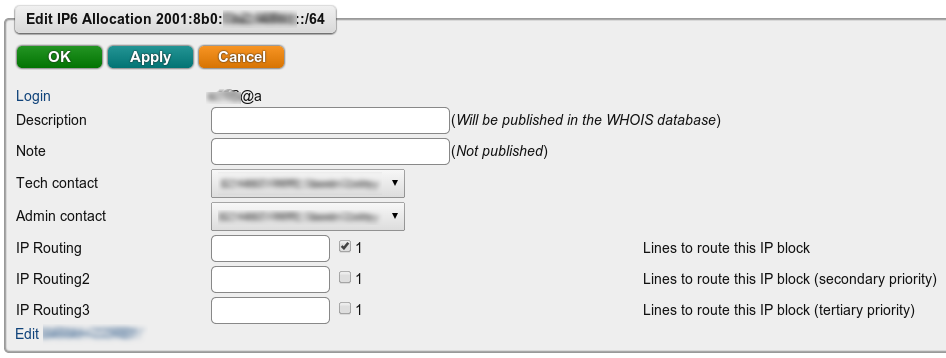
Bonding and Fallback
Customers with multiple lines can control where we route the IP blocks to. for example:
- Route the block down all lines (bonding)
- Route the block down line 1, but route to line 2 if line 1 goes down (fallback)
It can also be a mixture, for example, if you have multiple broadband lines and a 3G SIM with us, then the routing can be set to bond over the broadband lines and then fall back to the 3G in the case of all of the broadband lines going down.
When set to bonding, we will stop routing the traffic over a line if the line is offline.