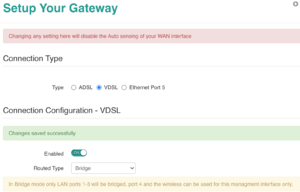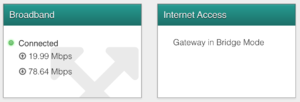DGA0122 Bridge Mode: Difference between revisions
mNo edit summary |
mNo edit summary |
||
| Line 5: | Line 5: | ||
[[File:DGA0122-Bridge-status.png|thumb|Status boxes once Bridge mode is set]] |
[[File:DGA0122-Bridge-status.png|thumb|Status boxes once Bridge mode is set]] |
||
The DGA0122 can be configured manually to be a bridge. |
The DGA0122 can be configured manually to be a bridge. |
||
#Reset the router, but keep the DSL cabl;e disconnected for the moment, as otherwise it may get auto-configured by A&A. |
|||
#Log in to the admin pages |
|||
#Connect computer to one of the LAN ports, and it should obtain an IP address in the 192.168.1.x range |
|||
| ⚫ | |||
#Log in to the admin pages via http://192.168.1.1 - use admin and the Access Password from the base of the unit |
|||
| ⚫ | |||
#Click the 'Configuration' tab |
#Click the 'Configuration' tab |
||
#Scroll down and click the 'Setup your Gateway' button |
#Scroll down and click the 'Setup your Gateway' button |
||
Revision as of 12:52, 15 March 2021
The DGA0122 can be configured manually to be a bridge.
- Reset the router, but keep the DSL cabl;e disconnected for the moment, as otherwise it may get auto-configured by A&A.
- Connect computer to one of the LAN ports, and it should obtain an IP address in the 192.168.1.x range
- Log in to the admin pages via http://192.168.1.1 - use admin and the Access Password from the base of the unit
- click the i icon in the top.left 'System Info' box
- Click the 'Configuration' tab
- Scroll down and click the 'Setup your Gateway' button
- Select the Type (ADSL or VDSL) as appropriate
- Set the 'Routed type' to Bridge
- Other settings should all be OK as default
- Click Save
In Bridge mode, only LAN ports 1-3 will be bridged - connect your PPPoE router to one of these ports. Port 4 and the WiFi will be used to access the device itself only. You may choose to disable the WiFi and change the LAN IP details as you wish.