FireBrick Portmapping: Difference between revisions
No edit summary |
Fixup syntax |
||
| (6 intermediate revisions by one other user not shown) | |||
| Line 1: | Line 1: | ||
[[File: |
<indicator name="FireBrick">[[File:Menu-FireBrick.svg|link=:Category:FireBrick|30px|Back up to the FireBrick Category]]</indicator> |
||
==FireBrick port mapping example== |
|||
==Port Mapping== |
|||
(Remember, NAT is evil!) |
|||
Mapping is done using Firewall rules. |
|||
Mapping is done under a rule-set, for example, here we happen to have a FireBrick that has a Native IP block from AAISP, and a Tunnel from TunnelBroker.net. We want to map one of the Tunneled IPs to a machine on our LAN which has been assigned one of our native IPv6 addresses from AAISP. |
|||
| ⚫ | |||
The principle is that you describe the original traffic (source/target interface, IP, protocol, port etc) and then define a Rule with what you want to happen to that traffic - eg, set a new target IP, port and enable NAT. |
|||
| ⚫ | |||
<rule name="HE to Web server" target-ip="2001:470:1F09:B40::2" target-port="80" set-target-ip="2001:8B0:1635::D685:64FF:FEC9:E630" target-port="80" set-nat="true" log="true"/> |
|||
Typically, your FireBrick will be the original target of the traffic, it will have a public IP on one of its PPP interfaces perhaps. If we take an example for RDP, then we can crate the rule-set as follows: |
|||
[[File:Firebrick-portmap-ruleset.png|thumb|The Ruleset]] |
|||
<syntaxhighlight lang=xml> |
|||
| ⚫ | |||
source-interface="pppoe" |
|||
target-interface="self" |
|||
no-match-action="continue"> |
|||
</rule-set> |
</rule-set> |
||
</syntaxhighlight> |
</syntaxhighlight> |
||
You can of course use IPv4 addresses, and map the public IP of your FireBrick to a natted RFC1918 IP on the LAN. See the manual for other elements of the <rule ...> tag. |
|||
And then add a rule for RDP to this rule-set: |
|||
<syntaxhighlight lang=xml> |
|||
<rule name="Map RDP to server1" |
|||
target-port="3389" |
|||
set-target-ip="192.168.1.101" |
|||
set-nat="true" |
|||
action="accept"/> |
|||
| ⚫ | |||
You can add more requirements as needed, such as changing the port if needed, or adding source IPs so as to restrict access to known IPs. You can also use profiles to control access further. |
|||
If you have more port mappings then you can add more rule's as required, eg to add access to an internal web server you could map port 8080 to port 80 of the internal webserver: |
|||
[[File:Firebrick-portmap-rule.png|thumb|The rule]] |
|||
<syntaxhighlight lang=xml> |
|||
<rule name="Map 8080 to web server2" |
|||
target-port="8080" |
|||
set-target-ip="192.168.1.102" |
|||
set-target-port="80" |
|||
set-nat="true" |
|||
action="accept"/> |
|||
</syntaxhighlight> |
|||
You can then test this rule using the built in Firewall test diagnostic. |
|||
If you put in: |
|||
* Source IP = anything you want |
|||
* Target IP = The FireBrick's IP |
|||
* Protocol = 17 |
|||
* Target port = 3389 |
|||
Then you should see it match your rule and change the target IP etc: |
|||
Checking rule-set 5 [Mapping] - Rule 3 [RDP to server1] matched, action is ACCEPT, no further rule-sets considered |
|||
NAT set (true) |
|||
Target IP set to 192.168.1.101 |
|||
[[Category:FireBrick]] |
[[Category:FireBrick|Port]] |
||
Latest revision as of 00:10, 7 July 2021
FireBrick port mapping example
Mapping is done using Firewall rules.
The principle is that you describe the original traffic (source/target interface, IP, protocol, port etc) and then define a Rule with what you want to happen to that traffic - eg, set a new target IP, port and enable NAT.
Typically, your FireBrick will be the original target of the traffic, it will have a public IP on one of its PPP interfaces perhaps. If we take an example for RDP, then we can crate the rule-set as follows:
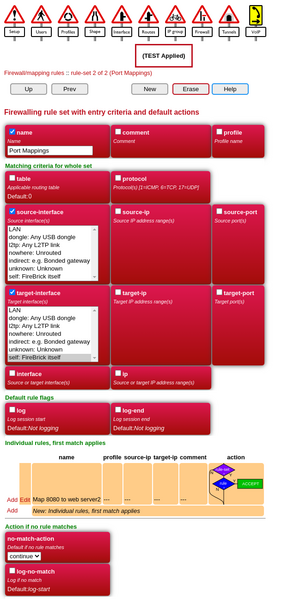
<rule-set name="Port Mappings"
source-interface="pppoe"
target-interface="self"
no-match-action="continue">
</rule-set>
And then add a rule for RDP to this rule-set:
<rule name="Map RDP to server1"
target-port="3389"
set-target-ip="192.168.1.101"
set-nat="true"
action="accept"/>
You can add more requirements as needed, such as changing the port if needed, or adding source IPs so as to restrict access to known IPs. You can also use profiles to control access further.
If you have more port mappings then you can add more rule's as required, eg to add access to an internal web server you could map port 8080 to port 80 of the internal webserver:
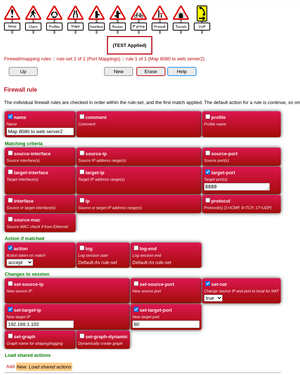
<rule name="Map 8080 to web server2"
target-port="8080"
set-target-ip="192.168.1.102"
set-target-port="80"
set-nat="true"
action="accept"/>
You can then test this rule using the built in Firewall test diagnostic.
If you put in:
- Source IP = anything you want
- Target IP = The FireBrick's IP
- Protocol = 17
- Target port = 3389
Then you should see it match your rule and change the target IP etc:
Checking rule-set 5 [Mapping] - Rule 3 [RDP to server1] matched, action is ACCEPT, no further rule-sets considered NAT set (true) Target IP set to 192.168.1.101