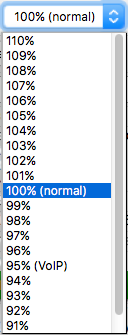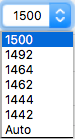Other Line Options: Difference between revisions
CrazyTeeka (talk | contribs) mNo edit summary |
Fix trailing comma |
||
| (20 intermediate revisions by 5 users not shown) | |||
| Line 1: | Line 1: | ||
<indicator name="Front">[[File:Menu-cog.svg|link=:Category:Line Settings|30px|Back up to the Broadband Line Settings]]</indicator> |
|||
== Line Rate == |
== Line Rate == |
||
| Line 9: | Line 10: | ||
== Changing the Line Rate == |
== Changing the Line Rate == |
||
This sets the line rate on your line: |
This sets the line rate on your line:<br /> |
||
This change is applied the next time you connect (Re-PPP). |
|||
[[File:LineOptionsRateNew.png]] |
[[File:LineOptionsRateNew.png]] |
||
Line Options: |
|||
| ⚫ | |||
[[File:LineOptionsRate100.png|none|frame|At 100%, the LNS throttles you to exactly your line's capacity.]] |
[[File:LineOptionsRate100.png|none|frame|At 100%, the LNS throttles you to exactly your line's capacity.]] |
||
[[File: |
[[File:LineOptionsRate110.png|none|frame|At 110%, it will let through 110% of your line's capacity, and allow the wholesaler's system to buffer or drop the excess.]] |
||
| ⚫ | [[File:LineOptionsRate95.png|none|frame|At 95%, it lets through 95% of your line's capacity, so it will be unaffected by the wholesaler's buffering. Setting to less than 100% is advised for lines running VoIP and other real-time services as it means the downlink won't be filled. Lowering the rate from 100% to 95% will mean that there should be no network buffering within the wholesaler's network - and may well reduce latency when downloading at the full rate of the line.]] |
||
Example: |
Example: |
||
[[File:Cqm-ratedrop.png|none|frame|Changing the rate from 100% to 95% |
[[File:Cqm-ratedrop.png|none|frame|Changing the rate from 100% to 95% reduces average latency when filling the downlink.]] |
||
| ⚫ | |||
| ⚫ | |||
| ⚫ | |||
| ⚫ | |||
| ⚫ | |||
| ⚫ | |||
| ⚫ | |||
| ⚫ | |||
==Other Line Options== |
== Other Line Options == |
||
| ⚫ | |||
| ⚫ | |||
| ⚫ | |||
| ⚫ | |||
| ⚫ | |||
| ⚫ | |||
[[File:LineOptionsMTU.png]] |
|||
| ⚫ | |||
| ⚫ | |||
| ⚫ | |||
| ⚫ | '''More |
||
| ⚫ | '''More Info:''' MTU is negotiated upon connection. We usually like 1500 MTU, however, there can be situations where forcing 1492 MTU is required. For example, if your router negotiated 1500 MTU initially but you make a connection to a server that wants to re-negotiate a lower MTU it will try to do this using ICMP, but if your router has a misconfigured firewall that blocks ICMP this can't be renegotiated and the connection to the server will have problems. This is seen when connecting to certain web sites, bank web sites and https sites. Forcing 1492 MTU from the start means that all your traffic is in packets of 1492 bytes and so won't have this problem. |
||
| ⚫ | |||
| ⚫ | |||
=== |
=== TCPFix === |
||
| ⚫ | |||
| ⚫ | |||
===LCPFix=== |
|||
| ⚫ | |||
| ⚫ | |||
| ⚫ | '''More |
||
| ⚫ | |||
== Statistics and History == |
|||
=== |
=== LCPFix === |
||
| ⚫ | |||
Displays a list of your recent resyncs and the resulting sync speed and BRAS rate. This can be useful to view either if your line is regularly resyncing (bad!) or whether there is a deteriorating (or improving) trend in the sync speeds achieved. |
|||
| ⚫ | '''More Info:''' During the PPP connection when your router initially syncs up and logs in to us, the PPP connection is passed via BT. Sometimes BT can change the MTU. With this option we will accept the PPP connection from BT, but will then renegotiate the PPP connection with your router allowing the MTU to be reduced. On TalkTalk connections the MTU is always negotiated as 1492 MTU, you will need to select LCPFix and 1500 MTU to fix this, otherwise the LNS will use 1492 MTU when renegotiating. This is sometimes called 'LCP re-negotiation always' |
||
=== Login/Logout === |
|||
| ⚫ | |||
View other lines on your account that logged in or logged out at this same time (not very useful if you only have a single line though!) |
|||
| ⚫ | |||
=== Stats === |
|||
| ⚫ | |||
Shows the recent usage / quality stats for the line, with columns |
|||
Time,Period,Polls Sent,Fail,Latency Min,Ave,Max,Traffic (bit/s) Rx,Tx,Score |
|||
==LNS reset== |
|||
The steps are normally 100s. Latency is in ns. The output is in CSV format for ease of import into a spreadsheet. |
|||
From time to time there are upgrades to the LNSs. This is usually to add new features, or fix bugs. |
|||
Upgrading an LNS is very quick, and it is only off line for under a second. However, it does mean stopping all of the sessions on the LNS, which means we will force your DSL service to reconnect. You can set the preferred time for the reconnect to happen, the default is 1AM. |
|||
=== XML === |
|||
{{CPbox|#Click on the line you want to view |
|||
The same as "Stats" above, but presented in XML to provide other processing options. |
|||
#Click on your login (e.g. abc@a)} |
|||
#Set the 'LNS reset'. You can choose a time between 1AM and 6AM}} |
|||
We have more info here: [[LNS Switches]] |
|||
[[Category: |
[[Category:Line Settings]] |
||
Latest revision as of 20:29, 9 November 2021
Line Rate
This shows your line rate:


Changing the Line Rate
This sets the line rate on your line:
This change is applied the next time you connect (Re-PPP).
Line Options:



Example:
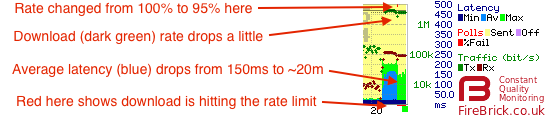
Stability Options
- Available on BT 21CN ADSL
These stability options refer to how aggressive BT's DLM is when monitoring and managing the line.
Usually we would suggest keeping it on Normal (the default). Using increased stability options increases DLM sensitivity, so can have the side effect of making your line sync at lower speeds.
Other Line Options
Most of these options are available on all lines:
MTU
Forces an MTU regardless of what is negotiated by your router.
More Info: MTU is negotiated upon connection. We usually like 1500 MTU, however, there can be situations where forcing 1492 MTU is required. For example, if your router negotiated 1500 MTU initially but you make a connection to a server that wants to re-negotiate a lower MTU it will try to do this using ICMP, but if your router has a misconfigured firewall that blocks ICMP this can't be renegotiated and the connection to the server will have problems. This is seen when connecting to certain web sites, bank web sites and https sites. Forcing 1492 MTU from the start means that all your traffic is in packets of 1492 bytes and so won't have this problem.
TCPFix

MRUFix

LCPFix

More Info: During the PPP connection when your router initially syncs up and logs in to us, the PPP connection is passed via BT. Sometimes BT can change the MTU. With this option we will accept the PPP connection from BT, but will then renegotiate the PPP connection with your router allowing the MTU to be reduced. On TalkTalk connections the MTU is always negotiated as 1492 MTU, you will need to select LCPFix and 1500 MTU to fix this, otherwise the LNS will use 1492 MTU when renegotiating. This is sometimes called 'LCP re-negotiation always'
FastTimeout

More Info: LCP echoes usually stop responding if the line has gone down. Our LCP monitoring, which produces the graphs, will drop the line if there are no replies after 60 seconds. When bonding or used in a fall-back setup, having a faster timeout is useful in order to fall-back quicker.
LNS reset
From time to time there are upgrades to the LNSs. This is usually to add new features, or fix bugs.
Upgrading an LNS is very quick, and it is only off line for under a second. However, it does mean stopping all of the sessions on the LNS, which means we will force your DSL service to reconnect. You can set the preferred time for the reconnect to happen, the default is 1AM.

Accessing This Feature
Access is via the Control Pages as follows:
- Log in to the Control Pages with your xxx@a login
- Click on the line you want to view
- Click on your login (e.g. abc@a)}
- Set the 'LNS reset'. You can choose a time between 1AM and 6AM
We have more info here: LNS Switches