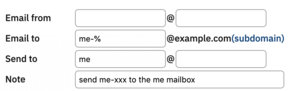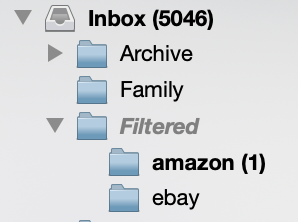Sieve-Example:Move email to a suffix folder: Difference between revisions
mNo edit summary |
m (Refreshing folder list (e.g. Thunderbird)) Tags: Mobile edit Mobile web edit |
||
| (38 intermediate revisions by 4 users not shown) | |||
| Line 1: | Line 1: | ||
<indicator name="Faults">[[File:Menu-emailadd.svg|link=Sieve_Filtering|30px|Back up to the sieve page]]</indicator> |
|||
==description== |
|||
==Description== |
|||
Say you have a single mailbox: |
Say you have a single mailbox: |
||
me@example.com |
me@example.com |
||
| Line 6: | Line 8: | ||
me-amazon@example.com |
me-amazon@example.com |
||
me-ebay@example.com |
me-ebay@example.com |
||
... |
|||
me-ANYTHING@example.com |
|||
or the other way around, if you preferred: |
|||
ebay-me@example.com |
|||
amazon-me@example.com |
|||
... |
|||
ANYTHING-me@example.com |
|||
You also want this to be flexible and work as a 'catch-all' for any addresses you have as your suffix or prefix - you don't want to have to log in to the control page each time you want to create a new prefix/suffix. |
|||
(you can also use a '''+''' instead of a '''-''' if you wanted to - just alter the settings appropriately below) |
|||
This is all possible with two things: |
This is all possible with two things: |
||
#An alias - set on the Control Pages to - direct these extra addresses to your mailbox |
|||
#(optionally) A sieve filter - to magically sort these messages in to their own IMAP folder |
|||
*A sive filter |
|||
==Alias== |
==Alias== |
||
On the control pages, in the email setup, under aliases create an alias such as: |
On the control pages, in the email setup, under aliases create an alias such as: |
||
[[File:Email alias for suffix.png|thumb]] |
[[File:Email alias for suffix.png|thumb|none|500|Alias]] |
||
This sends messages addressed to me-ANYTHING@example.com to the me Mailbox |
|||
==Sieve filter== |
==Sieve filter== |
||
Optionally, you can magically move these messages in folders... |
|||
Once messages are being sent to your Inbox with the alias above, you can create a sieve filter to automatically move messages to their folder, if you've made the folder already. |
|||
| ⚫ | |||
<syntaxhighlight lang="sieve"> |
|||
require ["fileinto","imap4flags","variables","regex","mailbox"]; |
require ["fileinto","imap4flags","variables","regex","mailbox"]; |
||
## |
## Move messages sent to an address with a suffix eg, me-amazon@example.com in to a folder called Filtered/amazon, if it exists. |
||
if exists "X-Delivered-To" { |
if exists "X-Delivered-To" { |
||
if header :regex "X-Delivered-To" "-([A-z0-9]+)@" { |
|||
set "suffix" "${1}"; |
|||
| ⚫ | |||
fileinto "INBOX.Filtered.${suffix}"; |
fileinto "INBOX.Filtered.${suffix}"; |
||
| ⚫ | |||
} |
} |
||
} |
|||
| ⚫ | |||
</syntaxhighlight> |
</syntaxhighlight> |
||
*This filter uses the 'X-Delivered-To' header which is added by the A&A mail servers - even if you are BCC'd then the filtering will work. The X-Delivered-To is the 'envelope-to' header, which is the address the email was actually sent to by the sender (in lowercase). |
|||
| ⚫ | |||
*You'll need to add this sieve filter - eg by using the (latest) Thunderbird Sieve extension, see [https://support.aa.net.uk/Sieve_Filtering#Sieve_Server_Settings Sieve_Server_Settings] for info in the 'Creating Sieve Filters' section |
|||
*To add via Roundcube, select 'Actions', 'Edit filter set'. |
|||
===Variations=== |
|||
You can create the folders automatically if you wanted add :create, - but some mail clients won't refresh their folder list until they are restarted, or the folder list collapsed and reopened. We also title case the new folder name - eg it will be called Amazon (capital A). |
|||
<syntaxhighlight lang="sieve"> |
|||
| ⚫ | |||
fileinto :create "INBOX.Filtered.${suffix}"; |
|||
| ⚫ | |||
If you're using a + rather than a - to separate the suffix, then adjust the regex in the sieve filter above to be like: |
|||
<syntaxhighlight lang="sieve"> |
|||
if header :regex "X-Delivered-To" "\\+([A-z0-9]+)@" { |
|||
</syntaxhighlight> |
|||
| ⚫ | |||
The sieve filter puts email in to a folder called Filtered/XXX, and as long as XXX matches the suffix in the email address, the messages will get moved to there. |
The sieve filter puts email in to a folder called Filtered/XXX, and as long as XXX matches the suffix in the email address, the messages will get moved to there. |
||
So in your email program: |
|||
#Create a folder called: Filtered |
|||
#Create folders within Filtered for the suffix you want filtered there |
|||
[[File:Email folders.png|thumb|none|100|Folder layout in your email client]] |
|||
[[Category:Sieve]] |
|||
[[Category:Email How to]] |
|||
Latest revision as of 05:49, 22 November 2023
Description
Say you have a single mailbox:
me@example.com
And you want to give out 'unique' addresses to companies so that you can control who has your address and helps you track and filter your email. You may want to give out addresses such as:
me-amazon@example.com me-ebay@example.com ... me-ANYTHING@example.com
or the other way around, if you preferred:
ebay-me@example.com amazon-me@example.com ... ANYTHING-me@example.com
You also want this to be flexible and work as a 'catch-all' for any addresses you have as your suffix or prefix - you don't want to have to log in to the control page each time you want to create a new prefix/suffix.
(you can also use a + instead of a - if you wanted to - just alter the settings appropriately below)
This is all possible with two things:
- An alias - set on the Control Pages to - direct these extra addresses to your mailbox
- (optionally) A sieve filter - to magically sort these messages in to their own IMAP folder
Alias
On the control pages, in the email setup, under aliases create an alias such as:
This sends messages addressed to me-ANYTHING@example.com to the me Mailbox
Sieve filter
Optionally, you can magically move these messages in folders...
Once messages are being sent to your Inbox with the alias above, you can create a sieve filter to automatically move messages to their folder, if you've made the folder already.
require ["fileinto","imap4flags","variables","regex","mailbox"];
## Move messages sent to an address with a suffix eg, me-amazon@example.com in to a folder called Filtered/amazon, if it exists.
if exists "X-Delivered-To" {
if header :regex "X-Delivered-To" "-([A-z0-9]+)@" {
set "suffix" "${1}";
fileinto "INBOX.Filtered.${suffix}";
stop;
}
}
- This filter uses the 'X-Delivered-To' header which is added by the A&A mail servers - even if you are BCC'd then the filtering will work. The X-Delivered-To is the 'envelope-to' header, which is the address the email was actually sent to by the sender (in lowercase).
- You'll need to add this sieve filter - eg by using the (latest) Thunderbird Sieve extension, see Sieve_Server_Settings for info in the 'Creating Sieve Filters' section
- To add via Roundcube, select 'Actions', 'Edit filter set'.
Variations
You can create the folders automatically if you wanted add :create, - but some mail clients won't refresh their folder list until they are restarted, or the folder list collapsed and reopened. We also title case the new folder name - eg it will be called Amazon (capital A).
set :upperfirst "suffix" "${1}";
fileinto :create "INBOX.Filtered.${suffix}";
If you're using a + rather than a - to separate the suffix, then adjust the regex in the sieve filter above to be like:
if header :regex "X-Delivered-To" "\\+([A-z0-9]+)@" {
Create the folders
The sieve filter puts email in to a folder called Filtered/XXX, and as long as XXX matches the suffix in the email address, the messages will get moved to there. So in your email program:
- Create a folder called: Filtered
- Create folders within Filtered for the suffix you want filtered there