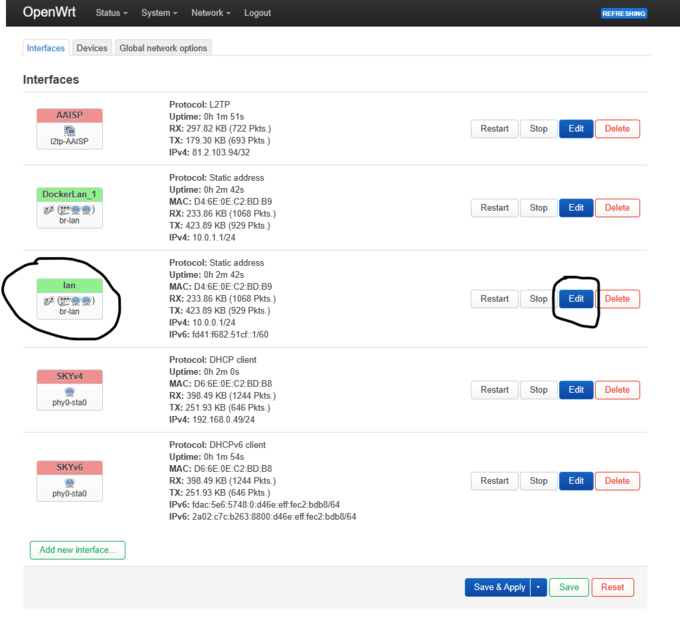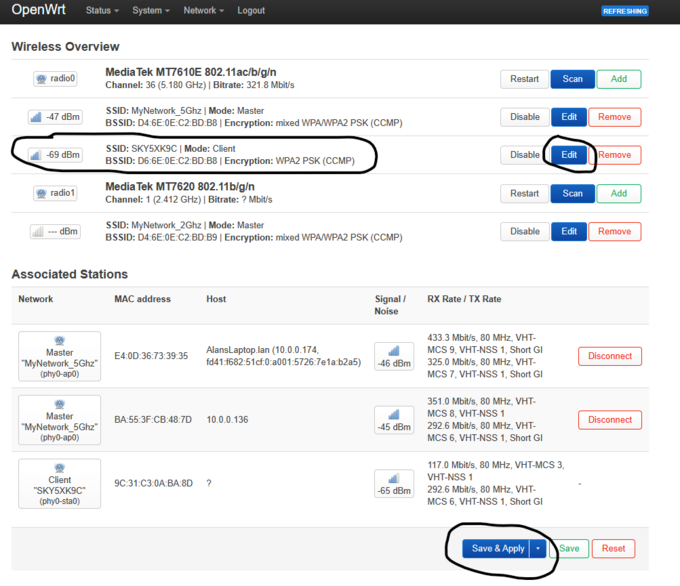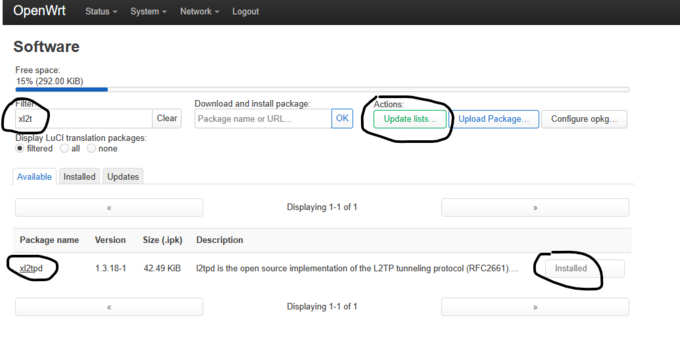L2TP Client: OpenWRT with Policy Based Routing: Difference between revisions
Appearance
Content deleted Content added
No edit summary |
No edit summary |
||
| Line 2: | Line 2: | ||
<br> |
<br> |
||
<br> |
<br> |
||
;<big>1 Configure LAN interface</big> |
;<big>1. Configure LAN interface</big> |
||
:Click Add new interface, select Static address then enter |
:Click Add new interface, select Static address then enter |
||
:Device br-lan |
:Device br-lan |
||
| Line 14: | Line 14: | ||
:Click Save & Apply, then disconnect your WLAN connection and rejoin, or refresh IP address. |
:Click Save & Apply, then disconnect your WLAN connection and rejoin, or refresh IP address. |
||
<br> |
<br> |
||
| ⚫ | |||
| ⚫ | |||
| ⚫ | |||
:This is depended on your WAN connection; however you will most likely need to connect to it wirelessly in Client mode :like myself, or create a DHCP client on eth0.2 (VLAN 2) interface which should default to untagging VLAN 2 on the WAN :interface. |
:This is depended on your WAN connection; however you will most likely need to connect to it wirelessly in Client mode :like myself, or create a DHCP client on eth0.2 (VLAN 2) interface which should default to untagging VLAN 2 on the WAN :interface. |
||
:In most situations you should probably enable Masquerading on the WAN interface (default) which is found under Firewall. |
:In most situations you should probably enable Masquerading on the WAN interface (default) which is found under Firewall. |
||
| ⚫ | |||
[[File:WRT002.png|680px]] |
[[File:WRT002.png|680px]] |
||
<br> |
|||
;<big>3. Create LAN Access Point(s) & add security</big> |
|||
:As above, in my case I have set up MyNetwork_5Ghz & MyNetwork_2Ghz, and have secured with a Passphrase. BOTH :interfaces are bound to the default br-lan interface which defaults to VLAN 1 (eth0.1) which untags ALL LAN ports. |
|||
:You can change this as you wish. |
|||
<br> |
|||
;<big>4. Download and Install xl2tpd</big> |
|||
:Go into Software, click Update lists, and then search for xl2tpd, and then click to install. |
|||
:In my case I have already installed it, however a reboot will be required one you have installed it. |
|||
<br> |
|||
[[File:WRT003.png|680px]] |
|||
<br> |
|||
Revision as of 13:38, 5 March 2024
This guide was kindly written by Alan T on 04/04/2024
- 1. Configure LAN interface
- Click Add new interface, select Static address then enter
- Device br-lan
- IPv4 address 10.0.0.1 or 192.xxx.x.x
- IPv4 netmask 255.255.255.0
- Firewall Settings lan
- DHCP Sever On
- Click Save & Apply, then disconnect your WLAN connection and rejoin, or refresh IP address.
- 2. Set up WAN Connection
- This is depended on your WAN connection; however you will most likely need to connect to it wirelessly in Client mode :like myself, or create a DHCP client on eth0.2 (VLAN 2) interface which should default to untagging VLAN 2 on the WAN :interface.
- In most situations you should probably enable Masquerading on the WAN interface (default) which is found under Firewall.
- 3. Create LAN Access Point(s) & add security
- As above, in my case I have set up MyNetwork_5Ghz & MyNetwork_2Ghz, and have secured with a Passphrase. BOTH :interfaces are bound to the default br-lan interface which defaults to VLAN 1 (eth0.1) which untags ALL LAN ports.
- You can change this as you wish.
- 4. Download and Install xl2tpd
- Go into Software, click Update lists, and then search for xl2tpd, and then click to install.
- In my case I have already installed it, however a reboot will be required one you have installed it.