VoIP Phones - Linphone: Difference between revisions
Appearance
Content deleted Content added
→Notes: SRV records supported on v4.1 on Android. Tags: Mobile edit Mobile web edit |
m →Notes |
||
| (23 intermediate revisions by 4 users not shown) | |||
| Line 1: | Line 1: | ||
<indicator name="VoIPConfiguring">[[File:menu-voip.svg|link=:Category:VoIP Phones|30px|Back up to the VoIP Configuring page]]</indicator> |
<indicator name="VoIPConfiguring">[[File:menu-voip.svg|link=:Category:VoIP Phones|30px|Back up to the VoIP Configuring page]]</indicator> |
||
[[File: |
[[File:linphonelogo.png|120px]] |
||
==Linphone example on iPhone== |
|||
Linphone is a software phone from [http://www.linphone.org/ linphone.org] for Linux, OS X, Windows and also mobile platforms (iPhone, Android and Blackberry) |
Linphone is a software phone from [http://www.linphone.org/ linphone.org] for Linux, OS X, Windows and also mobile platforms (iPhone, Android and Blackberry) |
||
<div><ul> |
|||
{| class="wikitable" |
|||
<li style="display: inline-block; vertical-align: top;"> [[File:openapp.png|thumb|none|220px|'''1. Open App''']] |
|||
!colspan="2"|Feature Notes |
|||
<li style="display: inline-block; vertical-align: top;"> [[File:Hamburger.png|thumb|none|220px|'''2. Click on Hamburger Menu''']] |
|||
|- |
|||
<li style="display: inline-block; vertical-align: top;"> [[File:Assistant.png|thumb|thumb|none|220px|'''3. Click 'Assistant' then click 'Use SIP Account'''']] |
|||
|Tested on FireBrick SIP Server |
|||
<li style="display: inline-block; vertical-align: top;"> [[File:sipaccount.png|thumb|none|220px|'''4. Enter your number (+44..) your SIP password and the domain then click login.''']] |
|||
|Yes |
|||
<li style="display: inline-block; vertical-align: top;"> [[File:Clicksettings.png|thumb|none|220px|'''5. Click Hamburger Menu again then click on 'Settings'''']] |
|||
|- |
|||
<li style="display: inline-block; vertical-align: top;"> [[File:clicknumber.png|thumb|none|220px|'''6. Then click on your number...''']] |
|||
|IPv6 Support |
|||
<li style="display: inline-block; vertical-align: top;"> [[File:Linphonesetfull.png|thumb|none|220px|'''7. Then enter your number in 'User ID' and enter SIP password again then clcik the back arrow.''']] |
|||
|Yes |
|||
<li style="display: inline-block; vertical-align: top;"> [[File:Final.png|thumb|none|220px|'''8. You should see 'connected' green dot at the top, now you should be able to make and receive calls''']] |
|||
|- |
|||
</ul></div> |
|||
|Versions Tested |
|||
|3.5.2 (Ubuntu Linux) |
|||
4.1 (Android) |
|||
|} |
|||
| ⚫ | |||
Don't forget to tick the 'Use IPv6' tickbox! |
|||
* Choose UDP as the transport (instead of TCP) |
|||
* Please feel free to inform us of any bugs or glitches you may encounter |
|||
==iPhone== |
|||
*'''Note:''' Some iPhone customers have reported problems with Linphone not able to receive calls if the iPhone is locked or if Linphone is not running in the foreground. This may make it unusable. |
|||
[[File:Voip-linphone.png]] |
|||
| ⚫ | |||
* Version 3 on Ubuntu Linux doesn't support srv records for direct sip calls. Version 4 on Android does. |
|||
==Click to call== |
==Click to call== |
||
Latest revision as of 20:00, 31 July 2024
Linphone example on iPhone
Linphone is a software phone from linphone.org for Linux, OS X, Windows and also mobile platforms (iPhone, Android and Blackberry)
-
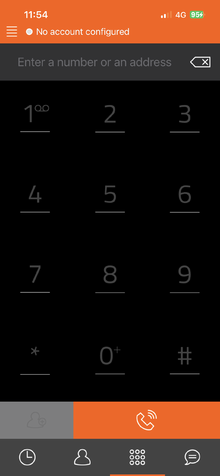
1. Open App -
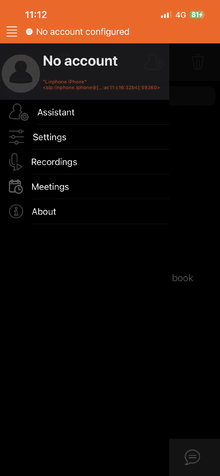
2. Click on Hamburger Menu -
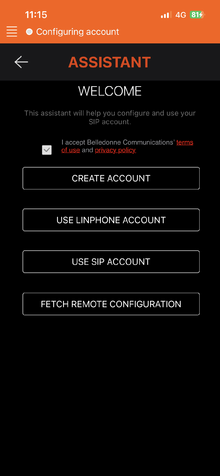
3. Click 'Assistant' then click 'Use SIP Account' -
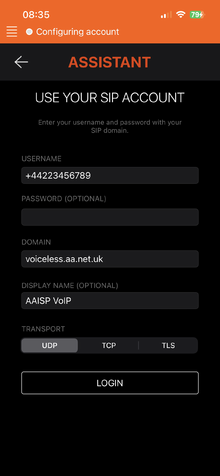
4. Enter your number (+44..) your SIP password and the domain then click login. -
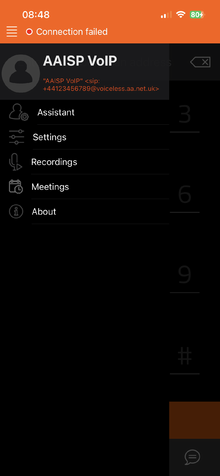
5. Click Hamburger Menu again then click on 'Settings' -
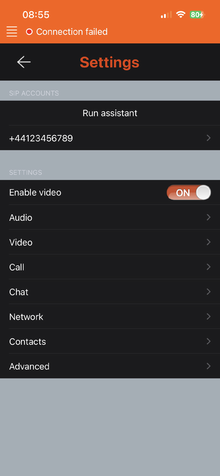
6. Then click on your number... -
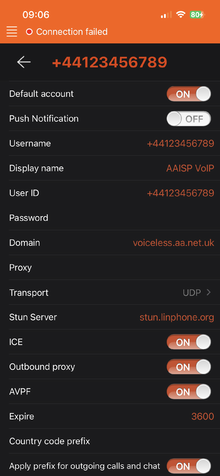
7. Then enter your number in 'User ID' and enter SIP password again then clcik the back arrow. -
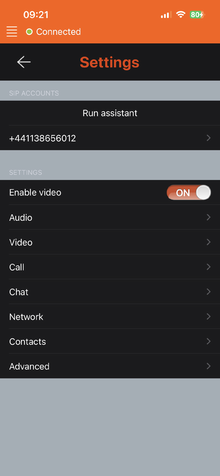
8. You should see 'connected' green dot at the top, now you should be able to make and receive calls
Notes
- Choose UDP as the transport (instead of TCP)
- Please feel free to inform us of any bugs or glitches you may encounter
iPhone
- Note: Some iPhone customers have reported problems with Linphone not able to receive calls if the iPhone is locked or if Linphone is not running in the foreground. This may make it unusable.
Click to call
There was a discussion about using a web based CRM system and clickable telephone numbers, (e.g. using tel://03333400999) and making it work with linphone, as at the time it was not working for the end user.
On Windows, it was suggested that if you like importing random .reg files from the interwebs, there's https://gist.github.com/mekegi/7951345
Firewall & Security
- You will also want to set up firewall rules, as per the VoIP Firewall page.
- Also see the VoIP Security page for information about securing your VoIP service.
- Warning: VoIP passwords are stored as plain text in the config file (~/.linphonerc on Linux)
