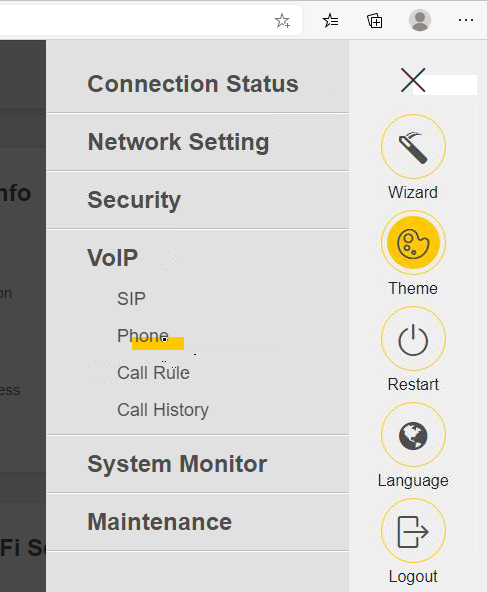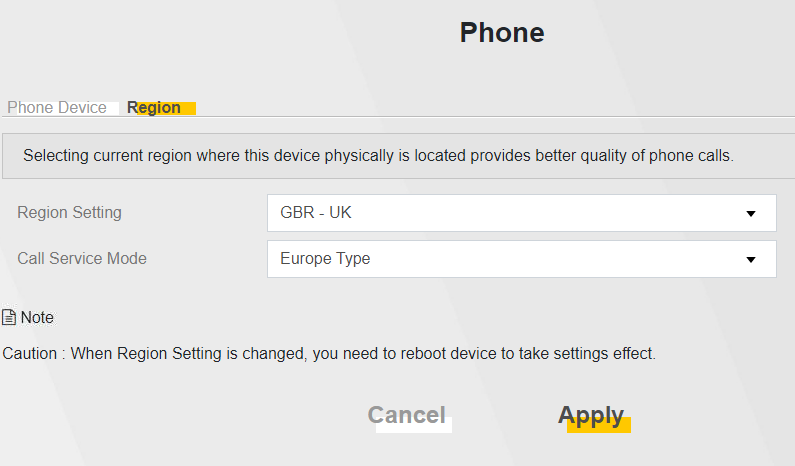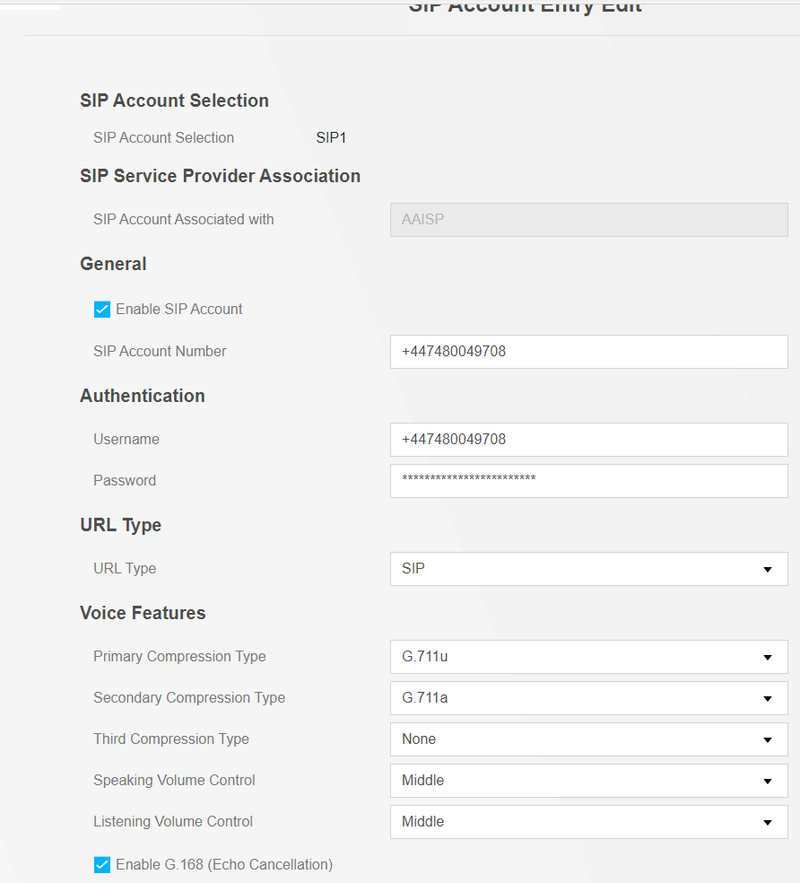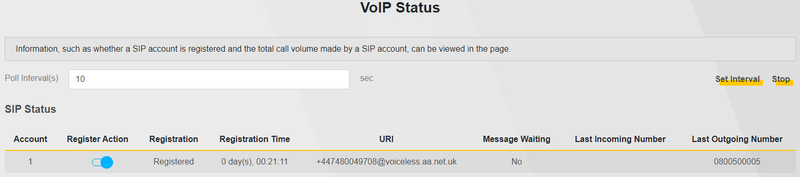VoIP Phones - Zyxel VMG/DX Routers: Difference between revisions
No edit summary |
|||
| (13 intermediate revisions by 3 users not shown) | |||
| Line 1: | Line 1: | ||
<indicator name="VoIPConfiguring">[[File:menu-voip.svg|link=:Category:VoIP Phones|30px|Back up to the VoIP Configuring page]]</indicator> |
|||
[[Category:VoIP Phones|ZyXEL]] |
|||
==Compatibility== |
|||
Specifically tested on a DX5301-B2, EX5401-B1, EX5601-B0 and a VMG8825-B50B. |
|||
The instructions will work for any Zyxel router on the same firmware platform ("Opal"). |
|||
<small>''NOTE'': There is a bug in some firmware versions of the EX5601 router. The phone will not ring for a long time while the person calling receives ringing tone. If you pick up the phone while the phone is "ringing but not ringing" the call gets answered.<br /> |
|||
For each inbound call the delay will increase until the router is power cycled.<br /> |
|||
''Workaround'': Set the region to USA or NOR (the ring style you hear will change for inbound and outbound calls! The ring people calling you will hear does not change).<br /> |
|||
''Fix'': Firmware "V5.70(ACDZ.2)C0_20231201" and newer do not suffer from this problem.</small> |
|||
==Physical== |
==Physical== |
||
[[File:Zyxel VMG8825-B50B Router Ports.jpg|800px]] |
[[File:Zyxel VMG8825-B50B Router Ports.jpg|800px]] |
||
Plug the analogue telephone into the green |
Plug the analogue telephone into the green PHONE1 port on the back of the router. |
||
==Configuration== |
==Configuration== |
||
If your router is on the default IP visit: http://192.168.1.1 and log in. |
If your router is on the default IP visit: http://192.168.1.1 and log in. |
||
First go to the Menu --> VoIP --> Phone option. |
First go to the Menu --> VoIP --> Phone option. |
||
[[File:Zyxel VMG8825-B50B Phone Menu.png]] |
[[File:Zyxel VMG8825-B50B Phone Menu.png]] |
||
Make sure the region is set to GBR - UK and the service mode as Europe. |
Make sure the region is set to GBR - UK and the service mode as Europe. |
||
[[File:Zyxel VMG8825-B50B VoIP Regional Settings.png]] |
[[File:Zyxel VMG8825-B50B VoIP Regional Settings.png]] |
||
Go to the Menu --> VoIP --> SIP option. |
Go to the Menu --> VoIP --> SIP option. |
||
Then the SIP Service Provider tab. |
Then the SIP Service Provider tab. |
||
| ⚫ | Click on the edit symbol next to the "ChangeMe" entries and fill in the details below. Note that you are required to fill in a "SIP Proxy Server Address" but this is not the same as "Outbound proxy server" which can be found hidden under the drop down advanced section. AAISP DO NOT NEED OUTBOUND PROXY SET! |
||
| ⚫ | Click on the edit symbol next to the "ChangeMe" entries and fill in the details below. Note that you are required to fill in a "SIP Proxy Server Address" but this is not the same as "Outbound proxy server" which can be found hidden under the drop down advanced section. AAISP DO NOT NEED OUTBOUND PROXY SET! |
||
[[File:Zyxel VMG8825-B50B VoIP Service Provider settings.png|800px]] |
[[File:Zyxel VMG8825-B50B VoIP Service Provider settings.png|800px]] |
||
Click the little arrow to show further settings and change the "DTMF Mode" to "RFC 2833". |
Click the little arrow to show further settings and change the "DTMF Mode" to "RFC 2833". |
||
Go to the SIP Account tab. |
Go to the SIP Account tab. |
||
Click on the edit symbol next to the first "ChangeMe" entry. |
Click on the edit symbol next to the first "ChangeMe" entry. |
||
| ⚫ | |||
| ⚫ | |||
[[File:Zyxel VMG8825-B50B SIP Account Settings.png|800px]] |
[[File:Zyxel VMG8825-B50B SIP Account Settings.png|800px]] |
||
After about 10 seconds AAISP should show the device as registered on the account and the Menu --> System Monitor --> VoIP screen should show it as registered on the router. |
After about 10 seconds AAISP should show the device as registered on the account and the Menu --> System Monitor --> VoIP screen should show it as registered on the router. |
||
[[File:Zyxel VMG8825-B50B VoIP Status.png|800px]] |
[[File:Zyxel VMG8825-B50B VoIP Status.png|800px]] |
||
Latest revision as of 17:01, 4 April 2024
Compatibility
Specifically tested on a DX5301-B2, EX5401-B1, EX5601-B0 and a VMG8825-B50B.
The instructions will work for any Zyxel router on the same firmware platform ("Opal").
NOTE: There is a bug in some firmware versions of the EX5601 router. The phone will not ring for a long time while the person calling receives ringing tone. If you pick up the phone while the phone is "ringing but not ringing" the call gets answered.
For each inbound call the delay will increase until the router is power cycled.
Workaround: Set the region to USA or NOR (the ring style you hear will change for inbound and outbound calls! The ring people calling you will hear does not change).
Fix: Firmware "V5.70(ACDZ.2)C0_20231201" and newer do not suffer from this problem.
Physical
Plug the analogue telephone into the green PHONE1 port on the back of the router.
Configuration
If your router is on the default IP visit: http://192.168.1.1 and log in.
First go to the Menu --> VoIP --> Phone option.
Make sure the region is set to GBR - UK and the service mode as Europe.
Go to the Menu --> VoIP --> SIP option.
Then the SIP Service Provider tab.
Click on the edit symbol next to the "ChangeMe" entries and fill in the details below. Note that you are required to fill in a "SIP Proxy Server Address" but this is not the same as "Outbound proxy server" which can be found hidden under the drop down advanced section. AAISP DO NOT NEED OUTBOUND PROXY SET!
Click the little arrow to show further settings and change the "DTMF Mode" to "RFC 2833".
Go to the SIP Account tab.
Click on the edit symbol next to the first "ChangeMe" entry.
Enter the details as shown on your AAISP Control panel for the telephone number you want to setup. Remember to generate and set a password on the AAISP control panel for the number if one isn't already set.
After about 10 seconds AAISP should show the device as registered on the account and the Menu --> System Monitor --> VoIP screen should show it as registered on the router.