VoIP Phones - GS Wave Lite: Difference between revisions
Created page with "=Grandstream Wave Lite= ==Notes== AKA. GS Wave Lite, or "GS Lite" on the home screen icon.. not to be confused with "GS Lite" a separate app, also by Grandstream, on the store..." |
m Can use the (unsupported) ip6.voiceless.aa.net.uk hostname |
||
| (9 intermediate revisions by 3 users not shown) | |||
| Line 1: | Line 1: | ||
=Grandstream Wave Lite= |
=Grandstream Wave Lite= |
||
==Notes== |
==Notes== |
||
AKA. GS Wave Lite, or "GS |
AKA. "GS Wave Lite", or "GS Wave" on the home screen icon (Play store app id "com.grandstream.wave").. not to be confused with "GS Wave" (Play Store app id "com.grandstream.ucm") a separate app, also by Grandstream, on the store! |
||
| ⚫ | |||
| ⚫ | |||
''August 2025: The "Lite" app seems to have disappeared from the Play Store. However there are several copies on the web of the file "grandstream-wave-lite-video-1.0.3.35.apk" if you're prepared to risk it.'' |
|||
| ⚫ | |||
For ease of location.. the correct links are below. |
|||
| ⚫ | |||
Go to the settings cog in the bottom right. Click the + icon in the top right:<br /> |
|||
[[File:GS Lite Configuration 1.jpg|300px]] |
|||
| ⚫ | |||
Select "SIP Account" on the "Add New Account" screen:<br /> |
|||
| ⚫ | |||
[[File:GS Lite Configuration 2.jpg|thumb]] |
|||
| ⚫ | |||
Fill in the details simialr to shown below (making sure to use your own telephone number and password for each of the fields!):<br /> |
|||
[[File:GS Lite Configuration 3.jpg|300px]] |
|||
| ⚫ | |||
| ⚫ | |||
[[File:GS Lite Configuration 4.jpg|300px]] |
|||
<div><ul> |
|||
At this point the AAISP control pages will show GS Wave as registered if you check:<br /> |
|||
<li style="display: inline-block; vertical-align: top;"> [[File:GS Lite Configuration 1.jpg|thumb|none|220px|'''1. Go to the settings cog in the bottom right. Click the + icon in the top right''']] |
|||
[[File:Control pages showing GS Wave registered.png|300px]] |
|||
<li style="display: inline-block; vertical-align: top;"> [[File:GS Lite Configuration 2.jpg|thumb|none|220px|'''2. Select "SIP Account" on the "Add New Account" screen''']] |
|||
<li style="display: inline-block; vertical-align: top;"> [[File:GS Lite Configuration 3.jpg|thumb|none|220px|'''3. Fill in the details similar to shown below (making sure to use your own telephone number and password for each of the fields!). Will use IPv6 if the server is an IPv6 address in square brackets (e.g. [2001:8b0:0:30::5060:1]) or is ip6.voiceless.aa.net.uk''']] |
|||
| ⚫ | |||
<li style="display: inline-block; vertical-align: top;"> [[File:Control pages showing GS Wave registered.png|thumb|none|220px|'''5. At this point the AAISP control pages will show GS Wave as registered if you check''']] |
|||
<li style="display: inline-block; vertical-align: top;"> [[File:GS Lite Configuration 5.jpg|thumb|none|220px|'''6. Calls should work!''']] |
|||
</ul></div> |
|||
==Firewall & Security== |
|||
Calls should work!:<br /> |
|||
*You will also want to set up firewall rules, as per the [[VoIP Firewall]] page. |
|||
[[File:GS Lite Configuration 5.jpg|300px]] |
|||
*Also see the [[VoIP Security]] page for information about securing your VoIP service. |
|||
*Warning: VoIP passwords are stored as plain text in the config file (~/.linphonerc on Linux) |
|||
Latest revision as of 11:48, 12 September 2025
Grandstream Wave Lite
Notes
AKA. "GS Wave Lite", or "GS Wave" on the home screen icon (Play store app id "com.grandstream.wave").. not to be confused with "GS Wave" (Play Store app id "com.grandstream.ucm") a separate app, also by Grandstream, on the store!
August 2025: The "Lite" app seems to have disappeared from the Play Store. However there are several copies on the web of the file "grandstream-wave-lite-video-1.0.3.35.apk" if you're prepared to risk it.
For ease of location.. the correct links are below.
Downloads
iOS: https://apps.apple.com/us/app/grandstream-wave-lite/id1029274043
Android: https://play.google.com/store/apps/details?id=com.grandstream.wave
Example Configuration
-
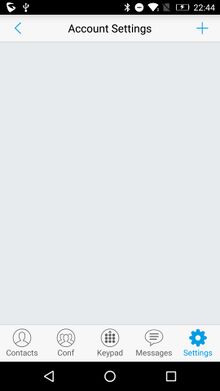
1. Go to the settings cog in the bottom right. Click the + icon in the top right -
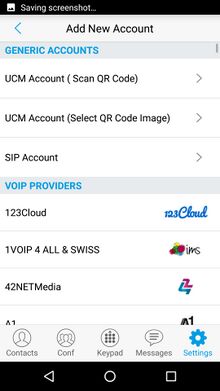
2. Select "SIP Account" on the "Add New Account" screen -
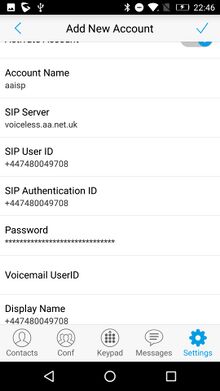
3. Fill in the details similar to shown below (making sure to use your own telephone number and password for each of the fields!). Will use IPv6 if the server is an IPv6 address in square brackets (e.g. [2001:8b0:0:30::5060:1]) or is ip6.voiceless.aa.net.uk -
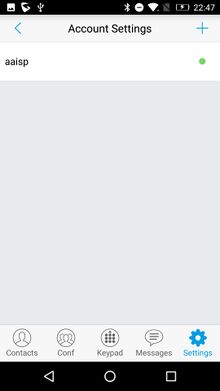
4. Save the account. After a brief moment of showing red, the dot should turn green to show you are registered with voiceless.aa.net.uk -
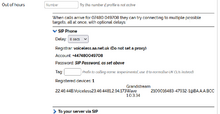
5. At this point the AAISP control pages will show GS Wave as registered if you check -
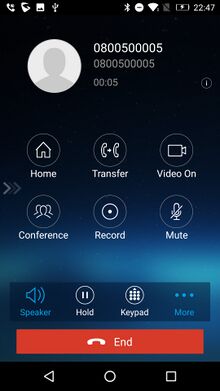
6. Calls should work!
Firewall & Security
- You will also want to set up firewall rules, as per the VoIP Firewall page.
- Also see the VoIP Security page for information about securing your VoIP service.
- Warning: VoIP passwords are stored as plain text in the config file (~/.linphonerc on Linux)