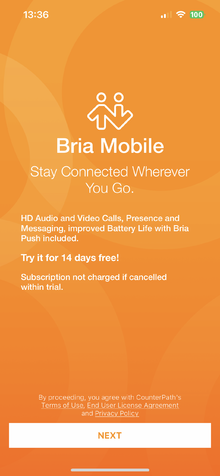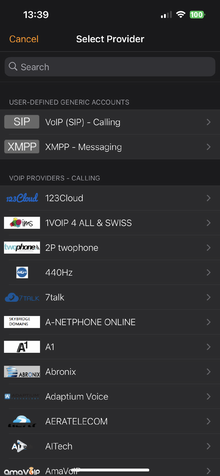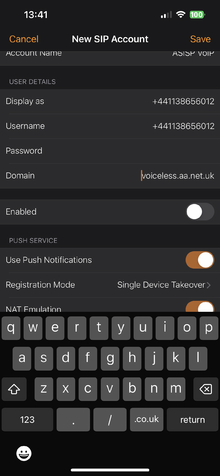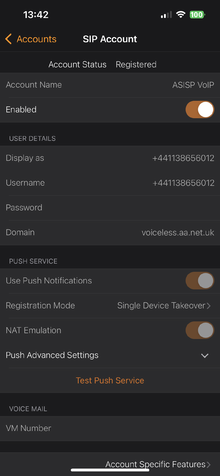VoIP Phones - Bria Mobile: Difference between revisions
Appearance
Content deleted Content added
Created page with "<indicator name="VoIPConfiguring">link=:Category:VoIP Phones|30px|Back up to the VoIP Configuring page</indicator> 120px" |
No edit summary |
||
| (5 intermediate revisions by the same user not shown) | |||
| Line 1: | Line 1: | ||
<indicator name="VoIPConfiguring">[[File:menu-voip.svg|link=:Category:VoIP Phones|30px|Back up to the VoIP Configuring page]]</indicator> |
<indicator name="VoIPConfiguring">[[File:menu-voip.svg|link=:Category:VoIP Phones|30px|Back up to the VoIP Configuring page]]</indicator> |
||
[[File:briasoftlogo.png|120px]] |
[[File:briasoftlogo.png|120px]] |
||
==Bria Mobile 6.13.1 example on iPhone== |
|||
Bria Mobile is a software phone from [https://www.counterpath.com/] who do VoIP software for OS X, Windows and also mobile platforms. |
|||
<div><ul> |
|||
<li style="display: inline-block; vertical-align: top;"> [[File:briamob01.png|thumb|none|220px|'''1. Download and open the App click 'next'''']] |
|||
<li style="display: inline-block; vertical-align: top;"> [[File:Briamob02.png|thumb|none|220px|'''2. Click on 'VoIP SIP - Calling'''']] |
|||
<li style="display: inline-block; vertical-align: top;"> [[File:Briamob03.png|thumb|none|220px|'''3. Fill in account details, your number (+44...) SIP password and domain then switch 'enabled' on''']] |
|||
<li style="display: inline-block; vertical-align: top;"> [[File:briamob04.png|thumb|none|220px|'''4. Then you should see Account Status - Registered then you are good to go''']] |
|||
</ul></div> |
|||
==Firewall & Security== |
|||
*You will also want to set up firewall rules, as per the [[VoIP Firewall]] page. |
|||
*Also see the [[VoIP Security]] page for information about securing your VoIP service. |
|||
*Warning: VoIP passwords are stored as plain text in the config file (~/.linphonerc on Linux) |
|||
[[Category:VoIP Phones|Bria3]] |
|||
Latest revision as of 13:19, 27 July 2023
Bria Mobile 6.13.1 example on iPhone
Bria Mobile is a software phone from [1] who do VoIP software for OS X, Windows and also mobile platforms.
Firewall & Security
- You will also want to set up firewall rules, as per the VoIP Firewall page.
- Also see the VoIP Security page for information about securing your VoIP service.
- Warning: VoIP passwords are stored as plain text in the config file (~/.linphonerc on Linux)