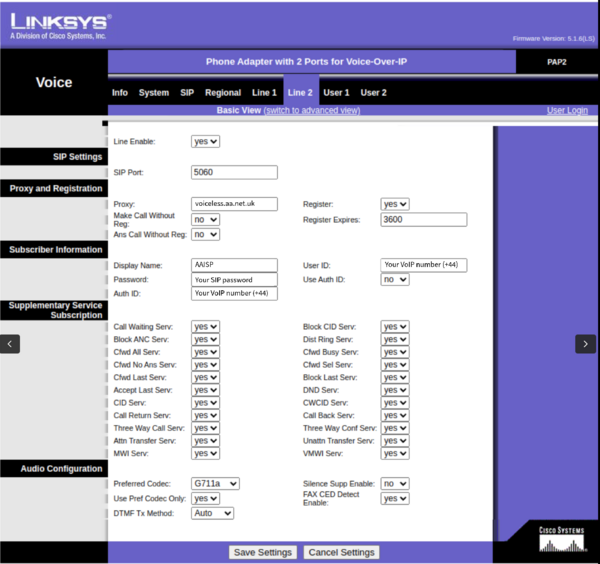VoIP Phones - Linksys PAP2: Difference between revisions
Appearance
Content deleted Content added
No edit summary |
|||
| (3 intermediate revisions by the same user not shown) | |||
| Line 1: | Line 1: | ||
=Obtaining the IP address via your handset= |
=Obtaining the IP address via your handset= |
||
You'll need to know the IP address of the Linksys In order to access It's web UI, where you can make changes |
You'll need to know the IP address of the Linksys In order to access It's web UI, where you can make changes: |
||
On your handset, enter "****", enter "110", then press "#" , the IP address should then be recited. |
*On your handset, enter "****", enter "110", then press "#" , the IP address should then be recited. |
||
*Open a web browser and enter this IP address into your address bar. |
*Open a web browser and enter this IP address into your address bar. |
||
* Once the page Is open, log In. |
|||
=Setting up a PAP2= |
=Setting up a PAP2= |
||
| Line 16: | Line 18: | ||
=NAT Features= |
=NAT Features= |
||
You may have problems with one-way audio or struggles to receive incoming calls. |
|||
You can set a STUN server If you head to SIP - then under "NAT support parameters". |
You can set a STUN server If you head to SIP - then under "NAT support parameters". |
||
Latest revision as of 11:57, 9 July 2025
Obtaining the IP address via your handset
You'll need to know the IP address of the Linksys In order to access It's web UI, where you can make changes:
- On your handset, enter "****", enter "110", then press "#" , the IP address should then be recited.
- Open a web browser and enter this IP address into your address bar.
- Once the page Is open, log In.
Setting up a PAP2
Please set a SIP password first. Click VoIP_Password for help.
Initial Configuration:
NAT Features
You may have problems with one-way audio or struggles to receive incoming calls.
You can set a STUN server If you head to SIP - then under "NAT support parameters".
- STUN Enable: "yes"
- STUN Server: stun.aa.net.uk