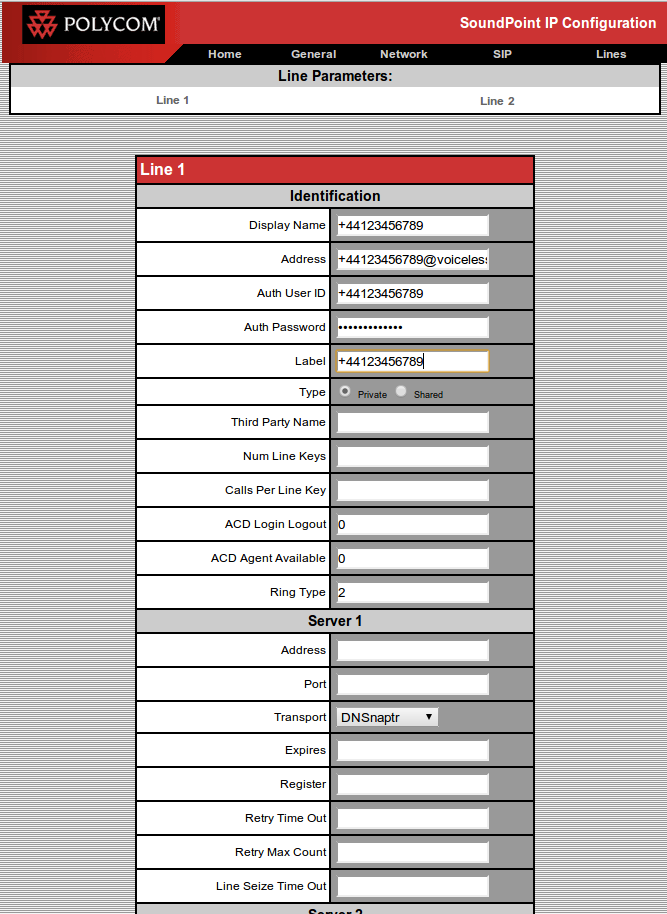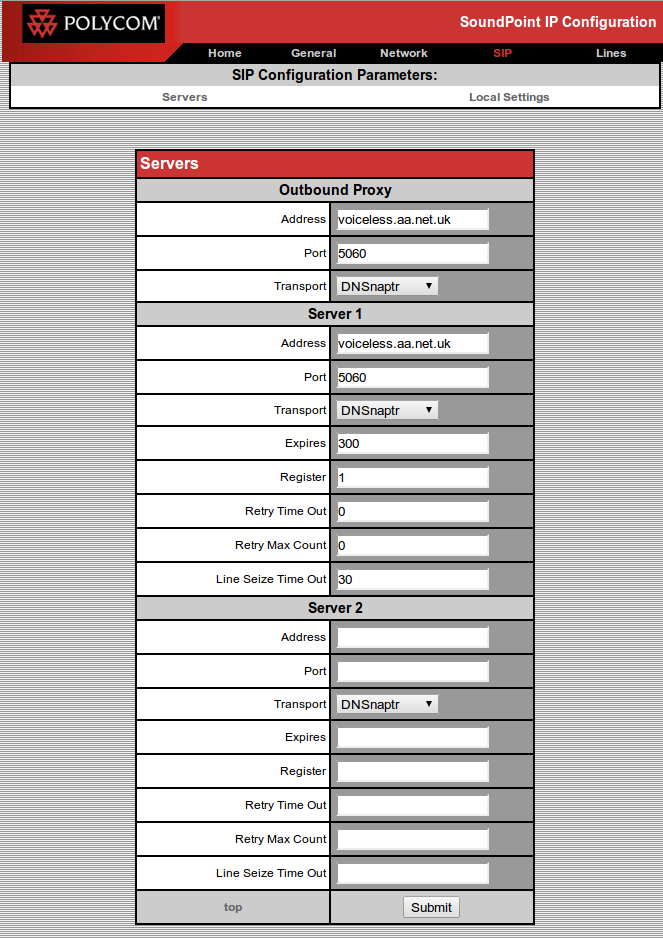VoIP Phones - Polycom: Difference between revisions
Appearance
Content deleted Content added
mNo edit summary |
|||
| (9 intermediate revisions by 3 users not shown) | |||
| Line 1: | Line 1: | ||
<indicator name="VoIPConfiguring">[[File:menu-voip.svg|link=:Category:VoIP Phones|30px|Back up to the VoIP Configuring page]]</indicator> |
|||
| ⚫ | |||
{| class="wikitable" |
{| class="wikitable" |
||
| Line 10: | Line 12: | ||
|- |
|- |
||
|Models and Versions Tested |
|Models and Versions Tested |
||
|SoundPoint IP |
|SoundPoint IP 320 SIP |
||
|} |
|} |
||
==Configuration |
==Configuration== |
||
Log in |
Log in to the Web Interface, and go to SIP, input settings, then Lines and input settings. The settings to change from the factory settings would be: |
||
{| class="wikitable" |
{| class="wikitable" |
||
| Line 39: | Line 41: | ||
|- |
|- |
||
|Address: |
|Address: |
||
| |
|your-number@voiceless.aa.net.uk |
||
|- |
|- |
||
|Auth User ID: |
|Auth User ID: |
||
|Your Number |
|||
|0123456789 |
|||
|- |
|- |
||
|Auth Password: |
|Auth Password: |
||
| Line 48: | Line 50: | ||
|- |
|- |
||
|Label: |
|Label: |
||
|Your Number |
|||
|0123456789 |
|||
|} |
|} |
||
| ⚫ | |||
[[File:Polycom-SIP.png]] |
|||
==Quirks== |
==Quirks== |
||
| Line 58: | Line 65: | ||
Requires a reboot after changing SIP proxy or Line settings. |
Requires a reboot after changing SIP proxy or Line settings. |
||
| ⚫ | |||
| ⚫ | |||
==Firewall & Security== |
|||
*You will also want to set up firewall rules, as per the [[VoIP Firewall]] page. |
|||
*Also see the [[VoIP Security]] page for information about securing your VoIP service. |
|||
[[Category:VoIP]] |
[[Category:VoIP Phones|Polycom]] |
||
[[Category:VoIP Phones]] |
|||
Latest revision as of 09:52, 22 June 2016
| Feature Notes | |
|---|---|
| Tested on FireBrick SIP Server | Yes |
| IPv6 Support | NO |
| Models and Versions Tested | SoundPoint IP 320 SIP |
Configuration
Log in to the Web Interface, and go to SIP, input settings, then Lines and input settings. The settings to change from the factory settings would be:
| SoundPoint IP SIP Settings | |
|---|---|
| Setting | Value |
| Proxy address: | voiceless.aa.net.uk |
| Server 1: | voiceless.aa.net.uk |
| SoundPoint IP Line Settings | |
|---|---|
| Setting | Value |
| Display Name: | Your name, etc. |
| Address: | your-number@voiceless.aa.net.uk |
| Auth User ID: | Your Number |
| Auth Password: | Your Password |
| Label: | Your Number |
Quirks
NTP server setting is ignored, and phone only tries to set time from its default gateway so you need to have an NTP server or portmap to an NTP server on your local router. Without this, the screen constantly flashes the time which is annoying.
Requires a reboot after changing SIP proxy or Line settings.
Firewall & Security
- You will also want to set up firewall rules, as per the VoIP Firewall page.
- Also see the VoIP Security page for information about securing your VoIP service.