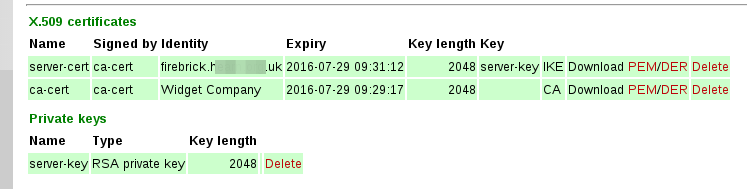FireBrick Road Warrior Certificates: Difference between revisions
mNo edit summary |
|||
| Line 50: | Line 50: | ||
! File !! Description !! Where to place |
! File !! Description !! Where to place |
||
|- |
|- |
||
| ca-key.pem || Private 'Company' Certificate Authority (CA) key, This signs other certificates || Store in a safe place off net |
| <tt>ca-key.pem</tt> || Private 'Company' Certificate Authority (CA) key, This signs other certificates || Store in a safe place off net |
||
|- |
|- |
||
| ca-cert.pem || 'Company' Certificate Authority Certificate file, signed by the Private key above || Upload to FireBrick |
| <tt>ca-cert.pem</tt> || 'Company' Certificate Authority Certificate file, signed by the Private key above || Upload to FireBrick |
||
|- |
|- |
||
| ca-cert.srl || 'Company' Certificate Authority serial file || Unused |
| <tt>ca-cert.srl</tt> || 'Company' Certificate Authority serial file || Unused |
||
|- |
|- |
||
| server-cert.pem || FireBrick 'Server' Certificate, signed by the CA key which means devices know to trust the FireBrick.|| Upload to FireBrick |
| <tt>server-cert.pem</tt> || FireBrick 'Server' Certificate, signed by the CA key which means devices know to trust the FireBrick.|| Upload to FireBrick |
||
|- |
|- |
||
| server-key.pem || FireBrick 'Server' Key, allows the FireBrick to prove itself to devices. || Upload to FireBrick |
| <tt>server-key.pem</tt> || FireBrick 'Server' Key, allows the FireBrick to prove itself to devices. || Upload to FireBrick |
||
|} |
|} |
||
Revision as of 15:24, 4 August 2015
Creating Certificates
There are three tools to help with setting up Road Warrior connections on the FireBrick web site. You can download these by viewing with a browser and saving the source, or using curl or wget. make-key creates a private key. make-cert makes a certificate (signed with a key). make-profile makes an iPhone profile file that allows the VPN to be configured on the iPhone. For security reasons, all of these need you to run them locally (e.g. on a linux box, or windows under Cygwin).
Certificate Authority
Let's start by making a Certificate Authority (CA). This signs certificates, such as the one we load in to the FireBrick end of the link. The CA ends up as being two files - one is the private key file, which you keep secret. This is what you need to sign things with the CA. The other is the actual certificate file, signed by the key.
First make the private key file for the CA. We'll call it ca-key.pem. This file should be kept secret.
./make-key ca-key.pem
Then make a certificate file, and sign it using the key file. We'll call it ca-cert.pem. This involves several attributes in the DN (Distinguished name) which mostly don't matter much for your own certificate (/C=Country, /ST=State, /L=Locality, /O=OrganisationName, /CN=CommonName). Typically you would set just the CommonName, using your home or company name (eg /CN=Acme Widget CA).
./make-cert CA DN="/C=GB/O=My Office/CN=example.com" KEY=ca-key.pem ca-cert.pem
FireBrick (server) certificate
Next we make a certificate file for the FireBrick itself. This is how the FireBrick proves itself to the client device. Again, there is a key and a cert file for this, with both being loaded in to the FireBrick. The key is what allows the FireBrick to prove itself. The cert is signed by the CA key, which is how the remote devices know to trust the FireBrick. Note the extra FQDN= which sets the SubjectAltName. The FQDN entry is just a name used to get the right certificate, and should match the local-id (prefixed FQDN:) in the config so that the FireBrick can work our which certificate to use when negotiating, and the client can check the certificate matches the server.
First make a private key, e.g. server-key.pem
./make-key server-key.pem
Then make a certificate, e.g. server-cert.pem
./make-cert DN="/C=GB/O=Server/CN=server.example.com" FQDN=server.example.com KEY=server-key.pem ISSUER-KEY=ca-key.pem ISSUER=ca-cert.pem server-cert.pem
FireBrick Certificate Config
The FireBrick needs copies of the CA certificate and the server certificate and private key.
Load these files - ca-cert.pem, server-key.pem, and server-cert.pem - using the FireBrick X.509 certificate and key management UI page (Config Certificates).
The private key associated with the CA certificate ca-key.pem is no longer needed once it has been used to sign the server certificate. It is a good idea to store this file in a safe place (eg on a memory stick in a secure location), and remove it from any networked machine. It can of course be retrieved and reused if you wish to make further server certificates using the same CA certificate.
Summary of Certificates
Once you've run the commands above to create the certificates, you'll end up with five files as follows:
| File | Description | Where to place |
|---|---|---|
| ca-key.pem | Private 'Company' Certificate Authority (CA) key, This signs other certificates | Store in a safe place off net |
| ca-cert.pem | 'Company' Certificate Authority Certificate file, signed by the Private key above | Upload to FireBrick |
| ca-cert.srl | 'Company' Certificate Authority serial file | Unused |
| server-cert.pem | FireBrick 'Server' Certificate, signed by the CA key which means devices know to trust the FireBrick. | Upload to FireBrick |
| server-key.pem | FireBrick 'Server' Key, allows the FireBrick to prove itself to devices. | Upload to FireBrick |
On the FireBrick, you should have a set of certificates such as: