FireBrick 2700 with 4G ZTE MF823: Difference between revisions
mNo edit summary |
mNo edit summary |
||
| Line 9: | Line 9: | ||
!colspan="3"|ZTE MF823 LED Status |
!colspan="3"|ZTE MF823 LED Status |
||
|- |
|- |
||
!Solid red |
|||
!IP: |
|||
|On, but not connected |
|||
|- |
|- |
||
!Solid green |
|||
!Username: |
|||
|Connected to 4G |
|||
|admin |
|||
|- |
|- |
||
!Flashing green |
|||
!Password: |
|||
|Downloading data on 4G |
|||
|1234 |
|||
|- |
|||
!Solid blue |
|||
|Connected to 3G |
|||
|- |
|||
!Solid green |
|||
|Downloading data on 3G |
|||
|} |
|} |
||
=Changing the ZTE MF823 to 'modem' mode= |
=Changing the ZTE MF823 to 'modem' mode= |
||
Revision as of 15:27, 31 January 2017
A factory default FireBrick configuration will work with a ZTE MF823 dongle without any additional configuration
- The FireBrick will DHCP an address in the 192.168.0.x range from the ZTE dongle
- You can access the dongle's web interface via http:192.168.0.1
- There will be NAT performed by the FireBrick and then again by the dongle
| ZTE MF823 LED Status | ||
|---|---|---|
| Solid red | On, but not connected | |
| Solid green | Connected to 4G | |
| Flashing green | Downloading data on 4G | |
| Solid blue | Connected to 3G | |
| Solid green | Downloading data on 3G | |
Changing the ZTE MF823 to 'modem' mode
Warning: This is still in progress and does not work
The ZTE823 works as an Ethernet device by default, it is possible to change the mode so that it works as a modem. The idea here is that rather than the dongle NATing the connection it can be a modem and the FireBrick will be given the public WAN IP address directly.
Switching to Modem Mode

Soe of this information came from: archlinux.org
- Disable auto-connect:
- Go to http://192.168.0.1
- Click on Home
- Click Disconnect
- Click Settings
- Click Network settings
- Click Dial-up settings
- Click the radio button labeled 'Manual'
- Put the Dongle into download mode:
- In your browser, go to:
http://192.168.0.1/goform/goform_process?goformId=MODE_SWITCH&switchCmd=FACTORY - The modem should respond with:
{"result":"FACTORY:ok"}
- In your browser, go to:
- Unplug and plug back in to the FireBrick and the FireBrick should see the dongle as a modem
- TODO - HOW TO CONFIGURE THE FIREBRICK TO USE THE DONGLE
Switching back to Ethernet mode
To put the dongle back to Ethernet mode you will need to connect the dongle to a computer in order to send it some commands via a serial terminal
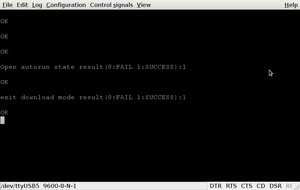
- Open gtkserial or another serial terminal (or simply echo the following AT commands to /dev/ttyUSB2) (or maybe another dev/ttyUSBx):
ATZ AT&F AT+ZCDRUN=9 AT+ZCDRUN=F
- Disconnect the modem from the computer and reconnect it to the FireBrick
What mode is it in?
On a linux system, if you run lsusb you'll see something like:
Bus 002 Device 030: ID 19d2:0016 ZTE WCDMA Technologies MSM
The 0016 is the mode:
- 1225 – Default Mode. Available USB Mass Storage Device with CD-ROM and card reader. Corresponds to AT+ZCDRUN=9+AT+ZCDRUN=F
- 1403 – Operating Mode. Available RNDIS adapter and Mass Storage Device. Corresponds to AT+ZCDRUN=8+AT+ZCDRUN=F
- 1405 – CDC Ethernet Mode (the one we need). A mode similar to that described above (1403). Included in Linux after starting usb_modeswitch c default settings.
- 0016 – Download Mode. Under the name of ZTE., but simply a mode where available diagnostic port and two command (analog modem port and PC UI devices Huawei). Corresponds to AT+ZCDRUN=E
- 0076 – "real" Download Mode. Includes a standard for devices running QC methods.