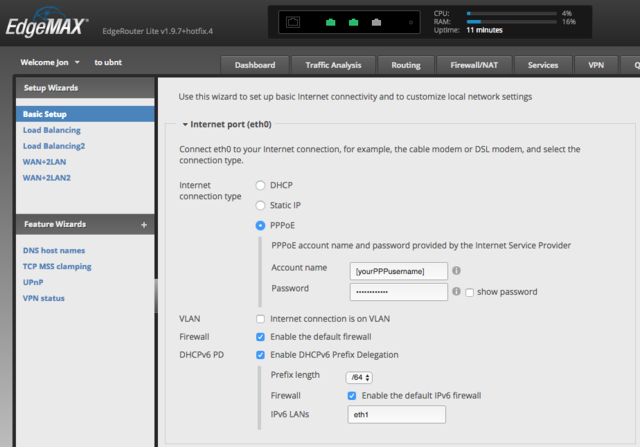Router:Ubiquiti EdgeRouter Lite: Difference between revisions
Added article to the appropriate category |
Added another useful command |
||
| Line 68: | Line 68: | ||
disconnect interface pppoe0 |
disconnect interface pppoe0 |
||
connect interface pppoe0 |
connect interface pppoe0 |
||
To inspect the ports that have been opened for UPnP/NAT-PMP/PCP (this only works when using the 'upnp2' configuration option rather than the older 'upnp' option which uses a different server): |
|||
show upnp2 rules |
|||
[[Category:3rd Party Routers]] |
[[Category:3rd Party Routers]] |
||
Revision as of 07:29, 25 February 2018
The Ubiquiti EdgeMAX ERLite-3 (EdgeRouter Lite 3) can be used as a router (with a suitable modem) with A&A's services. The router is based on a dual-core MIPS64 processor and runs a Linux distribution called EdgeOS which uses a configuration system forked from Vyatta with a web-based interface on top.
You'll need
- a PPPoE ADSL or FTTC modem, or a fibre ONT (for FTTP). A&A's supplied modems & routers can be configured into a bridge mode for this.
Basic Configuration
As of recent firmware versions (at least since v1.9.7-hotfix.4) you can almost achieve a working configuration just by using the Basic Setup wizard in the router's web interface, but there are currently a couple of extra configuration changes you have to do manually to fix IPv6 support.
- Connect a computer to the router, access its web interface and start the Basic Setup wizard. Set the 'Internet connection type' option to PPPoE and give it the PPP username and password of your A&A line. Enable the DHCPv6 PD option (which allows for almost entirely automatic configuration of IPv6) and set the IPv6 prefix length that you have set up for your line on the A&A control pages (if you're not sure, it would normally be /64 by default):
- Configure the rest of the Basic Settings Wizard settings however you like or leave them as the defaults.
- Finish the wizard and reboot. Connect your PPPoE modem to the eth0 port on the router, and your LAN to the eth1 port (to match the conventions used by the setup wizard). You should now have a working IPv4 internet connection.
- The two things that need to be done to fix IPv6 support are enabling the IPv6 option for the PPPoE connection, and setting up a default route to use the PPPoE interface because an IPv6 route doesn't get added by default when the connection is established. To add those settings enter the router's command-line interface either by using the CLI button on the web interface or using SSH and then enter the following commands:
configure set interfaces ethernet eth0 pppoe 0 ipv6 enable set protocols static interface-route6 ::/0 next-hop-interface pppoe0 commit save exit
- You don't need to reboot for the changes to take effect and your PPP session should reconnect and come back up with IPv6 configured and working.
Other configuration options
To enable 1500 MTU if you know that your modem can support baby jumbo frames:
configure set interfaces ethernet eth0 pppoe 0 mtu 1500 set interfaces ethernet eth0 mtu 1508 delete firewall options mss-clamp commit save exit
To enable the MiniUPnP server to allow local clients to forward ports using UPnP/NAT-PMP/PCP:
configure set service upnp2 listen-on eth1 set service upnp2 nat-pmp enable set service upnp2 secure-mode enable set service upnp2 wan pppoe0 commit save exit
To enable as much hardware offloading as possible ("Note: It is currently not possible to enable IPv6 offloading for PPPoE and VLANs simultaneously."):
configure set system offload ipv4 forwarding enable set system offload ipv4 gre enable set system offload ipv4 pppoe enable set system offload ipv4 vlan enable set system offload ipsec enable set system offload ipv6 forwarding enable set system offload ipv6 pppoe enable set system offload ipv6 vlan disable commit save exit
Useful commands
To check the PPP log:
tail -f /var/log/vyatta/ppp_pppoe0.log
To disconnect/connect PPP manually:
disconnect interface pppoe0 connect interface pppoe0
To inspect the ports that have been opened for UPnP/NAT-PMP/PCP (this only works when using the 'upnp2' configuration option rather than the older 'upnp' option which uses a different server):
show upnp2 rules