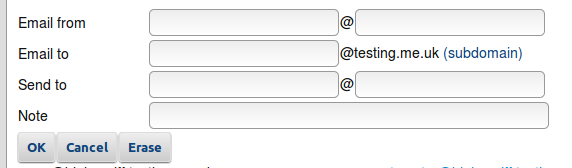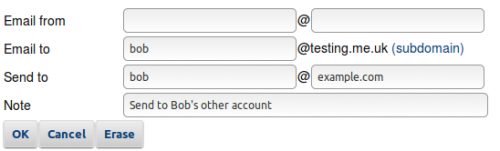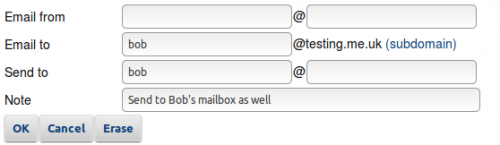Email Aliases: Difference between revisions
→External Addresses: Updated DKIM signature issues |
Use better headers |
||
| Line 1: | Line 1: | ||
<indicator name="Faults">[[File:Menu-emailadd.svg|link=:Category:Email Features|30px|Back up to the Email Features Category]]</indicator> |
<indicator name="Faults">[[File:Menu-emailadd.svg|link=:Category:Email Features|30px|Back up to the Email Features Category]]</indicator> |
||
=Overview= |
==Overview== |
||
When we receive the email we will check if you have aliases set up. These are rules which mean mail to one email address is sent to another, or to several other email addresses. The can be useful for different email addresses to the same mailbox, e.g. bob@example.com and robert@example.com may want to go to the same person and so the same mailbox. This is also useful for a group email address that needs to go to many people and so many mailboxes. Generally you need a mailbox for each person that receives email. You can set up aliases on our control pages for your domain. |
When we receive the email we will check if you have aliases set up. These are rules which mean mail to one email address is sent to another, or to several other email addresses. The can be useful for different email addresses to the same mailbox, e.g. bob@example.com and robert@example.com may want to go to the same person and so the same mailbox. This is also useful for a group email address that needs to go to many people and so many mailboxes. Generally you need a mailbox for each person that receives email. You can set up aliases on our control pages for your domain. |
||
=Creating an Alias= |
==Creating an Alias== |
||
Log in to the Control Pages with your xyx@a login. |
Log in to the Control Pages with your xyx@a login. |
||
Within the Email Setup page will be a link for Aliases. |
Within the Email Setup page will be a link for Aliases. |
||
Revision as of 16:53, 6 December 2022
Overview
When we receive the email we will check if you have aliases set up. These are rules which mean mail to one email address is sent to another, or to several other email addresses. The can be useful for different email addresses to the same mailbox, e.g. bob@example.com and robert@example.com may want to go to the same person and so the same mailbox. This is also useful for a group email address that needs to go to many people and so many mailboxes. Generally you need a mailbox for each person that receives email. You can set up aliases on our control pages for your domain.
Creating an Alias
Log in to the Control Pages with your xyx@a login. Within the Email Setup page will be a link for Aliases. You'll be presented with a form such as:
As you can see, the alias can be based on address the email is from (SMTP envelope) as well as who it is to. You can leave entries blank which will match all.
External Addresses
There is no problem in the alias directing to a completely different email address outside of AAISP. However you should be aware that this will still go through the spam filter still. If tripped, the spam filter will mark the email as spam by adjusting the email subject. This will alter the DKIM signature, which will likely result in phishing / spoofed email warnings at the forwarded service. Workaround: Change domain level spam detection criteria to a higher level than default (99, for example)
Sending to a Mailbox and to Somewhere Else as well
If you have a Mailbox called bob, and you want email for Bob to go to Bob's Mailbox as well as somewhere else, then you'll need a specific alias to send email to the Mailbox as otherwise the message will only go to the alias.
Take for example, our domain is testing.me.uk and we create an alias for Bob:
Will then be listed in the Alias list as:
This will send email for bob@testing.me.uk to bob@example.com
Now, even if there is a Mailbox for bob, it will be ignored. In order to send email to Bob's Mailbox as well as bob@example.com we'll need a second alias which specifically sends email for bob to bob, e.g.:
These will then be listed in the Alias list as:
Deleting
Erase a record, you can select it and select erase. This sounds obvious, but in a modern release of chrome there is no change of colour and indication that you've actually selected a row. Just click on the row and select erase
Help with Other Email Features
<ncl style=bullet maxdepth=5 headings=bullet headstart=2 showcats=1 showarts=1>Category:Email Features</ncl>